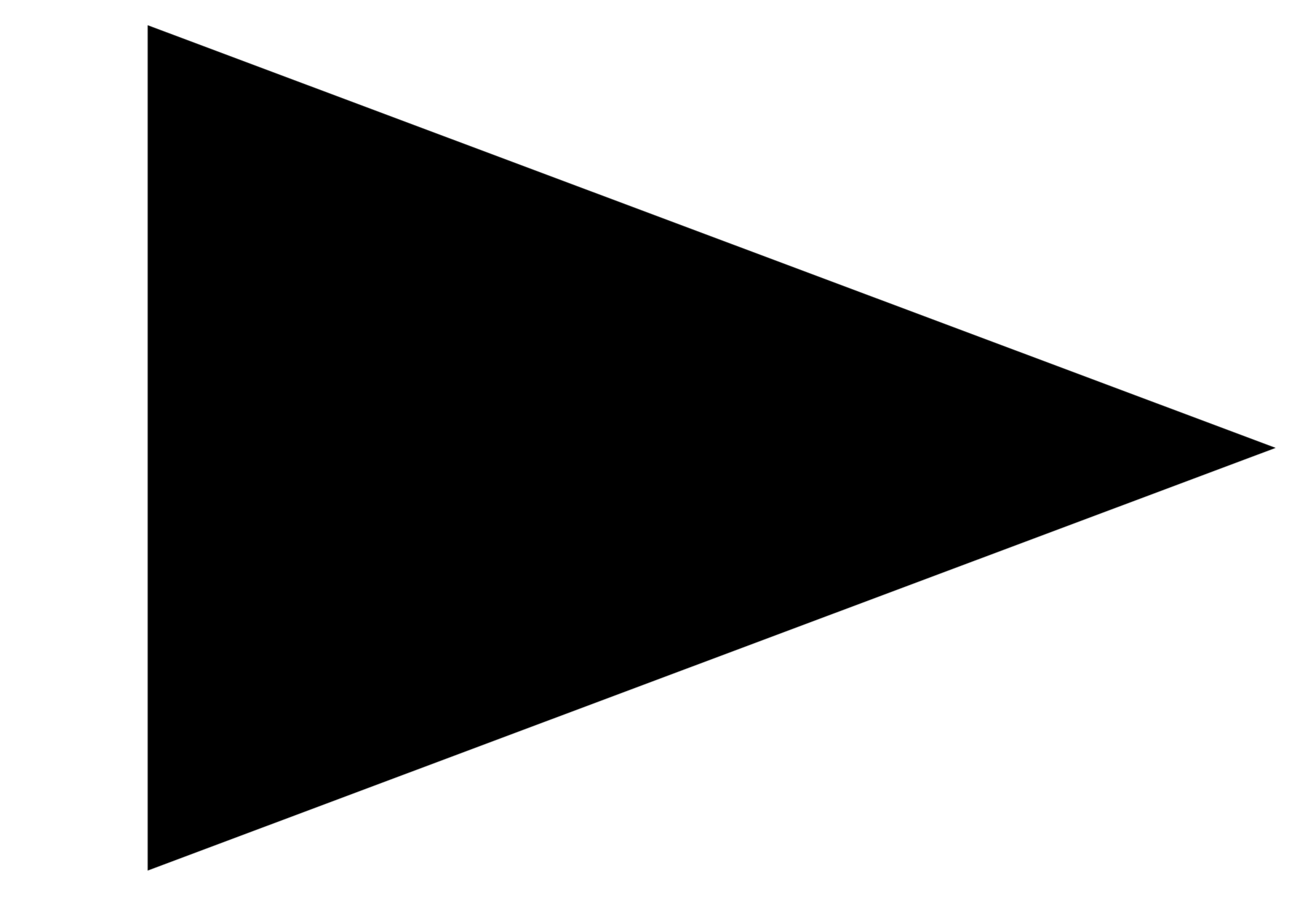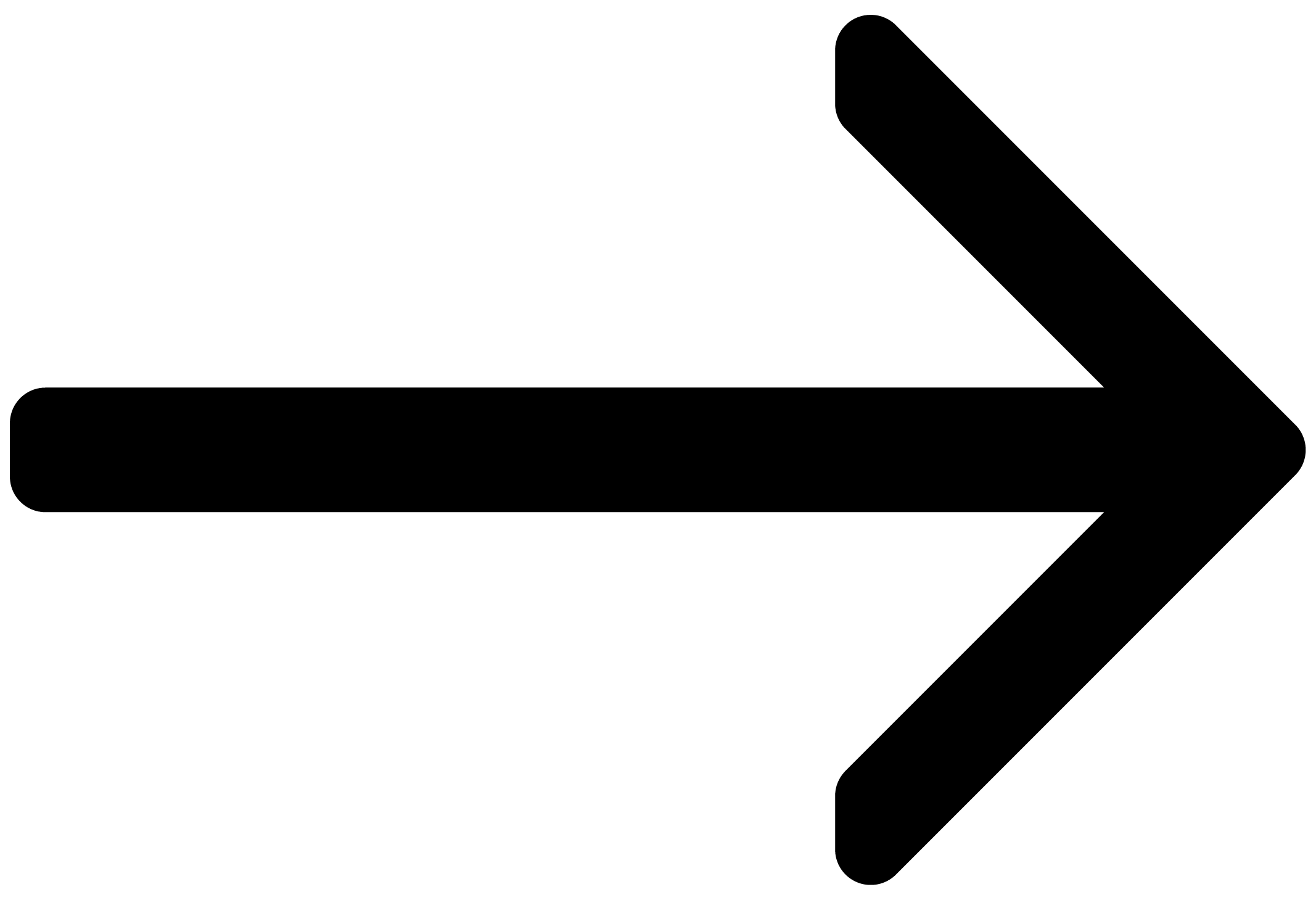Welcome to Massive X
Welcome to the Massive X online manual. In this user guide, you will learn about key features and workflows to get started making music with Massive X.
Massive X is the successor of Massive, the iconic synth that helped build musical genres. Expanding on this legacy, Massive X provides you with all the features you need to create any sound imaginable. By combining innovative sound generators and processors with modular routing and expressive modulation, Massive X not only facilitates common synthesis techniques but also invites you to experiment and bring new ideas to life.
We hope you enjoy using this fantastic instrument!
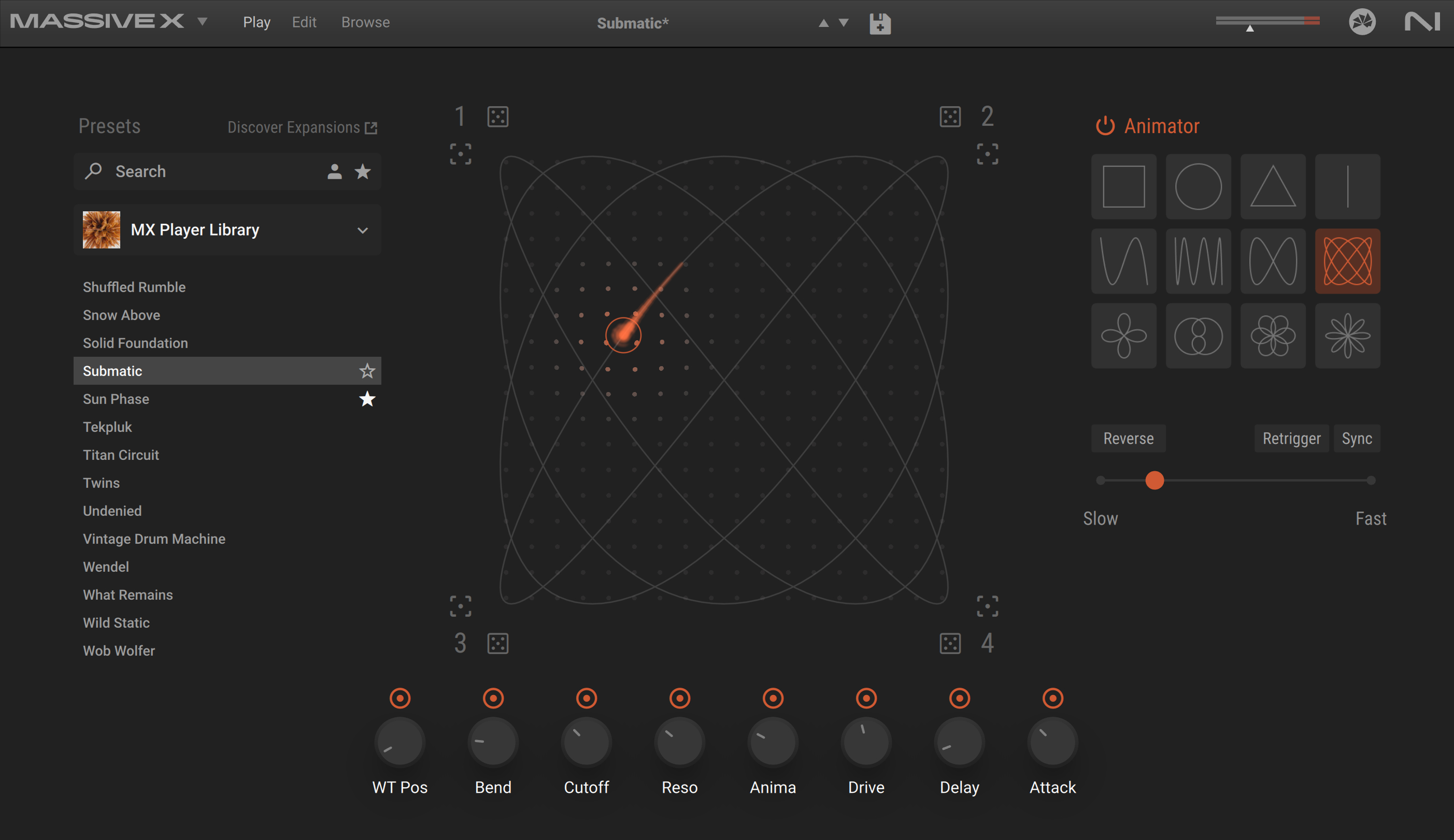
What's new
New features in Massive X 1.6
The following new features have been added to Massive X:
Player version: Now Massive X is also available as Massive X Player with a reduced feature set.
Play view: The new Play view includes a set of intuitive and creative tools: You can quickly load a preset with the side pane browser, play with its most important parameters with the Macros 1–8, and create evolving sounds by morphing between four variations of the preset, either manually in the Morpher or automatically using the Animator. Refer to Play view.
View switching buttons: Massive X now provides a streamlined interface with two or three views and their respective buttons: the new Play view, the Browse view, and the Edit view (not available in Massive X Player).
MX Player Library: The new MX Player Library provides 60 presets.
Loading presets from the Browser: Single-clicking a preset loads it and keeps the Browse view open, while double-clicking the preset loads it and closes the Browse view.
Animator on/off switch: The Animator of the new Play view can be turned on and off using a new button added to the Macro bar in the Browse view and in the Edit view (not available in Massive X Player).
Choosing the default view: In the full version of Massive X, a new option in the Settings menu lets Massive X open the Edit view at launch instead of the Play view. Refer to Settings menu.
Load Init Preset: The empty Init preset is not loaded by default anymore. Instead, you can load it using a new Load Init Preset entry from the Settings menu. Refer to Settings menu.
Massive X Factory Library:
The Genre types have been inserted as comments into the presets to allow text search.
The factory libraries for the Massive X versions 1.0 to 1.5 were consolidated into the MX Factory Library, and the versions were added as comments to allow text search.
The “Patch and Play” bank was consolidated into the MX Factory Library.
Please update the Massive X Factory Library using Native Access.
The following new features have been added to Massive X:
Multi Compressor: The Multi Compressor is added to the Stereo Effects, providing multiband upward and downward compression. Refer to Multi Compressor.
New Presets: 60 new presets have been added to the Factory Library. Please update the Massive X Factory Library using Native Access.
The following new features have been added to Massive X:
Browser : The new Browser provides expanded functionality for filtering sounds by tags, text search, User presets and Favorites. Refer to Browser and presets.
Bass Enhancer: The Bass Enhancer is added to the Insert Effects, providing specialized bass enhancement that brings presence and drive to low frequency content. Refer to Bass Enhancer.
LP4 Filter Mode: LP4 (4-pole low-pass) mode has been added to the SVF filter, attenuating frequency content above the cutoff frequency with a slope of 24 dB/Oct. Refer to SVF.
Control Sensitivity: Control Sensitivity is added to the Settings menu, with nine options ranging from 25% to 250%. Refer to Settings menu.
The following new features have been updated or added to Massive X:
Parameter Values Displayed: Parameter values have been added to the slider, knob, and Macro controls. Values appear when hovering over the parameter. See Control elements.
Key Track Mode: Key Track mode has been added to the Noise section. It can be accessed through a dropdown menu by the Pitch parameters in the Noise player. See Noise overview.
Noise One Shot: One Shot mode has been added to the Noise Engine. See Noise Engine.
New Noisetables: 50 new Noisetables and 20 new presets have been added.
New Noisetable Category: Transient category has been added to the Noisetable menu, specializing in percussive sounds and fast-attack samples that work especially well with One Shot mode.
Custom User Noisetables: Custom user samples can now be loaded into the Noise player. See User noisetables.
New Presets: 20 new presets have been added to the Factory Library. They are accessed from the New in 1.3 category in the Browser. See Browser and presets.
The following new features have been updated or added to Massive X:
Importing Presets by Drag-and-Drop: Presets can be added to the User Presets folder by dropping files on the Massive X user interface. Refer to Importing a preset.
Remote Octave: The Lightguide on Komplete Kontrol S-Series keyboards indicate the Remote Octave of the Performer. Refer to Remote Octave.
Anonymous Data Tracking: Feature based data tracking has been added to facilitate further improvement of the user experience. For more information on Usage Data Tracking, refer to Settings menu.
Demo Time Increase: Demo time has been increased from 30 to 60 minutes.
New Presets: 100 new presets have been added to the Factory Library. Refer to Browser and presets.
The following new features have been added to Massive X:
ADDED: Exciter, Amp and Modulation Envelope displays reflect their actual state and respond to user input. Refer to Modulators.
Dark, Light and Flat Modes: Dark, Light, Flat Default, Flat Dark, and Flat Light themes have been added. The Flat themes increase compatibility with older graphic cards. Refer to Settings menu.
Rise/Fall Parameter Display: The Rise/Fall parameter in both the LFO Switcher and LFO Random Envelope now visually displays the actual parameter state and responds to user input.
Category for New Factory Presets: A separate category type has been added in the Browser for new Factory presets, based on release iteration. This provides quick access to any new presets.
Tracker Grid Labels: Grid labels have been added to the Tracker.
New Presets: 60 new presets have been added to the Factory Library. Refer to Browser and presets.
Document conventions
In this document the following formatting is used to highlight useful information:
Italics | Indicates paths to locations on your hard disk or other storage devices. | |
Bold | Highlights important names, concepts, and software interface elements. | |
[Brackets] | References keys on the computer keyboard. | |
| Denotes a single step instruction. | |
| Denotes the expected result when following instructions. |
The following three icons denote special types of information:
Tip
The light bulb icon indicates a useful tip, suggestion, or interesting fact.
Notice
The information icon highlights essential information in a given context.
Caution
The warning icon alerts you of potential risks and serious issues.