Stereo effects
Stereo Effects are the final stage that the signal passes through before reaching the main output. This chapter covers all available effect types.
Stereo Effects are the final stage that the signal passes through before reaching the main output. A wide range of effects are offered, from time-based effects like flanging, phasing and chorus, to spatial effects that allow you to adjust and expand the stereo field. An over-the-top compressor lets you radically shape the dynamics of your sound. Versatile distortion, saturation and overdrive effects can be produced, and combined with a true stereo reverb or delay.
Effects can be loaded into three slots: X, Y, and Z. Three routing options offer different ways for the effects to be mixed: X > Y > Z chains the three effects, X + Y > Z sends the sum of the X and Y effects to the Z effect, and X + Y + Z sums all three effects. For more information on routing, refer to Routing page overview.
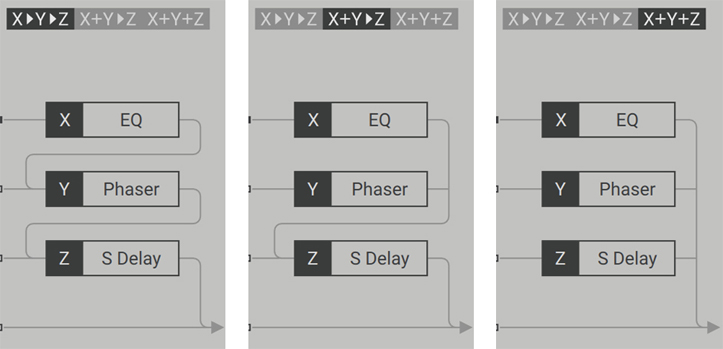
The three Stereo Effects routing options
The following section provides an overview of the Stereo Effects section:
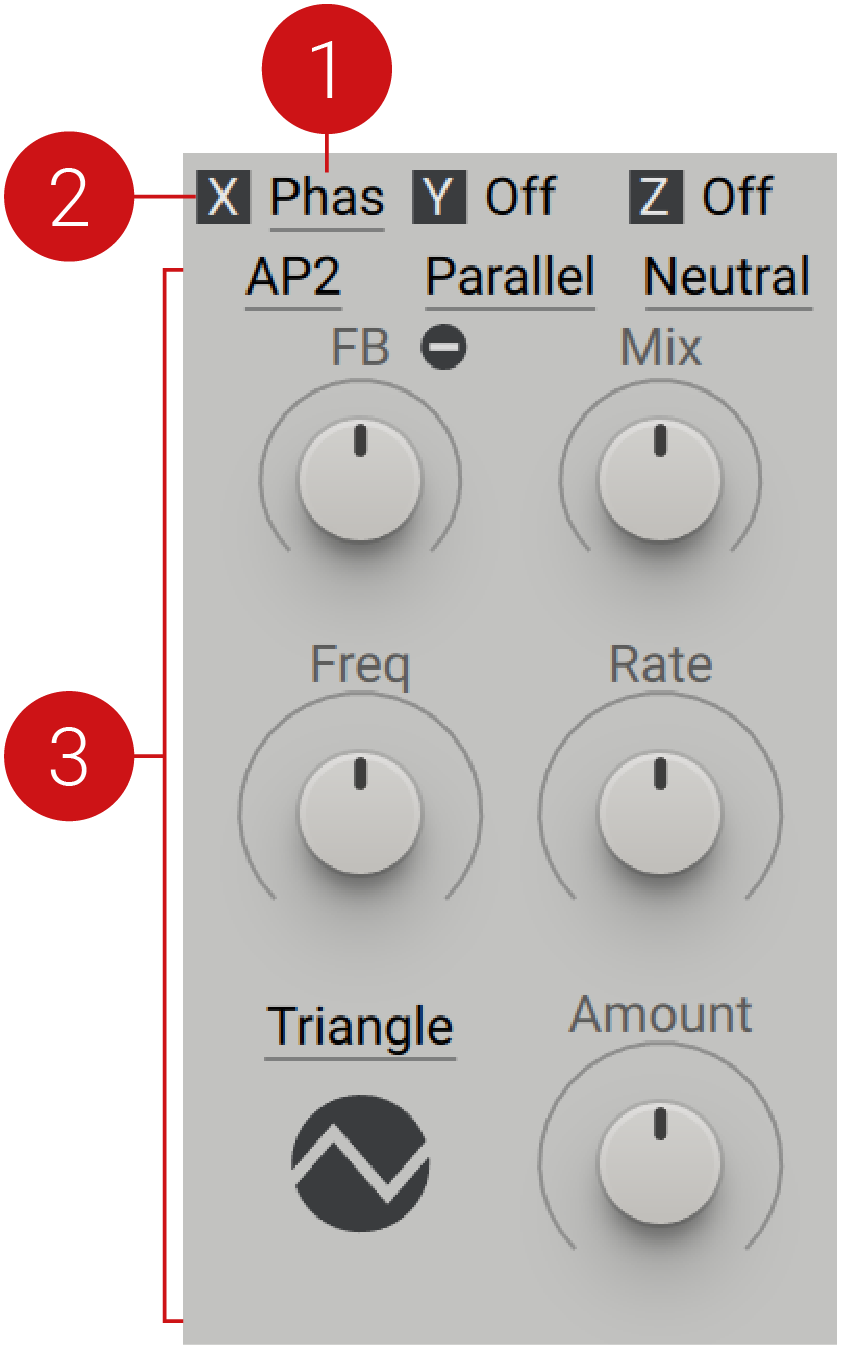 |
Stereo Effect selector: Shows the name of the Stereo Effect loaded in that slot, or Off if the slot is empty. Three slots are available, called X, Y, and Z. The selected slot is highlighted with an underline and its effect parameters appear in the panel below. You can click this underlined name to open a menu and load another Stereo Effect into that slot, or click the selector of another slot to display its parameters below.
Stereo Effect On/Off: Switches the Stereo Effect on or off. You can use this to bypass the effect for A/B comparison. This icon can also be found on the Stereo module on the Routing page.
Effect panel: Shows the parameters of the Stereo Effect in the highlighted slot (its name is underlined above). Each Stereo Effect has a distinct set of parameters.
Dimension Expander
The Dimension Expander is a Chorus with stereo expansion capabilities, that can add an extra dimension to your sound. The results range from subtle enrichment to a shimmery, expanded stereo sound.
The Dimension Expander contains the following parameters and controls:
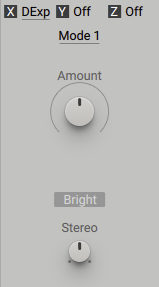
Modes: Selects one of four modes of the effect (1 - 4), ranging from subtle to strong.
Amount: Adjusts the strength of the effect.
Bright: When on, the character is neutral. When off, the effect produces a slightly filtered sound.
Stereo: Morphs the output of the device from mono to stereo. Turn the control fully right for a complete stereo effect.
Equalizer
The Equalizer is used to balance and shape the frequency content of a sound. Internal algorithms make this equalizer sound particularly musical.
The Equalizer contains the following parameters and controls:
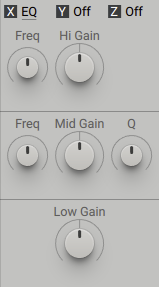
Freq: Sets the frequency of the high shelf filter (1.2kHz to 23.6kHz).
Hi-Gain: Adjusts the level control of the high shelf filter (-24dB to +24 dB). Center position is 0dB.
Freq: Sets the frequency of the parametric mid-band (90Hz to 14kHz). The center position is 2.14 kHz.
Mid Gain: Controls the boost factor of the mid-band (from -24dB to +24 dB). Center position is 0dB.
Q: The Quality Factor (Q) gives you control over the sharpness or bandwidth of the filter. A wide and round setting is produced when the control is turned left. Turning the control right creates a narrow resonance.
Low Gain: Adjusts the level of the low shelf filter (-36dB to +18 dB). Center position is 0dB. The frequency range is dependant on the level boost, sitting between 120Hz and 260Hz.
Flanger
The Flanger is a sonically diverse module, featuring seven different play modes, ranging from classic stompbox-style to wild and complex flange effects. The delay range of a typical flanger is expanded, allowing you to also create unusual and unique effects. To achieve a classic flanger sound, the range must be chosen carefully.
The Flanger contains the following parameters and controls:
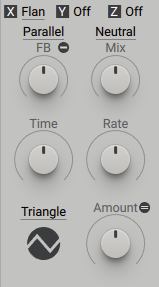
Modes: Selects one of seven modes that determine the type of modulation and the internal routing of the flanger. The available parameters vary depending on the chosen mode.
Parallel: The LFO modulation is identical for the left and right channels while the audio inputs are still true stereo. This mode is best suited for the classic stompbox flanger sound.
Wide: The LFO modulation of the left and right channel is slightly offset, resulting in a wider, stereophonic sound.
Inverse: The LFO modulation is shifted by 180 degrees (inverse modulation) on one side, resulting in an even wider stereophonic sound.
Difference: The internal signals are mixed so that the output stages show the sum and the differences of this operation. This results in a sound with a metallic character, that is most clearly heard when the Time control is set to a short delay time. The Triangle LFO Shape is recommended for this mode.
Cross: The LFO uses inverse modulation. The internal signals are mixed and the output stages show the sum and the differences of this operation. As Cross mode relies on a specific, internal modulation to achieve its result, the LFO Shape is predefined and can not be changed. While it shares similarities to Difference mode, it creates stable frequency sidebands resulting in less movement and sonic wobble.
Cross Astral: A variation of Cross and Difference modes, using more complex internal modulation. The LFO Shape is fixed and the shape menu is removed. This mode can be particularly effective for raw pads or pure waveforms.
Manual: In Manual Mode, independent Time control for the left and right channels is available and the internal LFO modulation is removed. Applying different modulations to the left and right sides can produce dramatic results.
Mix: Blends between the input signal and the effect signal, determining how much phasing is applied. Turn the control fully left to bypass the effect. At the center position, the largest frequency gaps are created. Turning the control fully right creates a pure flanger effect.
FB: Sets the amount of signal that will feed back from the delays output into the input of the delay. The more feedback, the more the frequency peaks and gaps are modeled out of the sound spectrum.
FB +/-: This switch heavily influences the overall characteristics of the flanger. It determines whether the feedback signal is mixed in with normal or inverse polarity. Negative feedback produces uneven harmonics from the comb filter circuit. Positive feedback creates even and odd harmonics. Cross and Cross Astral modes do not offer Feedback polarity.
Time: Sets the delay time or fundamental frequency of the flanger. The LFO modulation is applied around this center frequency. In Manual mode, independent Time control of the left and right channels is available.
Rate: Sets the Modulation Rate of the LFO.
LFO Shape: Selects one of three modulation shapes (Triangle, Logarithmic, Sine). The LFO shapes are tweaked to be musical rather than mathematically perfect shapes. Besides the standard Triangle and Sine shapes, a Logarithmic shape is an option to recreate classic flanger sounds.
Amount: Sets the amount of Time modulation by the LFO. Classic flange sounds can be achieved with lower Amount settings.
Constant Amount Button: When deselected, the LFO amplification applied by the Amount control works in a typical manner. A faster LFO rate setting will apply stronger detuning to the comb filter. When Constant Amount is active, the amount of detuning applied is fixed, regardless of the LFO rate. This leads to very interesting pitch-shifting effects when using internal Triangle modulation with high Feedback values.
Nonlinear Lab
The Nonlinear Lab offers a multitude of overdrive and distortion characteristics. Several optional speaker cabinet simulations further expand the sonic flexibility of the Nonlinear Lab. The available parameters and controls are dependent on the chosen Drive type and Cabinet.
The Nonlinear Lab contains the following parameters and controls:
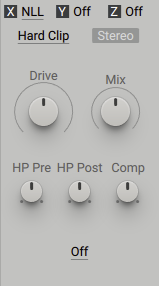
Drive type: Selects one of three different HQ saturator/distortion models (Hard Clip, Soft Clip, Overdrive).
Hard Clip: A standard tanH (=hyperbolic tangent) saturator. This model offers great standard distortion that works particularly well for acidic sounds.
HP Pre: Adjusts the frequency of the high-pass filter, applied to the input signal before the saturator. Use this control to avoid overloading the saturator stage with excessive bass.
HP Post: Frequency of the high-pass post-stage (after saturator). Adjusts the bass output of the saturator.
Comp: Adjusts the output level compensation for the Drive amount. The output level of different Drive amounts is highly dependent on the input signal. The Comp control helps to keep the output level under guard.
Soft Clip: The most gentle distortion mode of the Nonlinear Lab. It works well for a wide number of signals like bass, guitar, and drum sounds. This mode offers three different models of different sonic flavors.
HP Pre: Adjusts the frequency of the high-pass filter, applied to the input signal before the saturator. Use this control to avoid overloading the saturator stage with excessive bass.
Models: Selects one of three sub models for this mode (Glue, Warm, Hot). Glue offers compression with relatively subtle distortion. Warm offers compression with medium distortion while the Hot setting features compression with strong distortion.
Comp: Adjusts the output level compensation for the Drive amount. The output level of different Drive amounts is highly dependent on the input signal. The Comp control helps to keep the output level under guard.
Overdrive: An extreme, intense distortion effect, that produces exaggerated sonic results.
HP Pre: Adjusts the frequency of the high-pass filter, applied to the input signal before the saturator. Use this control to avoid overloading the saturator stage with excessive bass.
Inertia: Determines how fast the loading of the stage occurs, depending on the frequency. Turn the control fully right for the fastest response.
Comp: Adjusts the output level compensation for the Drive amount. The output level of different Drive amounts is highly dependent on the input signal. The Comp control helps to keep the output level under guard.
Stereo: Selects between Mono and Stereo. In Mono, the left and right sides are mixed together and sent to the monophonic saturator and cabinet stages. The dry path remains stereo. In Stereo mode, the device operates in true stereo.
Drive: Controls how hard the saturation stages are driven, from subtle to extreme.
Mix: Blends between the unaltered input signal and the affected output of the Lab.
Cabinet Stage: Selects one of six different guitar cabinet simulations (California, West Coast, Classy, Hi Gain, Crank, British). The cabinets drastically shape the overall color of the output. Bypass the cabinet stage by selecting Off. Without a cabinet selected, the distortions may sound raw and are particularly suitable for raw synth sounds.
Bass: Finely adjusts the bass response and boominess of the cabinet model.
Vari: Selects one of three sub-models of the cabinet (A, B, C).
Multi Compressor
The Multi Compressor is a multiband compressor providing both downward and upward compression. This effect lets you reduce the dynamic range of your sound by selectively raising soft signals and attenuating loud signals on each of the three frequency bands. The Multi Compressor is a great tool for adding punch to your sound while retaining its details.
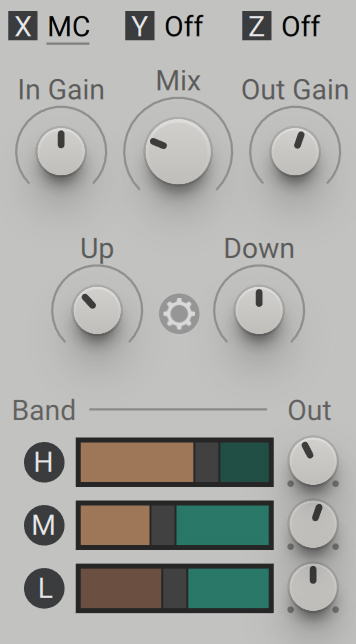 |
The top part of the Multi Compressor contains global parameters that affect all three frequency bands together. By default, it shows the main parameters:
In Gain: Adjusts the level of the signal fed into the effect, from -24 dB to +24 dB (0 dB by default).
Mix: Adjusts the mix between the dry, unprocessed signal and the signal processed by the effect. At full left (0 %), you hear only the unprocessed signal. At full right (100 %), you hear only the processed signal.
Out Gain: Adjusts the level of the signal after is has been processed by the effect, from -24 dB to +24 dB (0 dB by default).
Up: Adjusts the amount of upward compression applied to all frequency bands, from 0 to 200 % (100 % by default).
Down: Adjusts the amount of downward compression applied to all frequency bands, from 0 to 200 % (100 % by default).
Settings (cogwheel icon): Switches to the advanced parameters of the Multi Compressor.
The bottom part of the Multi Compressor lets you adjust the compression applied to the high, mid, and low frequency bands. For each band a row of controls contains, from left to right:
H, M, or L button: Mutes or unmutes the high, mid, or low frequency band. When a frequency band is muted, its audio is off and its controls are grayed out.
Brown bar: Represents the range of levels that will be raised by the upward compression, from the minimum level (on the left) up to the specified threshold (on the right). You can click the bar to turn the upward compression on or off for that frequency band. When the compression is off, the bar is darker and audio at these levels will stay untouched.
Gray segment: Represents the thresholds for both the upward compression (brown bar) and the downward compression (green bar). You can drag the segment horizontally to adjust both thresholds. For example, dragging the segment to the left will decrease the thresholds: therefore, a smaller portion of the soft signals (only the softest ones) will be raised by the upward compression, while a greater portion of the loud signals will be attenuated by the downward compression. Inversely, dragging the segment to the right will raise the thresholds, therefore a greater portion of the soft signals will be raised while a smaller portion of the loud signals (only the loudest ones) will be attenuated.
Green bar: Represents the range of levels that will be attenuated by the downward compression, going from the specified threshold (on the left) up to 0 dB (the maximum level, on the right). You can click the bar to turn the downward compression on or off for that frequency band. When the compression is off, the bar is darker and audio at these levels will stay untouched.
Out: Adjusts the output level of that frequency band.
Advanced parameters
Activating the cogwheel icon lets you display the advanced parameters in the top part of the Multi Compressor:
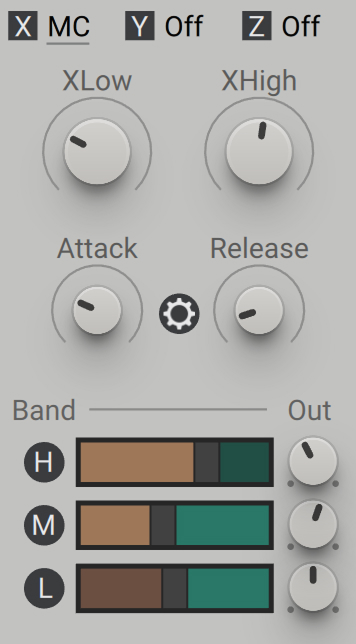 |
XLow: Adjusts the crossover frequency between the low and mid bands. Lower values will set a narrower low-frequency band and a wider mid-frequency band, and inversely.
XHigh: Adjusts the crossover frequency between the mid and high bands. Higher values will set a narrower high-frequency band and a wider mid-frequency band, and inversely.
Attack: Adjusts how quickly the compression is applied once a signal exceeds the threshold. At lower values the compressor will process the signal as soon as it crosses the threshold. At higher values the compressor will let more of the signal go through before it comes into effect. For example, you can use higher attack values to retain more transients of percussive sounds.
Release: Adjusts how quickly the compressor gets back to its standby state once the signal returns below the threshold (for the downward compression) or above the threshold (for the upward compression).
Settings (cogwheel icon): Switches back to the main parameters of the Multi Compressor.
In the lower part of the Multi Compressor, the controls for the individual frequency bands have the same functionality whichever of the main or advanced parameters are displayed in the top part. Refer to Multi Compressor for more information on these controls.
Phaser
The Phaser can produce a wide array of sonic results exceeding the conventional limits of standard phasers. Phasing is a modulation effect that sends a signal through a series of all-pass filters. Each filter alters the phase of a set frequency, and an LFO is used to modulate this phase shifting, producing a characteristic sweeping sound. When the effect signal is mixed with the original, the out of phase frequencies create notches and peaks in the frequency spectrum. The number of all-pass filters (Stages) determines the number of notches and peaks, and the Feedback control sends the effect signal back through the series of all-pass filters, increasing the resonance for an even more intense sound.
For a simple and classic guitar stomp-box style phaser, a relatively low Feedback setting should be used, with a positive polarity setting. For a sonically complex sound, use a higher number of all-pass stages. Fine-tuned coloration settings are predetermined, with each option producing varied sonic characteristics typically found in different phaser effects. The wide sonic range and potential combinations make the Phaser effect highly powerful and versatile.
The Phaser contains the following parameters and controls:
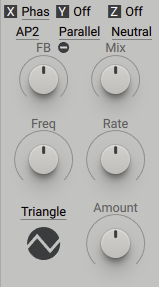
Stages: Selects the number of all-pass (AP) filter stages (2, 4, 5, 6, 8). Additionally, there are two modes that offer Barber Pole phasing. In these modes, the traditional LFO modulation controls are replaced by a Freq control that is used to create infinite upwards-downwards motion through the frequency spectrum. The two Barber modes differ in range. The AR mode features audio-rate modulation.
Modes: Selects one of five modes that determine the type of modulation and the internal routing of the phaser. The available parameters vary depending on the chosen mode.
Parallel: The LFO modulation is identical for the left and right channels while the audio inputs are still true stereo. This mode is best suited for the classic stompbox phaser sound.
Wide: The LFO modulating the flanger is identical for the left and right side, but one side is slightly offset, resulting in a wider, stereophonic sound. The modulation itself remains monophonic.
90°: The LFO phase is shifted by 90 degrees on one side, producing a bigger difference between the left and right channels. This results in a wider, more stereophonic sound.
180°: The LFO modulating the flanger is shifted by 180 degrees (inverse modulation) on one side, resulting in an even wider stereophonic sound. In Barber mode the movement is inversed between both sides.
Manual:In Manual mode, the internal LFOs are switched off and you have individual control over the frequency parameter of both channels. Applying different modulations to the left and right sides produces dramatic effects.
Color: Selects one from three different settings (Neutral, Stomp, Narrow) that determine the coloring of the phaser. For classic stomp-box behavior, the Stomp setting is ideal. Narrow does not influence the spectrum around the all-pass peaks as strong as the other settings, making it suitable for darker, bass-heavy sounds. Use the Neutral setting to produce a neutral tone.
Mix: Adjusts the amount of phasing applied. Turn the control fully left, to bypass the effect. The center position typically produces the maximum notch effect. Turned fully right, the pure phaser is heard. The best position will be dependant on the number of stages, the polarity setting, and the desired effect. The sweet spot is very often around the middle or close to fully wet.
FB: Controls how much feedback is applied to the signal. The more feedback the stronger the all-pass filters will resonate. This is similar to your typical lowpass resonance filter. The more resonance, the more the frequency peaks, and gaps are modeled out of the sound spectrum. For a classic phaser sound, set the range between 30%-70%.
FB +/-: Switches between Positive and Negative polarity settings, which determine whether the internal feedback is mixed in with normal or inversed polarity. This greatly influences the overall characteristics of the phaser, particularly with stage settings 2 and 4. Negative feedback produces funky, formant-style sounds. Positive feedback produces round, bass-heavy sounds.
Freq: Determines the basic operating frequency of the phaser. The LFO modulation is applied around this center frequency. In Barber mode, the Freq parameter controls the rate of the upwards/downwards movement through the frequency spectrum.
Rate: Determines the Modulation Rate of the LFO. In Barber mode, the Rate of the modulation is controlled by the Freq parameter.
LFO Shape: Select one of four modulation shapes (Triangle, Round, Ramp Up, Ramp Down).
Amount: Sets the range of how much the LFO is animating the all-pass filters. This control is only available when an LFO is active.
Quad Chorus
Choruses are used to enrich sounds by adding spatial movement and giving them an ensemble-like quality. The Quad Chorus comes with multiple characteristics and different play modes. The Chorus is true stereo.
The Quad Chorus contains the following parameters and controls:
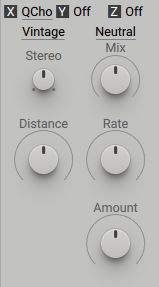
Modes: Selects one of five modes that determine how the four delay lines are activated and modulated in different ways. The modes are based on the most successful classic chorus effects.
TriVintage: Modeled after a famous device, this mode use only three of the available four delays. It can reproduce the classic sound of a triphase chorus, but also offers additional controls, expanded ranges and stereo possibilities.
Quadron: Follows the same principles as TriVintage mode, but is optimized for a stereo signal. It can be used for subtle to over the top chorusing.
Random: This mode uses random walk generators instead of the internal LFOs. This avoids audible modulation patterns, making it ideal for subtle chorusing.
Even: Offers a special combination of two synced LFO's, spread and applied to four delay lines.
Manual: Gives you direct access to the basic core of the algorithm, in this case, the four delays. You can use this to create a subtle aural room effect or modulate it with the LFO´s, envelopes, or performers. You can access the delay lines by the four controls, labeled Time Left1, Time Left2, Time Right1, Time Right2.
Flavor: Selects one from five different settings (Neutral, Light, Controlled, Warm, Dark) that determine the coloring of the chorus. Which flavor fits best is highly dependant on what you want to achieve, but their names suggest the general character of each setting.
Mix: Blends between the input signal and the effect signal, determining how much chorus is applied. Turn the control fully left to bypass the effect. The sweet spot often lies around the center position.
Stereo: Adjusts the width of the stereo field. Turn left for a narrow stereo field, and turn right to widen the stereo field of the chorused signal.
Distance: The time distance of the modulated delay lines to the original sound. Turn the control right for longer settings that will result in a recognizable delay effect. It can also produce interesting results for auxiliary modulation when the internal LFOs are not used. The Distance control is not available in Manual mode.
Rate: Sets the Modulation Rate of the internal LFOs. The LFO shapes cannot be chosen, as they are an integral part of the models. The Rate control is not available in Manual mode.
Amount: Sets the range of how much the LFO is animating the delay lines. The Amount control is not available in Manual mode.
Reverb
The Reverb offers a range of modes that mimic different room types and spaces, designed for various kinds of applications.
The Reverb contains the following parameters and controls:
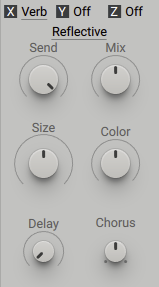
Modes: Selects one from seventeen different Reverb modes (Late, Large Hall, Jazz Hall, Stage, Med Synth, Fat Synth, Reflective, Rave Cellar, Small Early, Small Dense, Micron, Tight, Metolla, Wave, Woosh, Non Linear, Wanderlust), that determines the sound character and behavior of the Reverb effect.
Send: Determines the amount of input signal that will be routed into the reverb engine.
Mix: Blends between the input signal and the effect signal, determining how much of the reverb effect is mixed with the dry signal. Turn the control fully left to bypass the effect, or turn right to mix in the reverb.
Size: Adjusts the size of the simulated room, or reverb effect. This control affects the duration of the reverb tail.
Color: Adjusts the coloration of the reverb using an internal filter to subtly change the sound from dull to bright.
Delay: Determines the pre-delay of the reverb effect. No delay is added when the control is turned fully left.
Chorus: Applies a chorusing effect to the reverb. This can add movement and depth to the sound, producing a lively reverb that evolves over time.
Stereo Delay
The Stereo Delay offers individual time control over the left and right channels, making it an extremely powerful and versatile stereo delay effect.
The Stereo Delay contains the following parameters and controls:
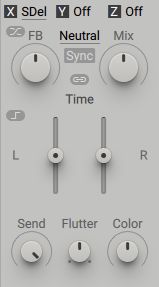
Route: Determines if the internal feedback is in Parallel or Cross mode. When Parallel is selected, the output from the left delay is fed into the left delay input and the output from the right delay is fed into the right delay input. They do not interact with each other. When Cross is selected, the output from the left delay is fed into the input of the right delay, and the output from the right delay is fed into the left delay input. This creates different reflection patterns that are typically longer and more complex. By default, Route is set to Parallel.
Color: Selects between three different characteristics (Neutral, Warm, Hot). With a Neutral setting, the internal EQ filters have no resonance and there are almost no nonlinearities, making this the cleanest sounding with a neutral character. With a Warm setting, the internal EQ filters have some resonance, creating a warm character sound. Hot has strong nonlinearities and the internal EQ filters have a strong resonance that is very audible in the final sound.
FB: Determines the amount Feedback applied to the signal. Applying more Feedback increases the number of echoes. Each one of these repetitions will gradually fade out as new ones are produced, with shorter delay times typically causing reflections to disappear faster than longer delay times. The Stereo Delay rescales the reflection levels so that the decay is time independent.
Mix: Blends between the input signal and the effect signal. Turn the control fully left to bypass the effect, and right to mix in the delay.
Sync: Selects one of two basic time manipulation modes (Sync, Free). In Sync mode, the fader scans through five individually assignable, synchronized times in a quantized manner. Adjust the individual dominators and denominators by clicking a number and dragging the mouse up or down. This delay’s sophisticated algorithms enables you to jump from one time division to another without audio artefacts. This also applies when the host temp is changing the master tempo of the effect. This makes it possible to modulate the faders. When Free is selected, the stepped fader(s) is replaced by a continuous fader, operating in a manner typical to vintage delay.
Mono: When activated, Mono modulation is switched on. The effect remains in stereo, but the delay time is controlled by a single fader for both channels.
Latch: This button enables you to recall the delay times with note-on messages received from the synth engine. This means you will only hear the change of delay times when a new note is pressed. This enables you to synchronize the delay changes to actual notes playing and is available in both Sync and Free modes.
Send: Determines the amount of input signal that will be routed into the delay engine.
Flutter: Moves the delay time slightly, creating a more lively effect and avoiding fixed phase relationships to the input signal. This control can be likened to a subtle chorusing.
Color: Adjusts the internal filters of the delay circuitry. Turn the control left for a strong lowpass effect that becomes weaker towards the center position. At the center position the color is neutral. Turn the control right to increase the highpass filtering.
Stereo Expander
This module is the next iteration of the Dimension Expander found in the original Massive. It is cleaner, more versatile, and less CPU intensive than its predecessor. The Stereo Expander can be used to create room-style spatial effects for a wide range of mono and stereo sound sources. It has a clear, diffused character sound.
The Stereo Expander contains the following parameters and controls:
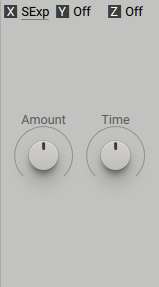
Amount: Adjusts the strength of the effect.
Time: Adjusts the delay time of the effect. Turning the control right increases the delay time, making the sound appear more distant.