Remote Octave
The Remote Octave provides a special key zone with access to 12 optional variations of the Performers, which can be switched remotely using MIDI notes.
The Remote Octave provides a special key zone with access to 12 optional variations of the Performers P1, P2, P3. These alternative sets can be switched remotely using MIDI notes as key switches or by selecting one of the 12 patterns using the mouse in the footer of Massive X. This allows drastic changes to be performed or programmed by triggering remote key switches from your host. The Remote Octave acts like a remote control on your keyboard controller that allows you to select different Performer modulation patterns. This can be used in a performance to change modulations on the fly for variation, or for precise control when programming remote sequences in your favorite host sequencer.
In the Performer Grid view, a simultaneous overview of all three Performers is available, making it easy to copy, swap, and delete the 12 patterns from each Performer. You can also set up how patterns are triggered and how they can be changed with key switches using the Remote Octave. For more information about the Performers, refer to Performers.
Remote Octave overview
The Remote Octave contains the following elements and controls:
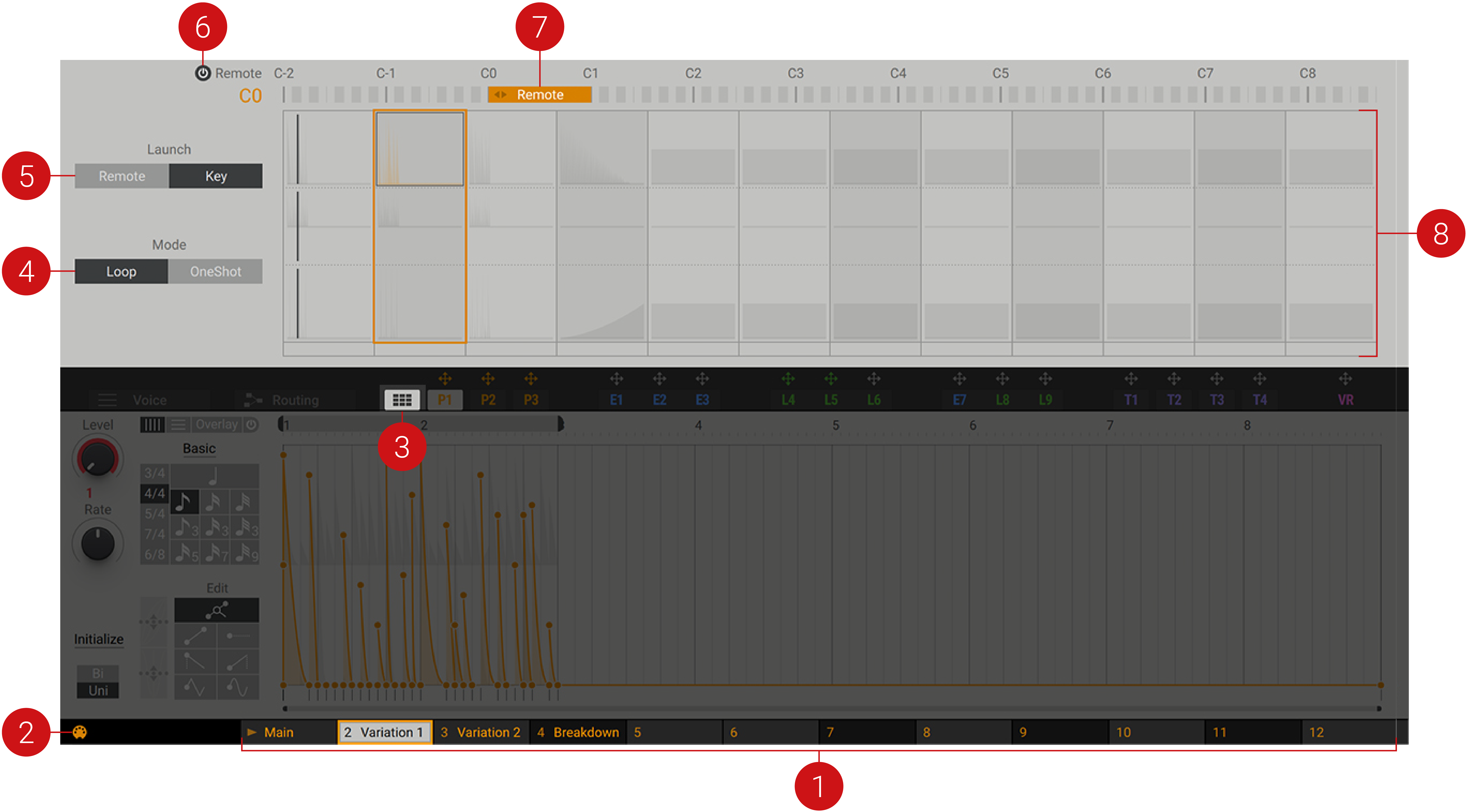
Remote Octave Keys: The bottom area holds the 12 keys of the Remote Octave. This area displays information about the activity states and is used to manually change the active patterns of all Performers using the mouse. The patterns here directly correlate to each note of the chromatic scale within the Remote Key Zone.
Here's an overview of the Remote Octave key states:
A Play icon next to the name of a pattern indicates the Performer pattern currently playing.

An orange outline highlights which pattern will play when the next launch trigger is received. This signal can be triggered by a change of the Remote Octave (for example, switching via the mouse in the footer or MIDI note in the Remote Octave zone) or by a MIDI note, refer to (5) for more information.

An orange fill indicates a pattern that is currently open in the Editor and playing. Selecting a key with a right-click will open the associated pattern to be edited while another pattern is playing.

A gray fill indicates the pattern currently being edited but not playing. It is possible to have one pattern playing while editing another, to do this, right-click a pattern other than the one playing.

Remote MIDI control: This button mutes incoming MIDI notes to the Remote Octave key zone (defined on the Performer Grid view. This function can be used, for example, to deactivate remote switching from a host sequencer while editing and listening to the modulation effect of a Performer pattern.
Performer Grid view: The Grid option button becomes visible when the Performer editor is selected and shown in the lower area of Massive X. It opens the Grid view that holds playback options for the Performer and an overview of all Performer patterns.
Trigger modes: This selector switches between Loop and OneShot modes.
Loop: The section within the Start /End Markers will repeat.
OneShot: The section within the Loop Markers will play once only.
Performer Launch options: This selector switches between the Performer Launch options. The Performer options are globally applied to all three Performers.
Remote: Starts or retriggers a modulation pattern directly when a pattern is changed or reselected. Use the Remote option when you want to sequence modulation pattern changes with your host sequencer.
Key: Starts or retriggers a pattern when a note is played. Use Key when you want to restart the modulation pattern every time a note is played.
Remote Power button: This button activates or deactivates control of Remote Octave key switches via MIDI. This bypasses the key zone filtering so that the whole keyboard range can be used to play notes.
Remote Key Zone: The key zone for MIDI note control of the Remote Octave can be shifted up and down in octaves by dragging the Remote handle left and right.
Performer Grid Overview This is used to select a modulation pattern for editing. It features the P1 at the top, P2 in the center row and P3 at the bottom row. The column holding the patterns currently playing is highlighted with an orange outline. The pattern visible in the editor has a black outline. There is also a playback cursor as seen in the Performer editor. The 12 pattern variations are placed next to each other on the same row. The Grid offers an overview of all modulation patterns and provides a convenient way to copy and swap pattern sets and individual patterns.
To copy a pattern, drag and drop a pattern onto a different slot.
To swap the patterns, right-click and drag and drop between two slots.