Voice page
Massive X includes an extensive voicing editor, including unison and detune settings as well as a fully fledged harmonizer and chord engine.
The Voice page offers control over a range of parameters relating to voice setup and polyphony within Massive X. Unison enables you to play several internal voices on top of one incoming note, and further controls allow you to modify these additional voices, producing powerful musical results. Voices can be detuned, stacked and spread to create a thicker, fuller, choir-like effect. Micro detuning can be used to recreate the often desired drifting and detuning qualities unique to analog synthesizers.
The Harmonizer section uses the additional voices to create harmonies, as determined by the selected Harmonization/Chord set. Modulating these parameters offers great creative potential, enabling you to explore different harmonies and create bold transitions. Whether you are creating thicker, stacked sounds or chord-structures, the Voice page is a powerful tool to explore the full potential of the Massive X synth engine.
Global Tune
In this section, you can determine the global tuning and glide settings. The Tune parameter adjusts Massive X’s tuning in semitones and cents. The Glide button enables the glide effect (portamento), which has further options for customization in the Polyphony section of the Voice page. For more information on glide, refer to Glide .
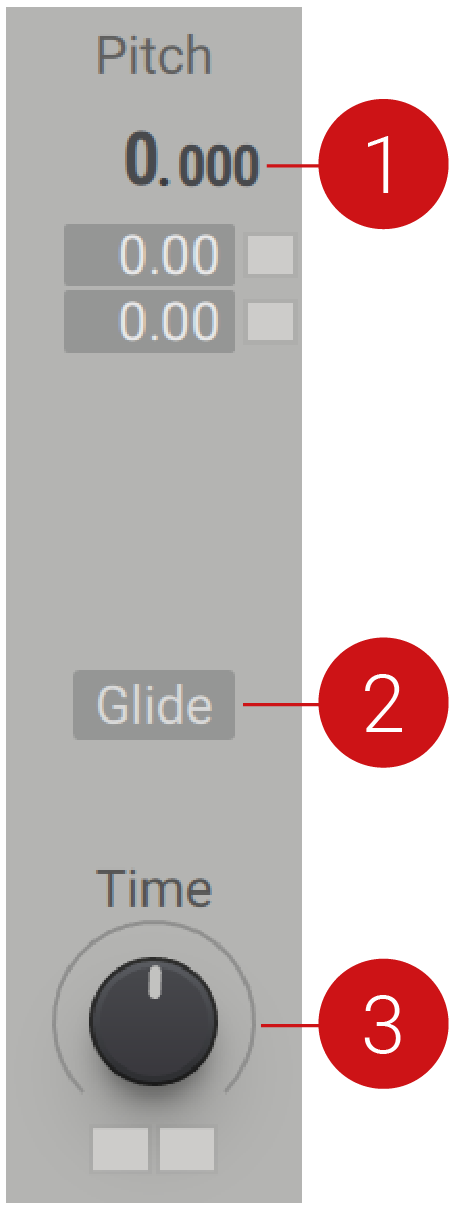 |
Tune: Determines the global tuning of the oscillators in semitones and cents, from -64.000 to +64.000. The pitch can be modulated by routing a modulation source to either of the two modulation slots below.
Glide On/Off: Activates or deactivates the glide effect.
Glide Time: Adjusts the time it takes to glide from the first note pitch to the following note pitch. When the knob is turned fully left, there is no glide and the pitch will jump suddenly to the next. As the knob is turned right, the glide time increases, making the transitions slower between notes.
Voice page overview
This section provides an overview of the Voice page.
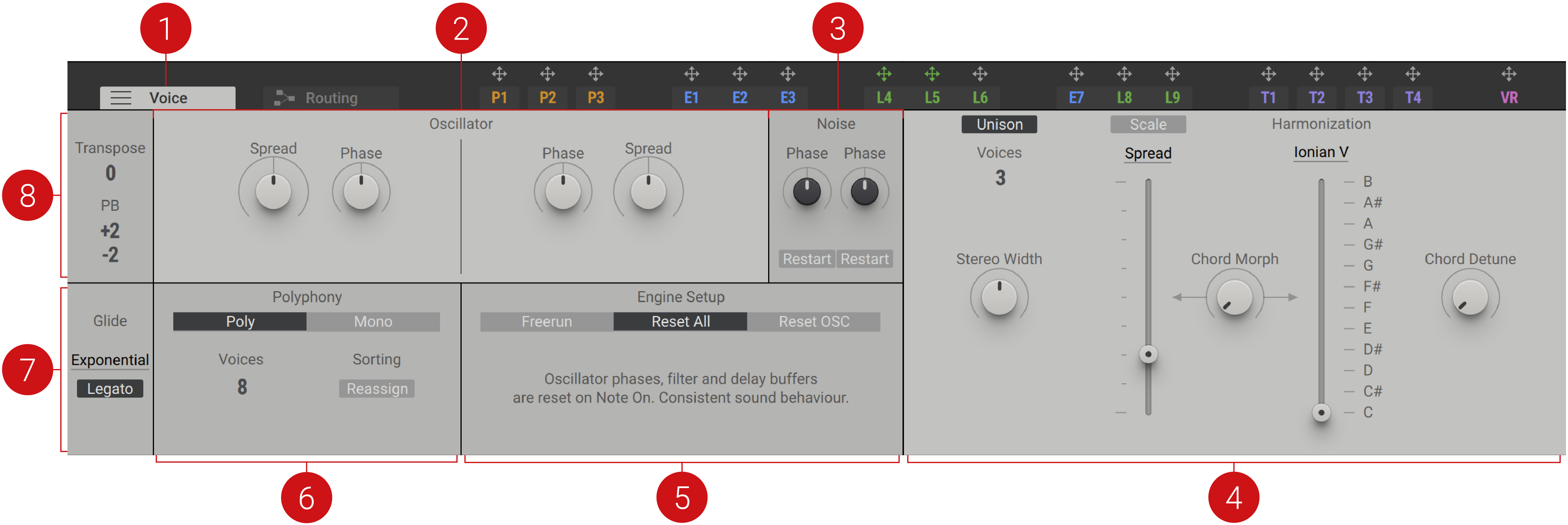
Voicing tab: Opens the Voice page in the editor.
Oscillator: Controls the relative phase of the two oscillators, and the phase spreading of the added unison voices for both oscillators. For more information, refer to Oscillator.
Noise: Determines the start position and restart behavior of the noise samples. For more information, refer to Noise Engine.
Unison: Determines the unison play behavior of Massive X. For more information, refer to Unison.
Engine Setup: The Engine Setup defines the Oscillator/Noise restart behavior and voice stealing approach. For more information, refer to Engine Setup.
Polyphony: Defines the polyphony and playback behavior. For more information, refer to Polyphony.
Glide: Features parameters related to the glide effect (portamento). For more information, refer to Glide .
Global Voicing: Contains parameters that determine the global transposition and pitch-bend settings. For more information, refer to Global Voicing.
Global Voicing
This section contains parameters that are related to the transposition, global pitch bend settings, and glide behavior. Global PB defines the way Massive X responds to your master keyboard’s pitch bend wheel or corresponding MIDI controller. It provides controls for the upper and lower values of the pitch bend range when the pitch bend wheel of the master keyboard is at the maximum up or full down position. Use this feature to set the maximum amount of pitch bend that can be applied to your sound. Setting a down value higher than the up value will invert the action on your pitch bend wheel.
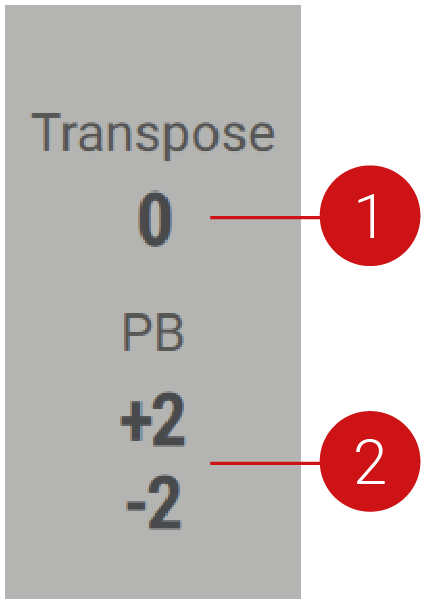 |
Transpose: Transposes the global pitch of the synthesizer in a range of -24 to +24 semitones (2 octaves).
Global PB: Determines the upper and lower values of the pitch bend control, in a range from -96 to +96 semitones.
Polyphony
This section allows you to define the polyphonic scheme of the Massive X synth engine, which operates in either Mono (monophonic) or Poly (polyphonic) mode.
Mono Mode
In Mono mode, only one note can be played at a time as with classic vintage monophonic synthesizers. However, unison voices can still be stacked on top of this note creating huge sounds or even harmonies.
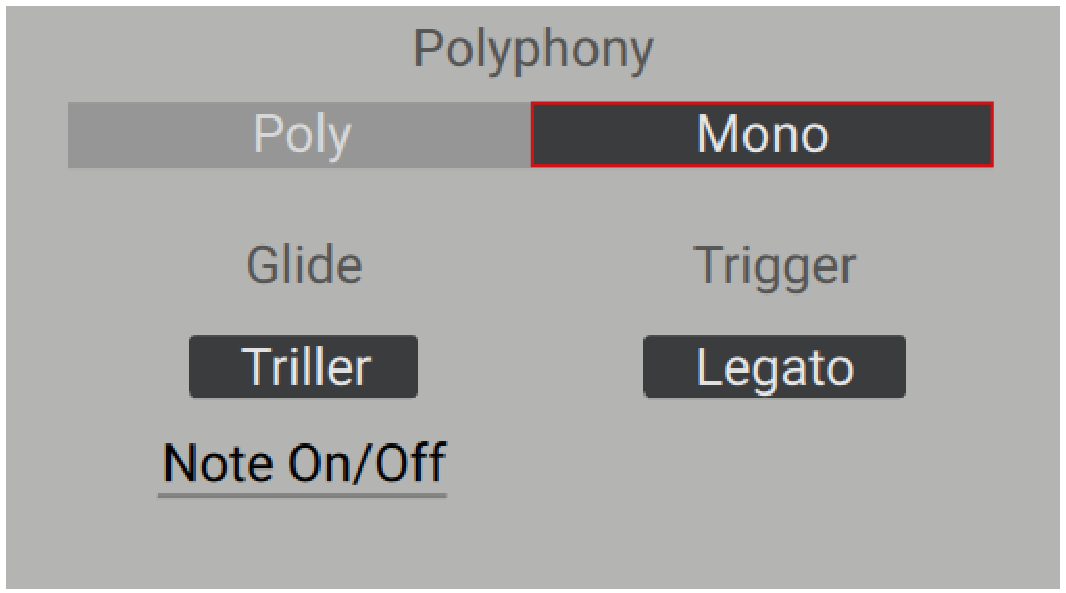 |
To learn more about the controls available in Mono mode, refer to Glide .
Poly Mode
Poly mode allows to play up to 64 notes at a time. The maximum number of Voices is set in the Poly panel. This is not including the unison voices, which can be stacked on top of this. Keep in mind that a higher number of voices also leads to a higher CPU load.
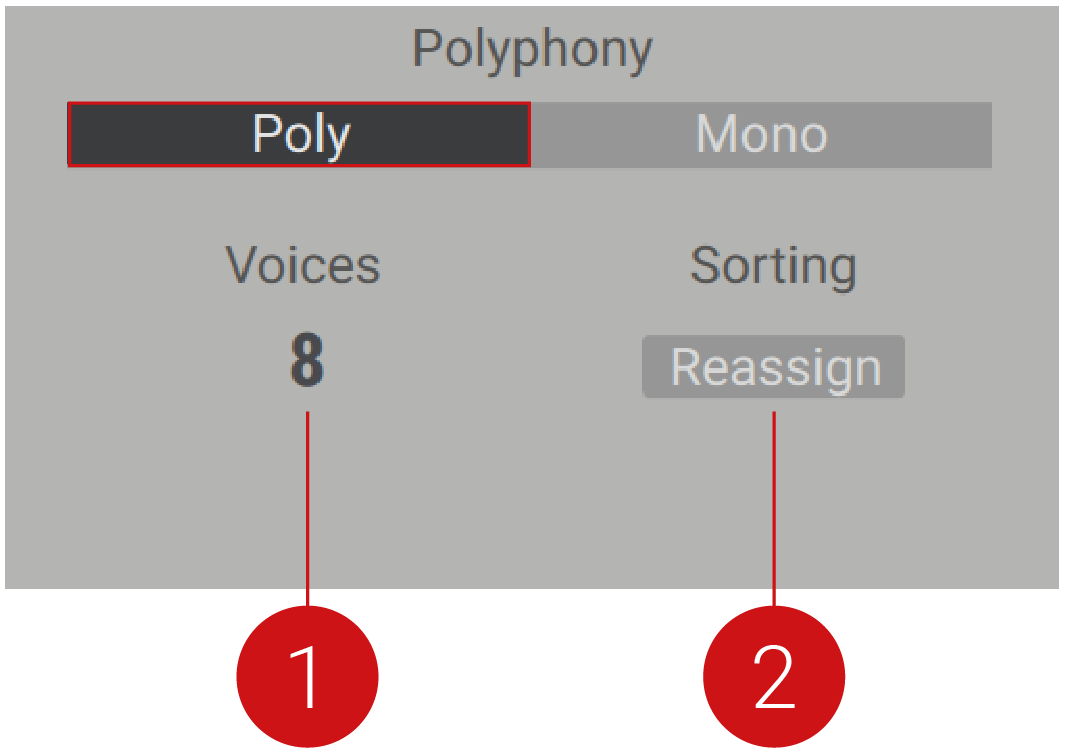 |
Voices: Determines the maximum number of voices that can be played at the same time before voice stealing kicks in (1-64).
Voice Sorting: Selects between Rotate and Reassign modes. Rotate is the most common mode in polyphonic synthesizers. Each new note is distributed to a new voice ID. In this case, it's possible for two notes with the same pitch to be playing, a feature that is not possible with an acoustic instrument like piano or vibraphone. Reassign mode detects when you play the same note and allocates the same voice to the same note. This is good for piano and is particularly useful when you are trying to mimic acoustic behavior, as it won’t cut off the pitch.
Glide
The Glide parameters determine the pitch transition between sequentially played notes, often called portamento. The Glide button and the Glide Time control are located on the upper left panel.
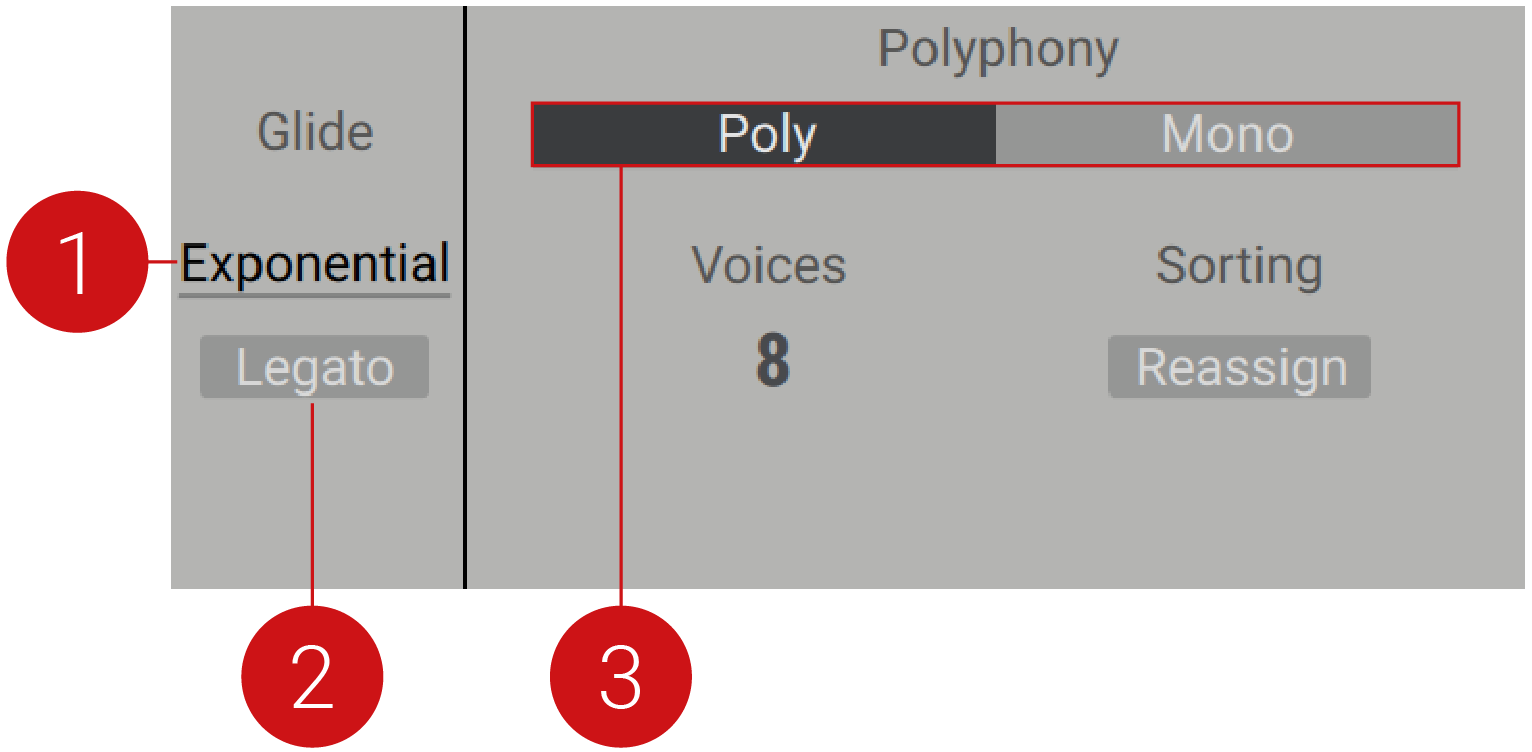 |
Glide Shape: Selects the style of glide transition (Linear, Exponential, Inverse Exp). A Linear setting creates a straight, even transition. Exponential produces the equivalent of an analog 1-pole low-pass filter curve. Typically, this is the best choice for classic glide. Inverse Exp flips the characteristics of the LP glide, a feature not possible using analog filters.
Legato: When active, the pitch glide only occurs when more than one note on the keyboard is pressed. When Glide is on and Legato is deactivated, a glide will always play on every note.
Polyphony: Selects the operating mode (Mono, Poly). In Mono mode, the glide time is a constant rate, and in Poly mode, it is constant time. The glide behavior and available controls differ depending on the mode selected. Change the mode by clicking on the tab.
Mono Mode
The following Glide parameters are only available if Massive X is operating in Mono mode:
 |
Triller: Triller takes effect whenever a legato note is played, independent from the general Legato option. When active, Triller mimics the behavior you would typically find in a classic analog synth. If a legato note is released, the pitch glides back to the held note. When deactivated, all notes are killed when the legato note is released.
Glide options: Selects one of three options (Note On, Note On/Off, Note Off) that determines the glide behavior in response to MIDI. When Note On is selected, the glide only occurs when notes are pressed. When the key is released, the note pitch immediately falls back without gliding. When Note Off is selected, the glide only occurs when notes are released. Note On/Off triggers the glide when notes are pressed and released.
Trigger Legato: Determines the envelope restart behavior during legato play. When deactivated, the envelopes and LFOs restart every time a note is played. When active, the envelopes are not re-triggered during legato playing. If Legato and Triller are active in Mono mode, the Glide options menu is shown, with more detailed options for the pitch glide.
Engine Setup
The Engine Setup section provides a selection of three modes (Freerun, Reset All and Reset OSC) that determine the reset behavior of the oscillator phases, filter, and delay buffers.
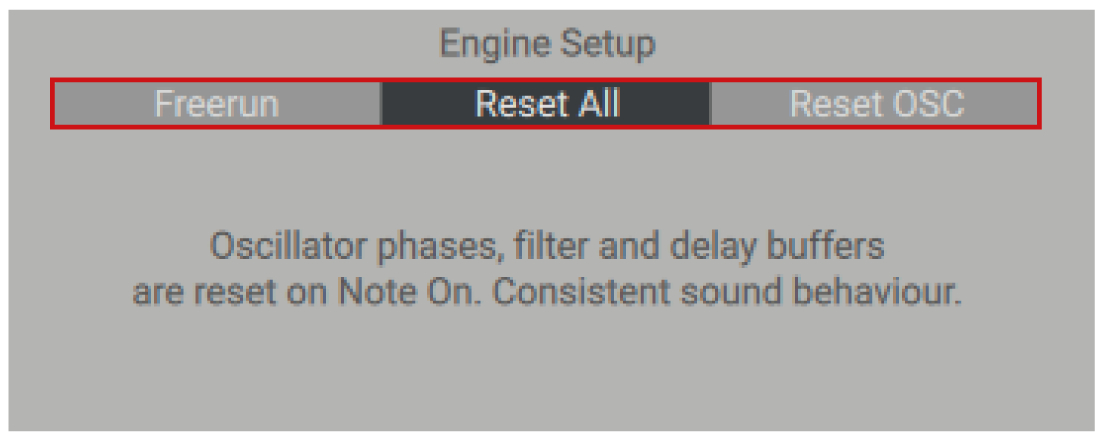 |
When Reset OSC is selected, the oscillator phases are restarted with each new incoming note.
Reset All adds resetting of the filter and delay buffers, for example, in the Comb filter and Track Delay. The benefit is consistent sound behavior, where the same note will always sound the same, for example, if a filter is self-oscillating with a maximum resonance setting, Reset All resets the filter and when a new note is played it will require time for the filter to build up self-oscillation again. In Freerun, the self-oscillation would prevail, as the oscillator and filter resetting is deactivated. Freerun is the traditional mode that aims to recreate analog oscillator and filter behavior.
In Freerun, the self-oscillation would prevail, as the oscillator and filter resetting is deactivated. Freerun is the traditional mode that aims to recreate analog oscillator and filter behavior.
Oscillator
This section becomes available if the Engine Setup is operating in Reset All or Reset OSC mode. It allows you to set the start phase of the two oscillators and the phase spread of the additional unison voices. For information about the Oscillators, refer to Wavetable oscillators.
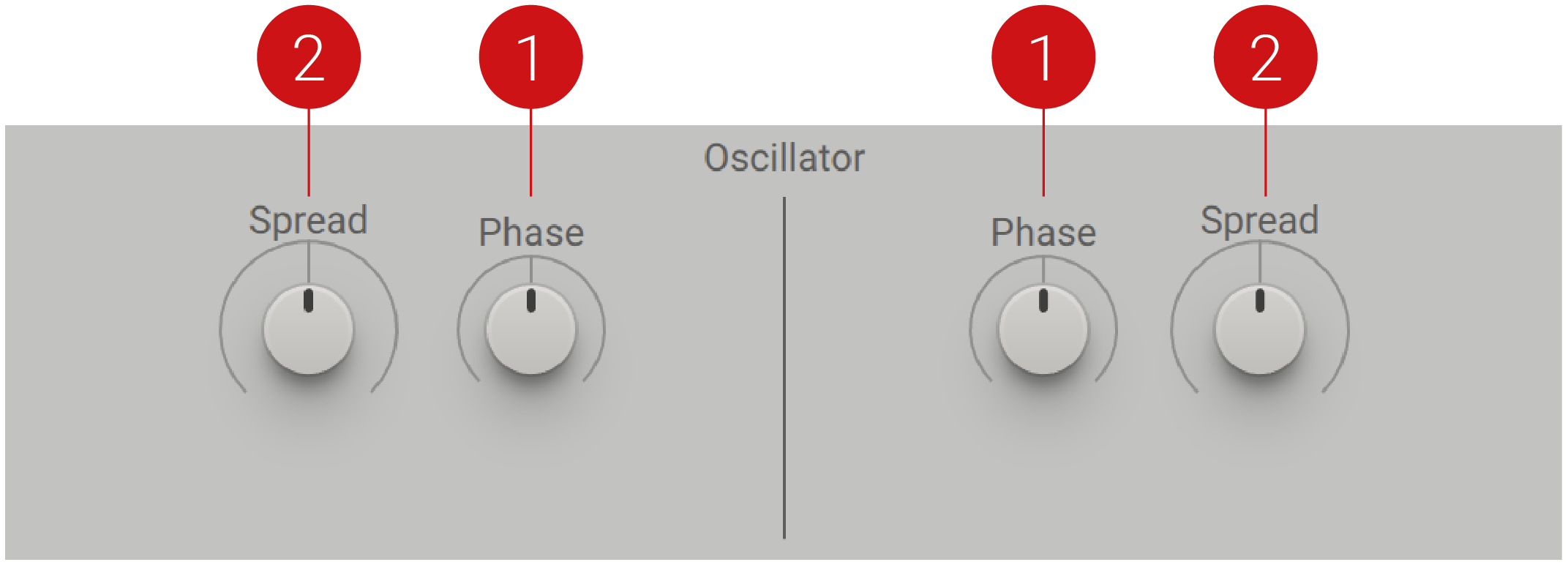 |
Phase: Adjusts the restart phase of the oscillator. In the middle position (0 degrees), the oscillator starts from the original phase. Turned fully left, the phase starts at -180 degrees and turned fully right, the phase starts at +180 degrees. Usually, the center position is used.
Spread: Spreads out the starting phases for the added unison voices. Turned fully left, all voices start at the same phase position with 0% Spread.
Noise Engine
This section is where you determine the playback mode of the noisetables, and control the Phase or Start position of the noise sources. For more information on the noisetables, refer to Noise.
Three modes determine the playback of the noisetable. One Shot mode is well suited to noisetables found in the Transients category. In combination with this mode, they can produce powerful percussive sounds. Switching between modes will restore the Phase/Start value. One Shot mode applies a fade-out to any noisetables that have an abrupt rise in the sample that could result in an audio click.
The Noise Engine contains the following controls:
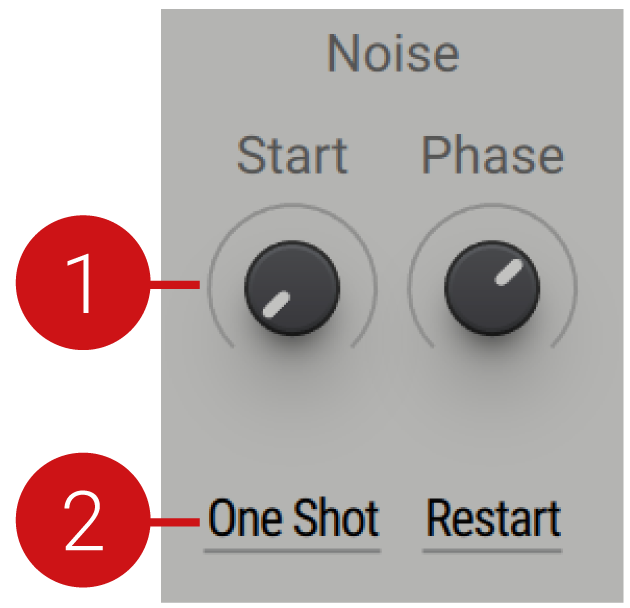 |
Phase/Start: Adjusts the phase/start position for each noise source, depending on the selected Mode . In Free mode and Restart mode, the control adjusts the Phase position of the sample playback from 0% to 100%. In One Shot mode, Start replaces the Phase control and adjusts the start position of the sample playback. The default value is 0%, meaning the one-shot sample will playback at its original position.
Mode: Selects one of three modes (Free, Restart, One Shot), that determines the playback behavior of the noisetable. Free is selected as default. In Free mode, the noisetable loops and runs freely. When Restart is selected, the noise source restarts at the set Phase position, each time a key is pressed. In One Shot mode, the sample plays through once only.
Unison
The Unison section can be used to fatten up and add life to your sounds. Additional voices with slightly different tunings can be used to recreate analog-style "beating", the sound of multiple oscillators drifting in and out of phase. On the other side of the spectrum, the Unison section can be used to create chords and harmonies on top of single notes played. The additional unison voices comprise the full voice architecture as set up in the Routing section and are not limited to just the oscillators.
The left fader is used for detuning, to create the traditional unison effect that makes your sound thicker. On the right is the Harmonization fader, which allows you to choose the key when in Harmonize mode or a chord set when in Chord mode.
The Unison section is where you can determine the internal structure of voices when triggered by one note from the MIDI keyboard. Grouping voices in different voice containers allows you to save notes, ensuring they can’t be stolen. The idea of voices with voices inside comes from the inherent voicing limitations of analog and digital synthesizers, and the need to make use of all available voices.
The Voices parameter enables you to adjust the number of voices that will be played for each key that is pressed on the keyboard. When set to 1, only one voice will be played when a key is pressed and no unison effect will be heard. If the value is set higher, the corresponding number of voices will be triggered when a key is pressed. This stacking effect creates a thicker sound. Modifying the additional voices by spreading them across the stereo field creates a wider, fuller sound.
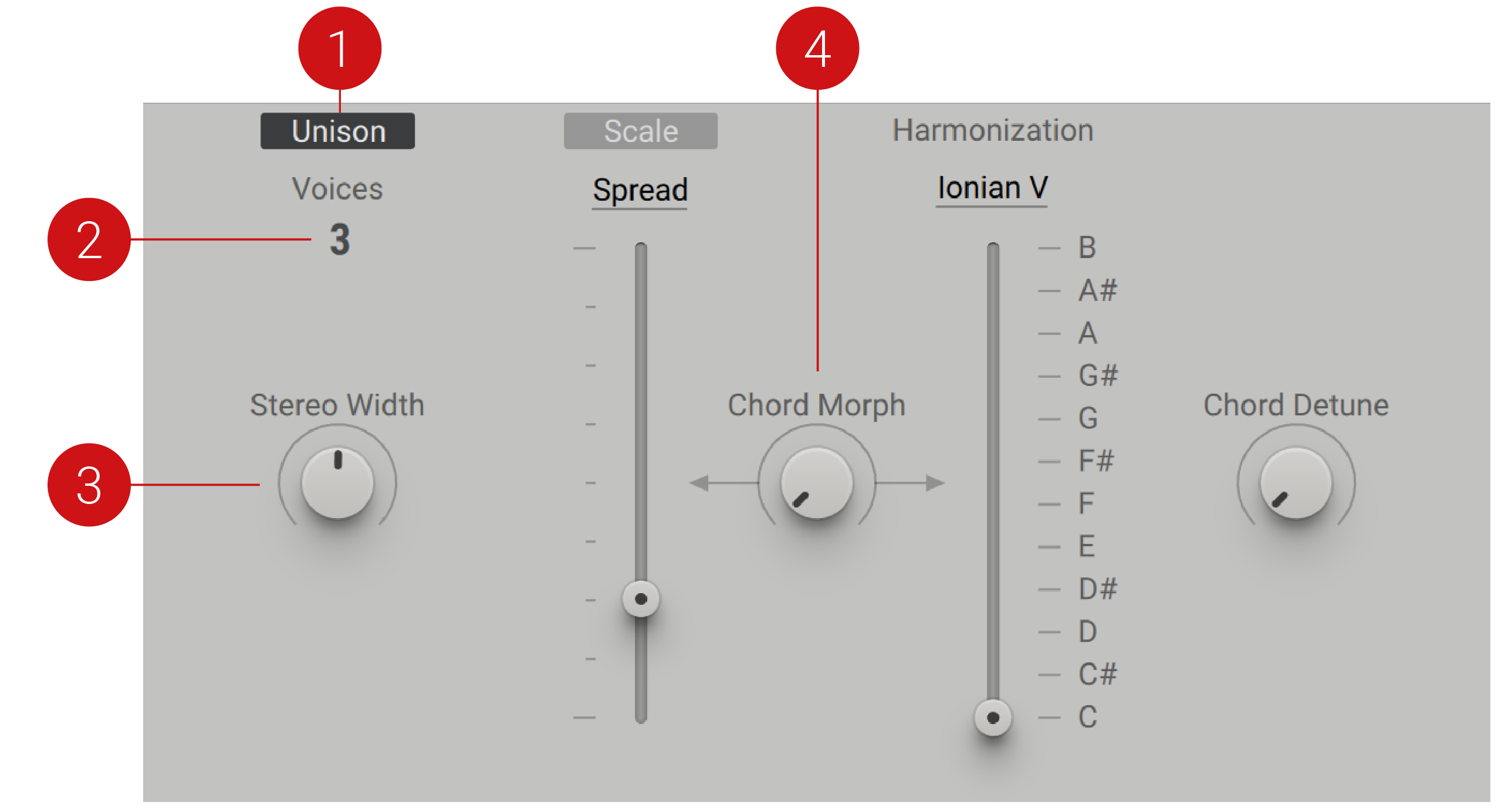 |
Unison: Activates or deactivates Unison mode. When on, the Unison section and all its related controls are available.
Voices: Sets the number of voices (1-6) for Unison mode. When Voices is set to 1, there is no unison effect.
Stereo Width: Adjusts the stereo spread of the voices. Turned fully left, all voices are centered mono. As the knob is turned right, the voices are spread in the stereo field.
Chord Morph: Morphs the tunings of the unison voices. This can create dramatic effects like the THX sound effect.
Detune
The left side of the Unison section is where you can set detuning, and control the stereo spreading of the added unison voices. The result is more typical of the classic unison sound.
Spread and Wide tune modes can produce anything from slightly detuned moving timbres to musical intervals, creating a bigger, thicker sound. Through the inherent phase shifting of detuned oscillators sounding together, new timbres are produced. This is recreated in Massive X by detuning unison voices slightly to create a choir-like effect. The strength of the effect is determined by the amount of spread and detuning applied, as well as the number of voices available.
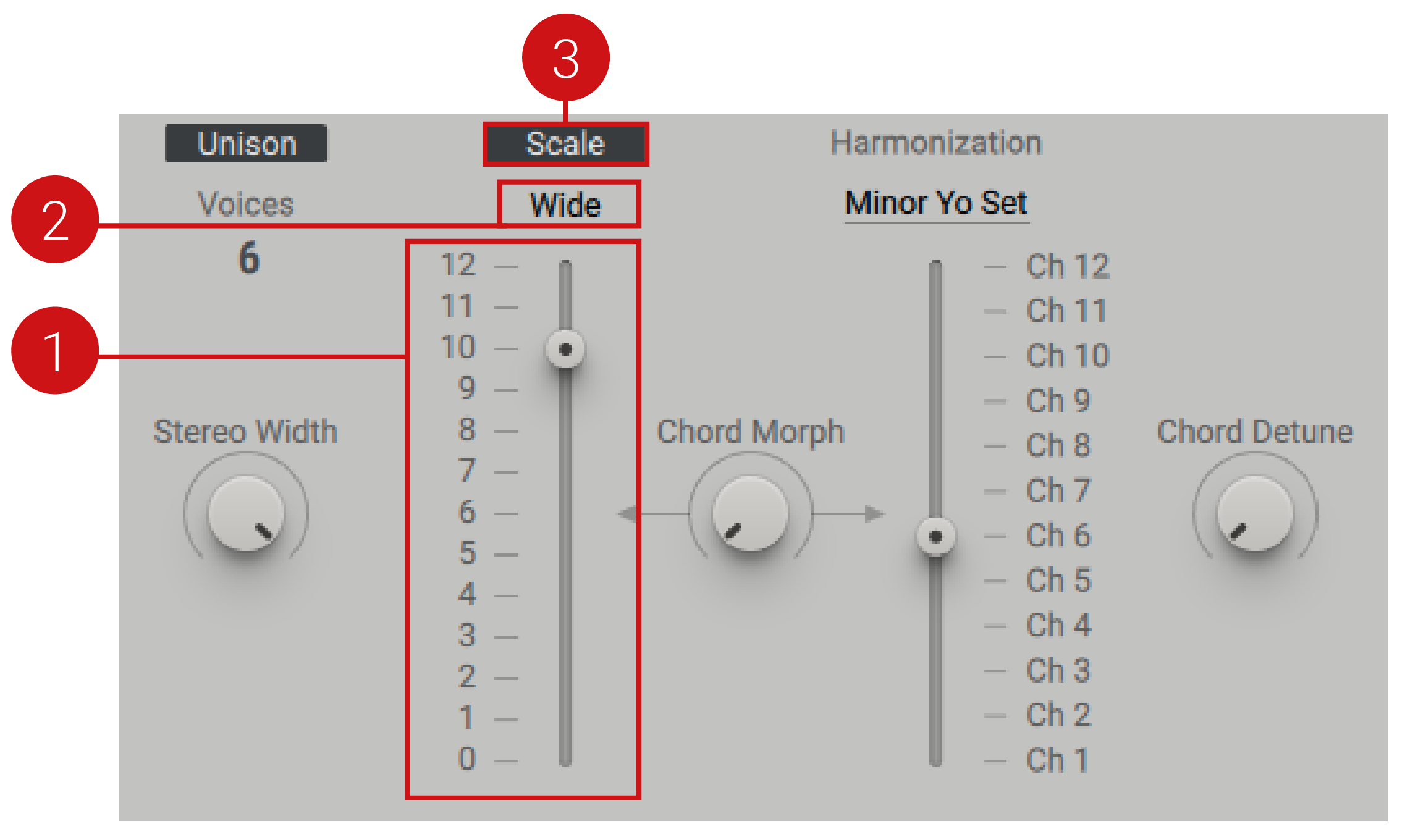 |
Spread Fader: Adjusts the general amount of unison detuning. In Wide mode the fader has a semitone scale. Click on a number within the scale to choose perfect semitone offsets.
Spread Mode: Selects from one of two modes (Spread, Wide) that determines the range of detuning. Spread mode is for micro detuning, and is fundamentally designed to make the signal sound more alive. Unequal spreading produces a less predictable sound. This effect can be properly heard with more than 3 voices and produces the best results when 4, 5, or 6 voices are selected. Wide mode offsets the tuning of unison voices by a maximum range of one octave. The equal distribution of the spreading produces a pattern in the beating that is more distinguishable. When Wide mode is selected the pitch can be shifted to a maximum of 1 octave.
Scale: When activated, the played voices are re-pitched according to the selected Harmonization set.
Harmonization
The Harmonization section allows you to build harmonies and perform within specific scales. Selecting between harmonize and chord modes will dictate the function of the right fader. In harmonize modes, the fader sets the key of the musical scale. In chord modes, different chord variations are stored across the fader.
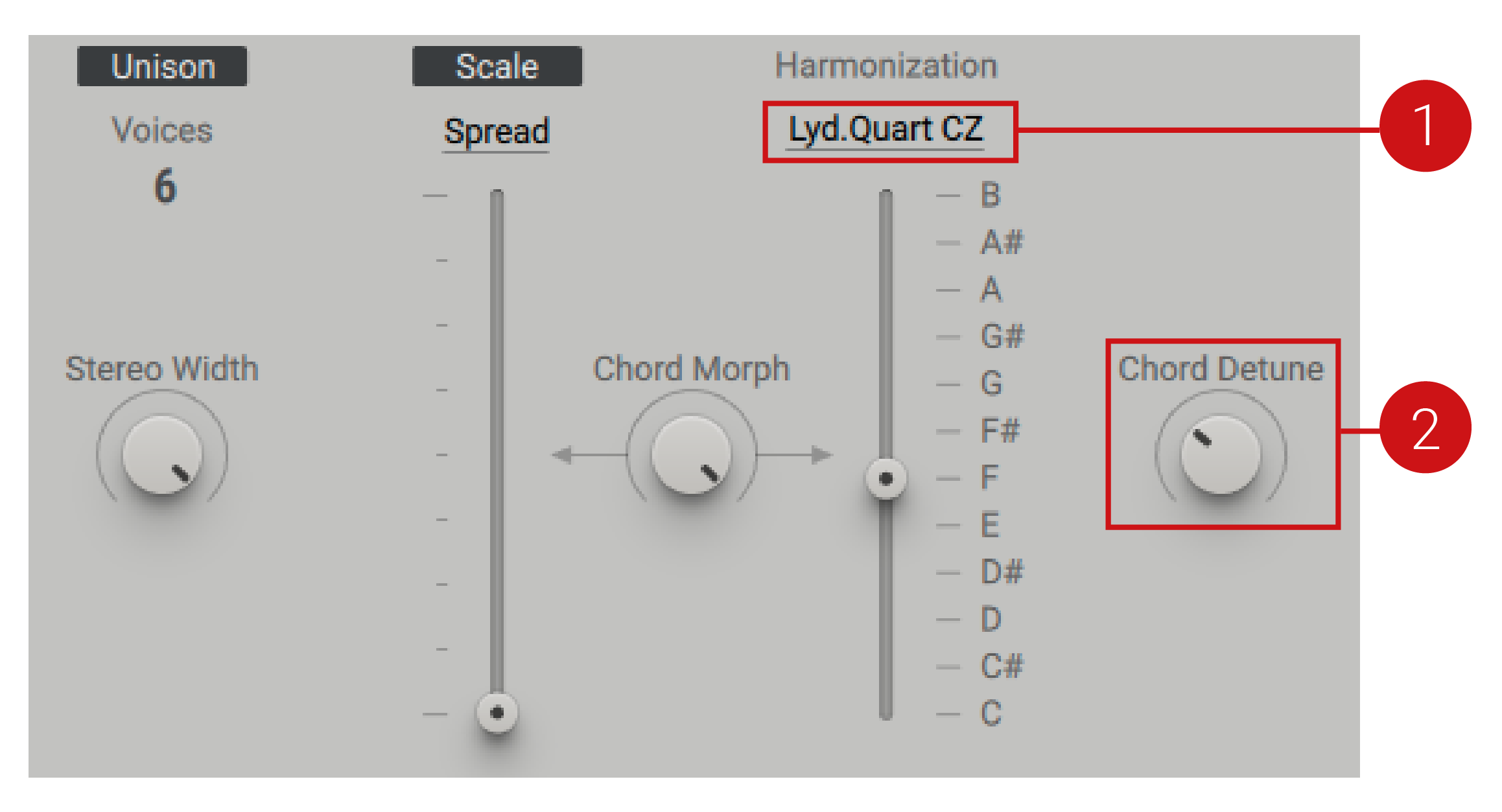 |
Harmonization Menu: Selects between harmonize and chord modes. In harmonize modes the fader determines the root note. In chord modes, the fader is comprised of set intervals to create chords based on the number of selected voices.
Chord Detune: Slightly detunes the chord for a more pleasant or lively sound. Use the Tracker to control the chord and spreading.
Chord Modes
Chord modes enable you to play a variety of chords from a single MIDI note, providing parallel chords or transposition settings on top of the main pitch. When a chord mode is selected, the fader stores 12 variations of different chord settings. Adding the Performer to the chord fader allows you to tune through the different buffers, effectively jumping through your stored chords. The Tracker is another powerful option for modulation, allowing you to set the slider to an individual setting per note.
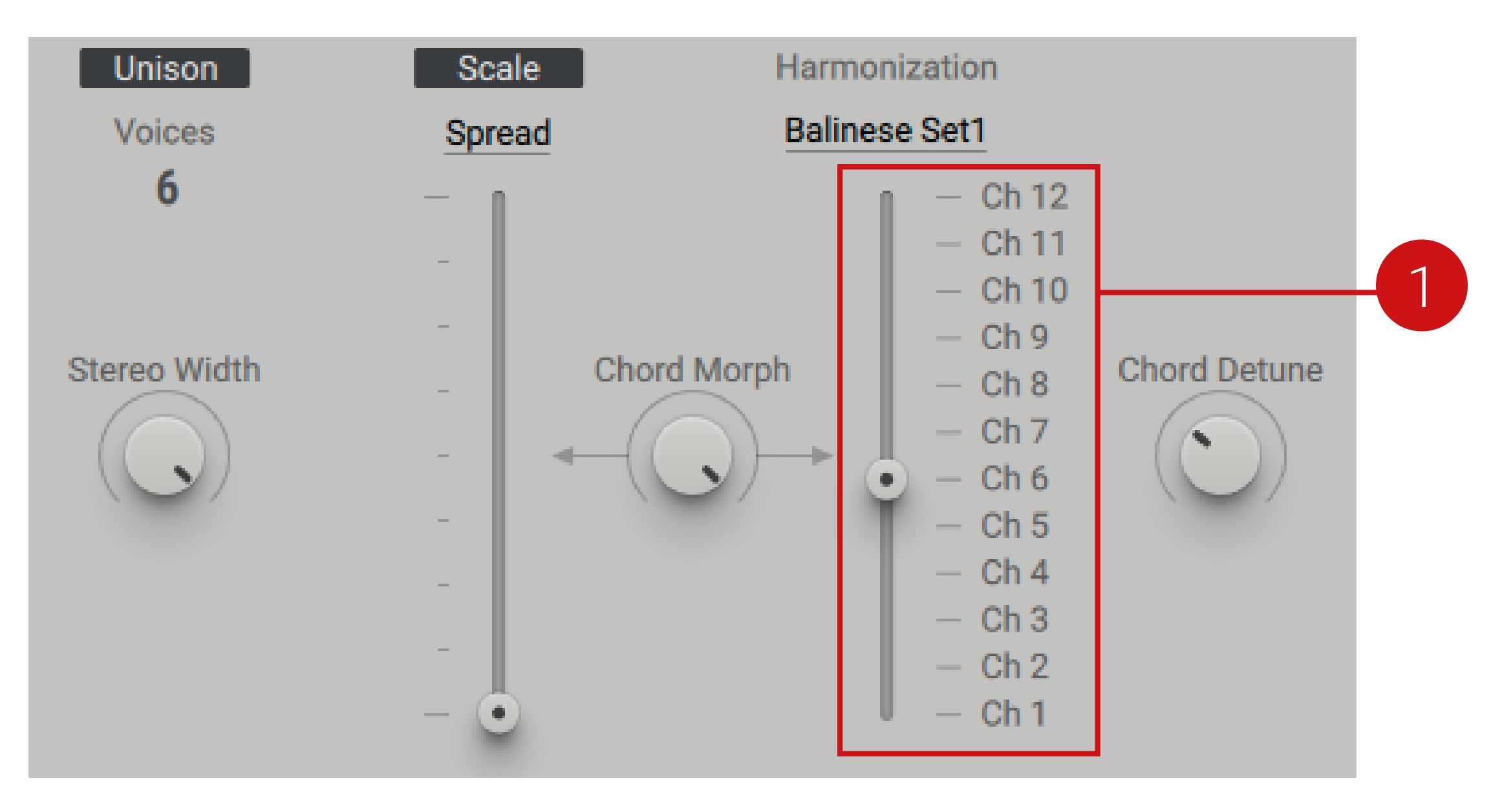 |
Chord Slider: Stores 12 variations of different chord settings.
Harmonize Modes
Harmonize modes allow you to select from a range of scales that determine the available set of notes from which you can build melodies and harmonies. Pitches from your MIDI device that are not within the set scale will be moved up or down, depending on the type of scale correction. Three settings determine the way scale correction is implemented; Catch Zone (CZ), Variation (V) and Transition (TC).
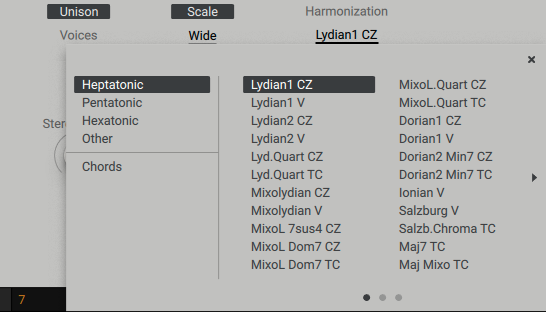 |
Catch Zone: Corrects notes when a note is not within the specified scale. In sharp scales, the higher note will be corrected and moved down, for example, in the Lydian scale, C# becomes C. In flat scales, the correction is reversed and notes are moved up.
Variation: Rearranges the chord structure instead of correcting the chord, using the free buffers for a new sound.
Transition: Represents transitional chords, notable in classical music. Playing the transitional chords alone can produce undesired results as they are intended to be used to fill within the scale. The introduction of 4th chords leads to a more open sound.
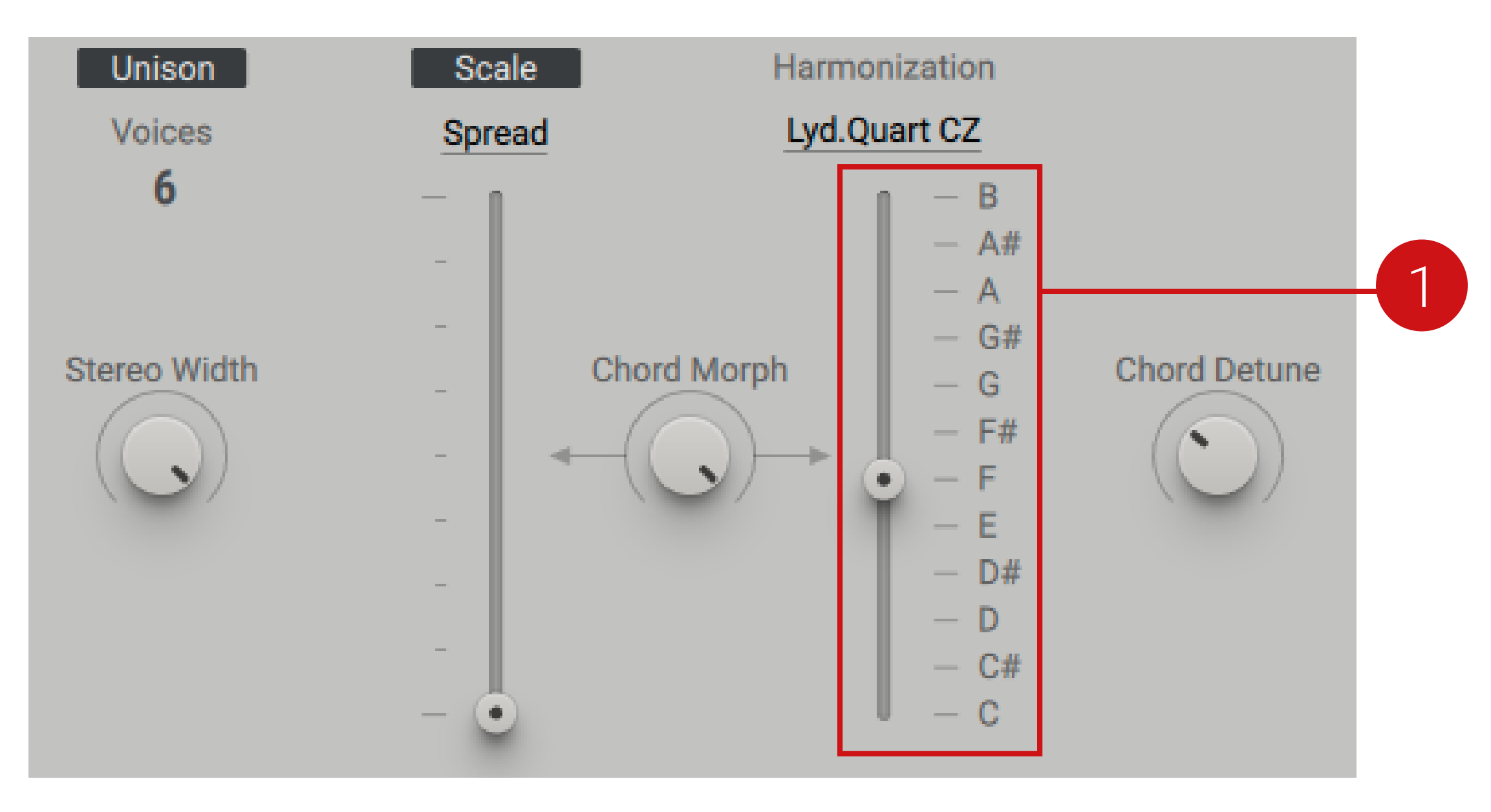 |
Harmonization Slider: Determines the fundamental of the scale.