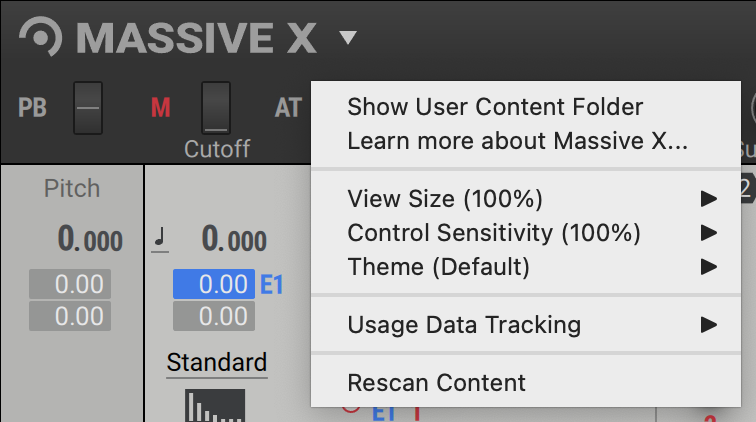Global Controls
Learn about Massive X's Header, including preset management, MIDI control and Macros.
The Header at the top of Massive X provides you with functions related to preset management and plug-in behavior. You can access these functions via the Settings menu on the left as well as the central Browser and Preset menu. Additionally, the Header features Macros and MIDI control sources that you can use to play and edit your sound.
Header Overview
Sitting at the top of Massive X's interface, the Header provides easy access to a number of important elements, including the Browser, Master Volume, Settings menu, and macro controls.

Settings menu: Provides options for managing user presets and adjusting the plug-in's visual appearance. For more information, refer to Settings Menu.
Browser and Presets menu: Opens the Browser, providing access to all your factory and user presets. Advanced filtering helps you to search, load and save sounds. Click the library icon or preset name to open to Browser. Refer to Browser and Presets.
Master Volume: Adjusts the volume level with the slider and displays the output signal in the meter.
Logo: Opens a dialog with information on the version number, license, and credits of the instrument.
Macros: Contain controls used to adjust and assign Macros, which are shortcuts to the desired parameters in Massive X as well as the bridge to host automation and MIDI control. Refer to Macros.