Overview of the Browser
The Browser gives access to Guitar Rig's library, including presets and Components. Favorites, Filters, and the Search field enable you to quickly find the right content.
The Browser gives access to Guitar Rig's extensive library, including presets and Components. Sophisticated browser functionality like Favorites, Filters, and the Search field enable you to quickly find the right content.
The following overview shows you the basic structure of the Browser:
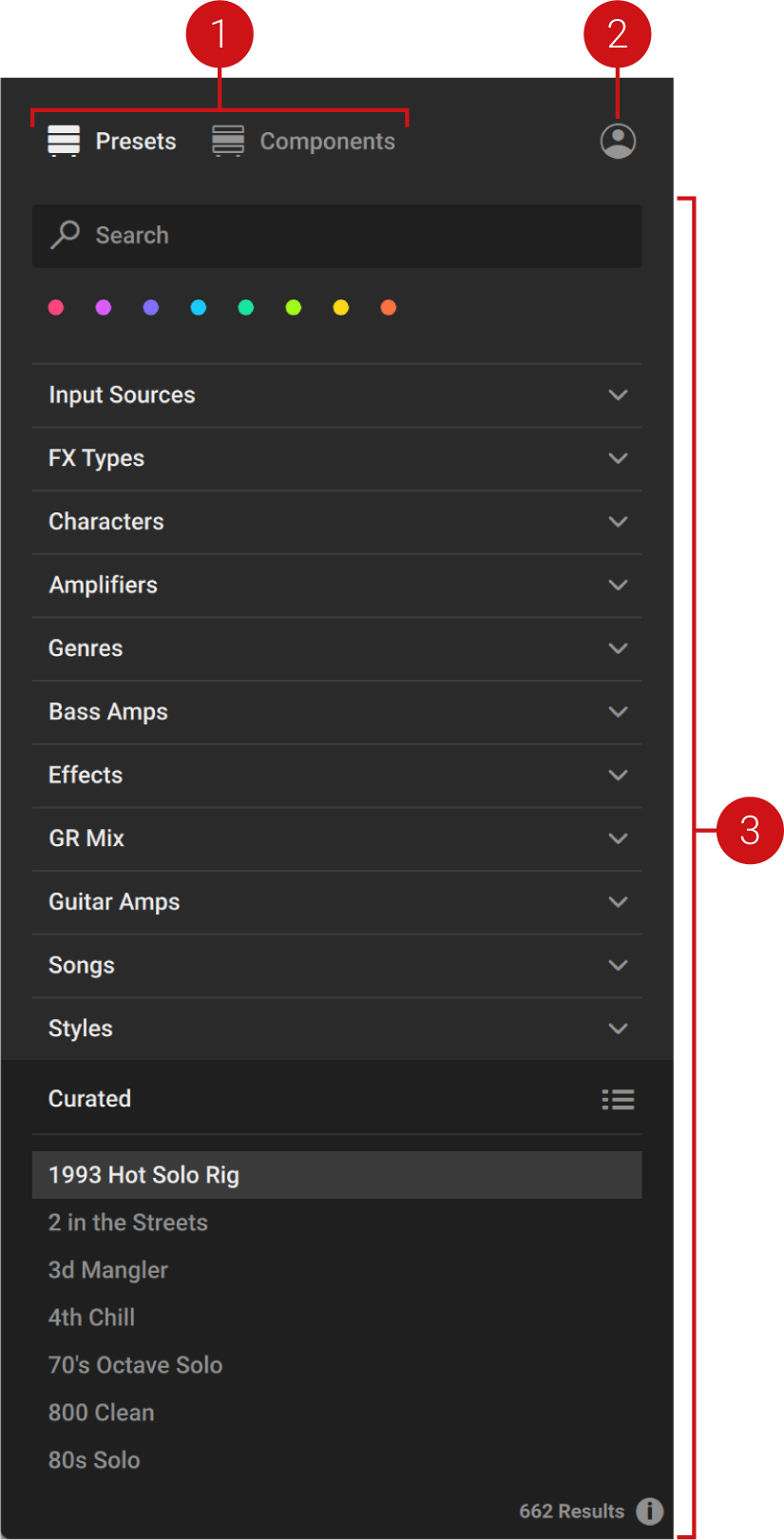 |
Content selector: Selects the type of content to be shown in the Browser interface. The following types of content are available in Guitar Rig:
Presets: A Preset recalls a previously saved Rack including its Components, all individual parameter settings, and the options set in the Toolbar. For more information about the Browser interface for presets, refer to Presets in the Browser.
Components: A Component represents an individual effect that can be added to a Rack. Component presets recall previously saved parameter settings for specific Components. For more information about the Browser interface for Components, refer to Components in the Browser.
User Content: Filters by user content. When activated, the Browser interface only shows content created by the user. If the Content selector is set to Presets, only User presets are shown in the Results list. If the Content selector is set to Components, only Components that have associated User Component presets are shown in the Component Tiles. When deactivated, the Browser interface shows both library and user content.
Browser interface: Shows the content selected using the Content selector. The elements in the Browser user interface adapt to the type of content, in order to facilitate the best possible browsing experience:
When Presets is selected, you can use the Search field, Favorites, Filters, and Results list to filter and browse for presets.
When Components is selected, you can use the Category Filter, Component Tiles, and the Component preset list to filter and browse for Components and their dedicated Component presets.
Presets in the Browser
The following overview shows you all the elements in the Browser that you can use to explore Guitar Rig's extensive library of presets:
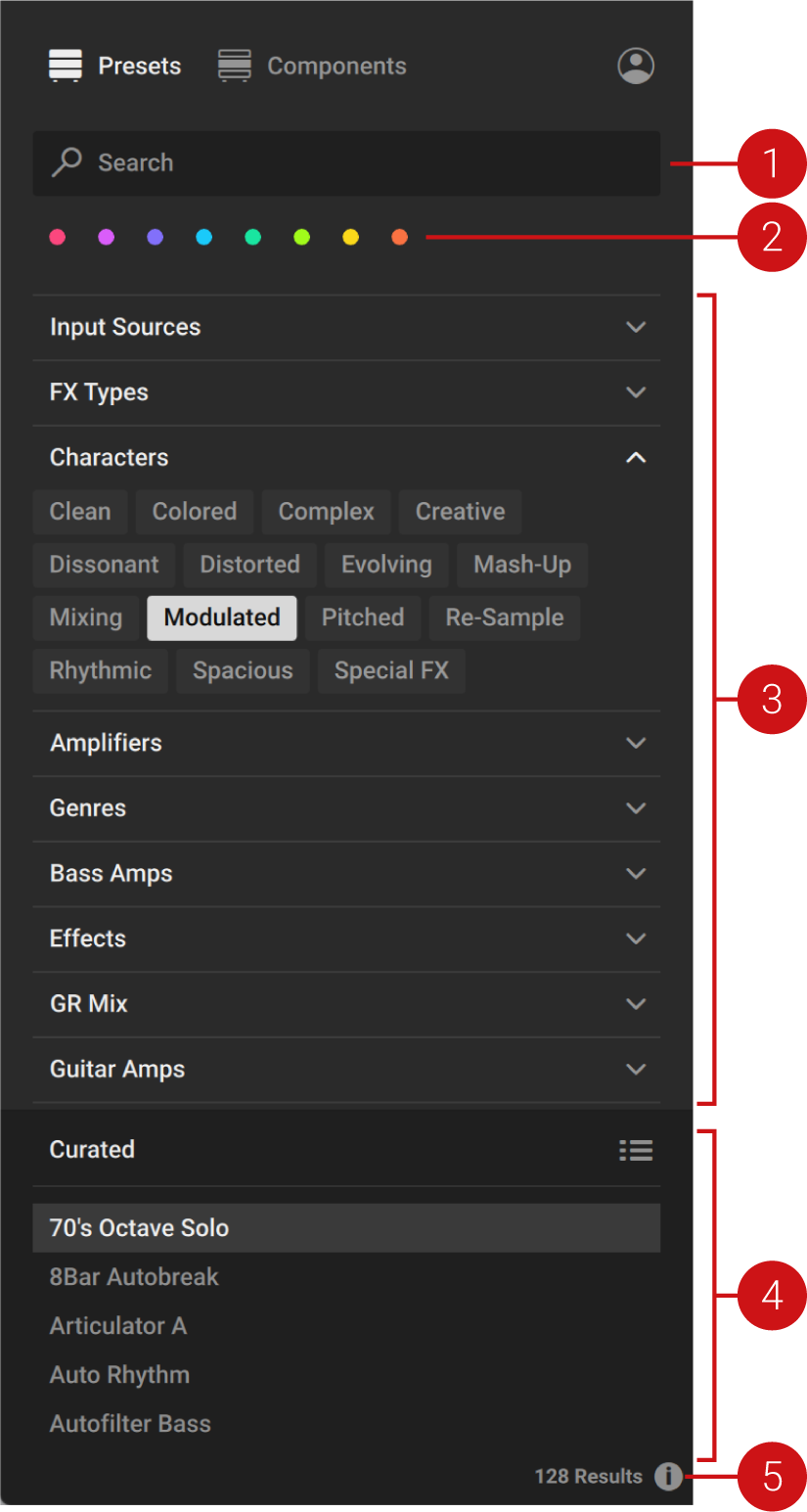 |
Search field: Finds presets matching the terms entered in the field and shows them in the Results list. For more information, refer to Using the Search Field.
Favorites: Filter the presets in the Results list by colored Favorite tags that you can use to create collections of your favorite presets. You can assign Favorite tags by using the context menu in the Results list. For more information, refer to Using Favorites.
Filters: Filter the presets in the Results list by Filter tags that are used to characterize and classify presets. The Filter tags are organized in groups of different Filter types. For more information, refer to Using Filters.
Results list: Shows presets according to the options set in the Search field, Favorites, and Filters. The Sorting options at the top provide different options for changing the order of presets. For more information, refer to Sorting the Results list.
Info pane: Opens the Info pane that you can use to view the Filter tags and properties of each preset. Additionally, the Info pane enables you to edit the Filter tags and properties for User presets, and add your own User Filter tags. For more information, refer to Editing User Presets in the Info Pane.
Components in the Browser
The following overview shows you all the elements in the Browser that you can use to explore Guitar Rig's extensive library of Components:
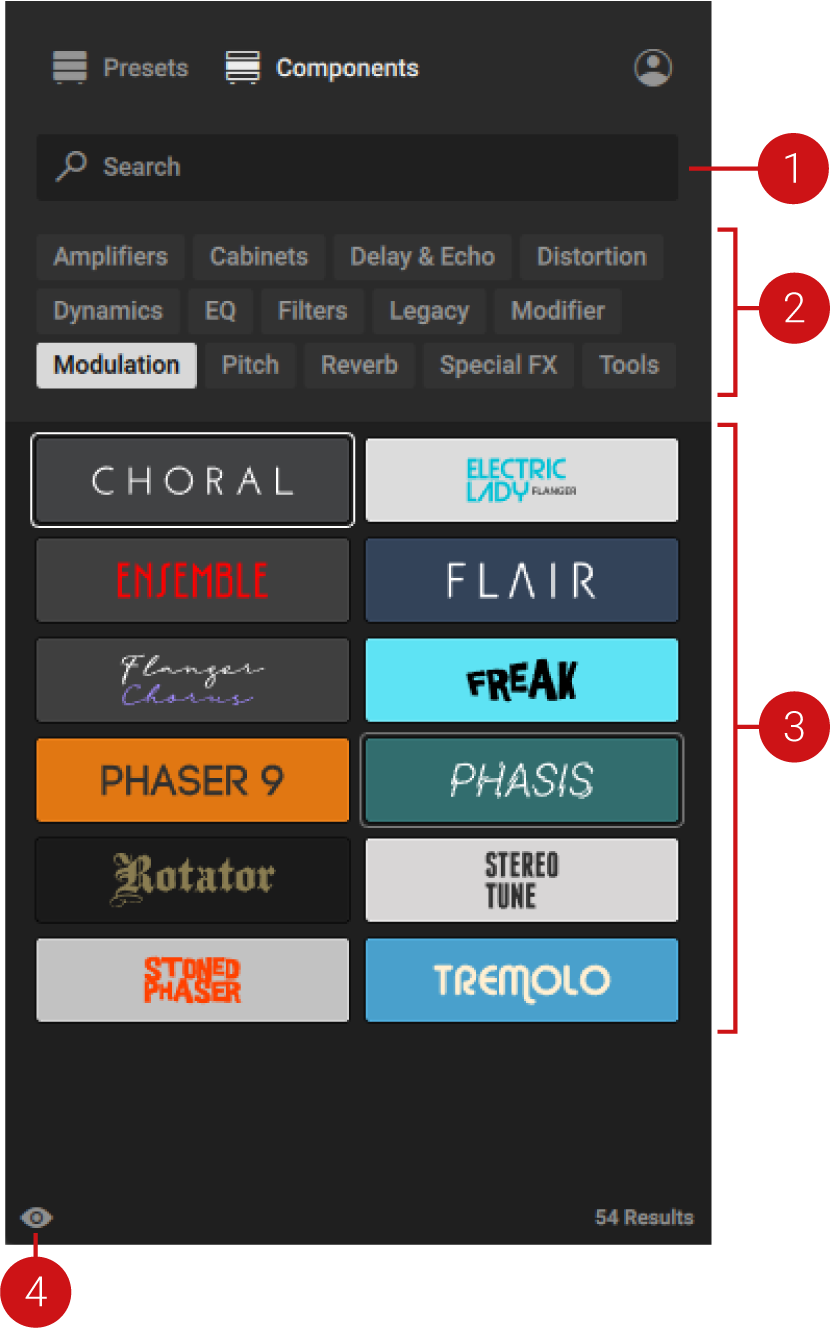 |
Search field: Finds Components matching the terms entered in the field and shows them in the Component Tiles. For more information, refer to Using the Search Field.
Category Filter: Filters the Component Tiles by Filter tags that are used to categorize the Components. For more information, refer to Using Filters.
Component Tiles: Represent the individual effects available in Guitar Rig, called Components. You can use the Component Tiles to browse for Components and add them to your Rack. For more information, refer to Adding Components to the Rack.
Tip
You can pin Components at the top of the Component Tiles for easy access. For more information, refer to Pinning Components.
Show Component presets: Shows the dedicated presets for the Component selected in the Component Tiles. For more information, refer to Using Component Presets.