Preferences
The Preferences in Guitar Rig provide settings and options related to the general behavior of the software, audio, MIDI, and the preset library.
The Preferences provide settings and options related to the general behavior of the software, audio, MIDI, and the preset library. You can access the Preferences through the Main menu in the Header.
To open the Preferences, click on the Main menu in the Header and select Preferences... from the File sub-menu.
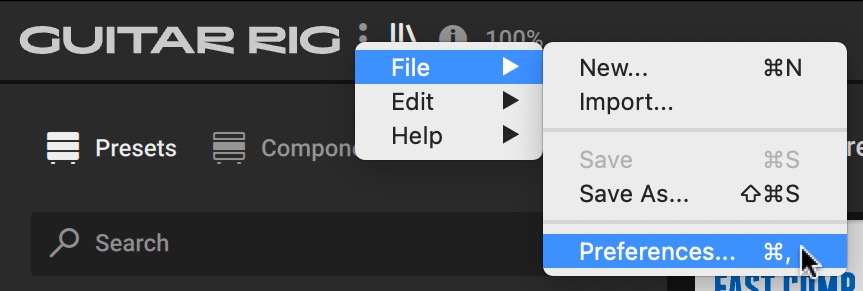
Tip
Alternatively, you can press [command] + [,] (macOS) or [Ctrl] + [,] (Windows) on the keyboard. For more information, refer to Keyboard Shortcuts.
General
This tab in the Preferences contains the following settings and options:
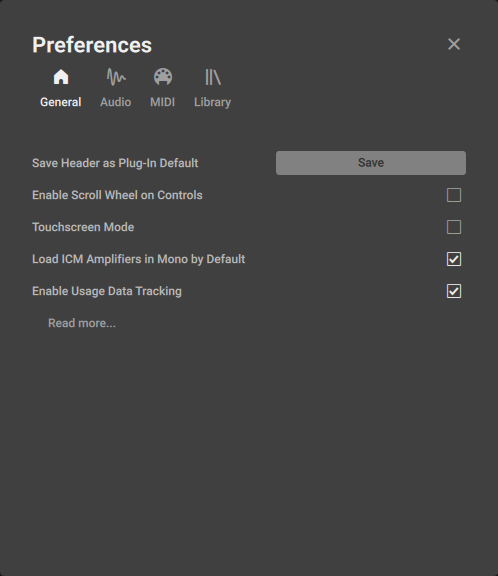 |
Save Header as Plug-in Default: Stores the current settings in the Header as default. The default settings are restored when opening an instance of the Guitar Rig plug-in.
Enable Scroll Wheel on Controls: Sets the option to use the scroll wheel for adjusting parameters. When activated, you can place the mouse cursor over a control and turn the scroll wheel to adjust it.
Touchscreen Mode: Sets the option to make the user interface compatible with touch screens and pen tablets.
Load ICM Amplifiers in Mono by Default: Sets the option to load amplifiers based on ICM technology in mono configuration in order to reduce the CPU load. When activated, adding the Component to the Rack automatically deactivates the Stereo option. For more information, refer to Component Controls.
Enable Usage Data Tracking: Sets the option to track and send anonymous usage data. When activated, this data is sent to Native Instruments, helping us improve our products.
Audio
This tab in the Preferences contains the following settings and options:
Note
The Audio tab is only available in the Guitar Rig stand-alone application.
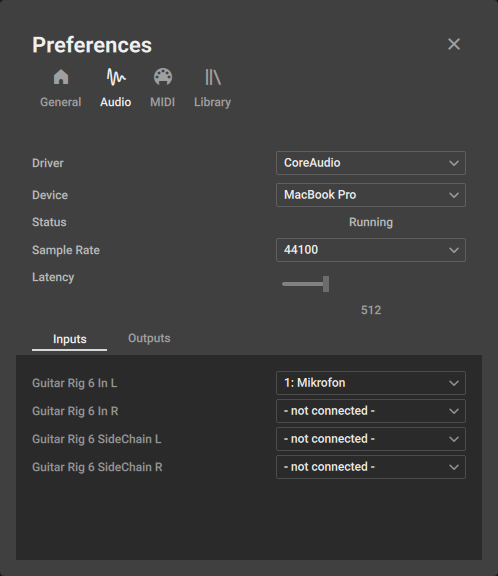 |
Driver: Selects the type of device driver used to communicate with the audio interface.
Device: Selects the audio interface you want to use for routing audio into and out of Guitar Rig.
Status: Displays the status of the connection with the audio interface.
Sample Rate: Selects the sample rate of the audio input and output, as well as the audio processing. High sample rate settings improve the audio quality but increase the CPU load.
Latency: Selects the buffer size used for the audio processing. High latency settings reduce the CPU load but increase the time it takes to process the audio input, which can cause a noticeable lag when playing in real-time.
Tip
For information about optimizing the audio settings and your computer system, refer to the following articles on our website:
Inputs: Provides menus to select the inputs of your audio interface used in Guitar Rig.
Outputs: Provides menus to select the outputs of your audio interface used in Guitar Rig.
Tip
For information about setting the inputs and outputs in the Guitar Rig stand-alone application, refer to Setting up Guitar Rig as Stand-Alone Application.
MIDI
This tab in the Preferences contains the following settings and options:
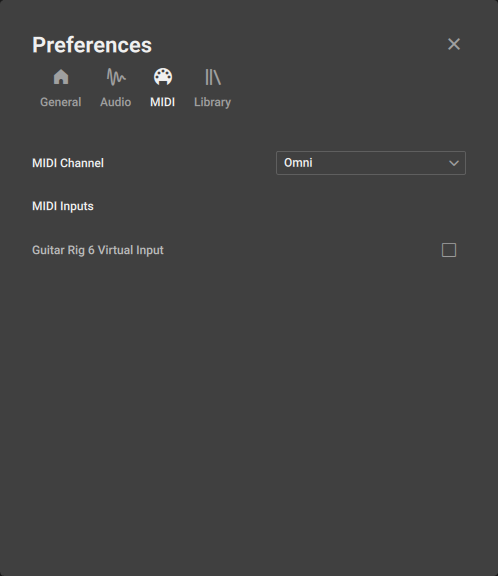 |
MIDI Channel: Selects the MIDI channel used to receive MIDI data in Guitar Rig. When set to Omni, MIDI data from all MIDI channel is received.
MIDI Inputs: Provides options to activate or deactivate MIDI devices in Guitar Rig. MIDI data can only be received from MIDI devices that are activated.
Note
The MIDI inputs are only available in the Guitar Rig stand-alone application.
Library
This tab in the Preferences contains the following settings and options:
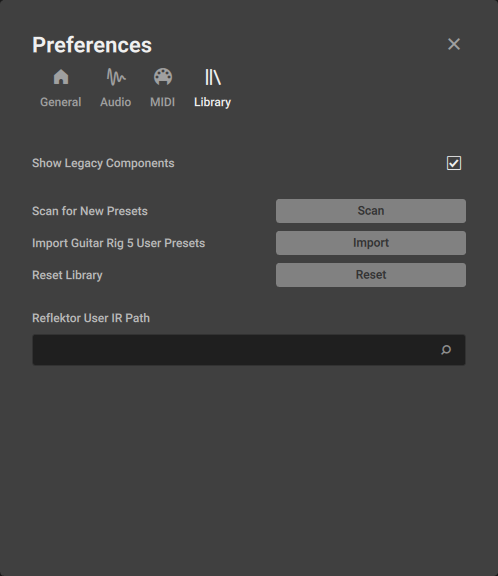 |
Show Legacy Components: Sets the option to show Components from the Legacy category in the Browser. When activated, you can view and add Components from this category using the Component Tiles. For more information, refer to Legacy.
Scan for New Presets: Scans the Guitar Rig library for any changes made in other running instances of the software.
Import Guitar Rig 6 User Presets: Imports User presets from an existing Guitar Rig 6 installation on the same system.
Reset Library: Resets the Guitar Rig library to its default state.
Reflektor User IR Path: Sets the path of the folder on the hard drive containing your user impulse responses for Reflektor. For more information, refer to Reflektor.