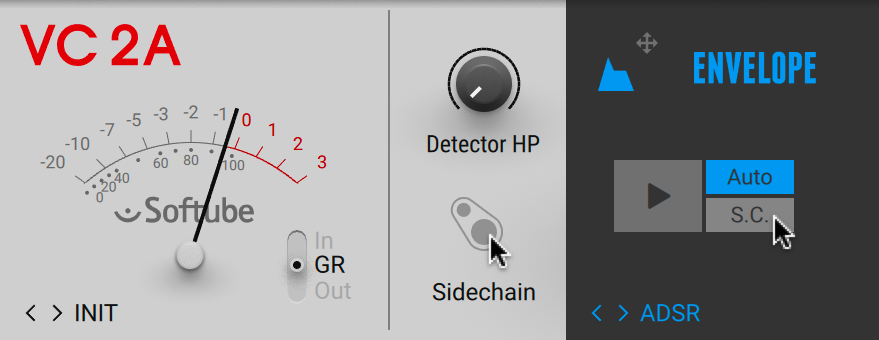Signal Path
Guitar Rig is a modular effects processor based on the Rack, where you stack effects on top of each other. The signals are passed in the Rack from top to bottom.
Guitar Rig is a modular effects processor that combines individual effects, called Components, in an effects chain. This effects chain is hosted in the Rack, where you can stack Components on top of each other. The signal is passed in the Rack from top to bottom, as visualized in the Signal Flow.
The inputs are sent to the first Component at the top, and the outputs are taken from the last Component at the bottom. The Rack's outputs are sent to the Global FX before being passed on to the final outputs of Guitar Rig.
The Rack has a stereo input and a stereo output. In the stand-alone application, you can assign any of the inputs and outputs of your audio interface to the Rack's stereo input and output. In the plug-in, the inputs and outputs depend on where it is inserted in the DAW.
Tip
For more information about assigning inputs and outputs in the stand-alone application, refer to Setting up Guitar Rig as Stand-Alone Application.
Additionally, both the Guitar Rig plug-in and the stand-alone application feature a sidechain input that enables the use of an external audio signal to control Components independently of the input signal. For more information, refer to Sidechaining.
Mono and Stereo Processing
Most Components use stereo processing from input to output, which means that generally stereo signals are preserved throughout the Rack. Certain Components provide an option in the Component Controls that switches between mono and stereo processing. You can use this to reduce the CPU load by deactivating stereo processing. For more information, refer to Component Controls.
However, there are also Components that always sum the left and right stereo inputs to mono. Nevertheless, their output can be stereo, depending on the the processing applied by the Component.
The following Components sum the stereo inputs to mono:
Cabinets & Mics (mono output)
Psyche Delay (stereo output)
Quad Delay (stereo output)
Flanger Chorus (stereo output)
Rotator (stereo output)
Stereo Tune (stereo output)
Octaverb (stereo output)
Little Reflektor (stereo output)
Raum (stereo output)
Reflektor (stereo output)
Traktor's Reverb (stereo output)
Sidechaining
Sidechaining enables the use of an external audio signal to control Components independently of the input signal. It is commonly used on compressors, where the sidechain signal is used to control the amount of compression applied to the input signal. This makes it possible to create ducking and gating effects.
Guitar Rig features a stereo sidechain input. Components with sidechain functionality can use the global sidechain signal received at this input as control signal. The following Components include sidechaining functionality:
Dynamics: Fast Comp, Solid Bus Comp, Solid Dynamics, Stomp Compressor, Tube Compressor, VC160, VC2A, VC76
Filters: Auto Filter
Modulation: Freak
Modifier: Envelope, Input Level, LFO
Tools: Loop Machine Pro
Using Modifiers it is possible to process the sidechain signal and use it to control any parameter in your Rack. For example, by assigning the Input Level Component in sidechain mode to the gain of a low-shelf equalizer, you can use a kick drum signal to cut low-frequency content of your bass guitar when the kick drum hits.
Sidechaining is available in both the Guitar Rig stand-alone application and the plug-in. While the stand-alone application facilitates routing of the sidechain input in its Preferences, the plug-in relies on the routing functionality of the DAW it is hosted in. For more information, refer to Sidechaining in the Stand-Alone Application and Sidechaining in the Plug-in.
Sidechaining in the Stand-Alone Application
To use sidechaining in the Guitar Rig stand-alone application, you need to configure the sidechain input in the Preferences.
Click the Main menu in the Header and open Preferences... in the File sub-menu.
In the Preferences, go to the Audio tab and click on Inputs in the lower section.
Choose the desired inputs of your audio interface in the Guitar Rig 6 SideChain L and Guitar Rig 6 SideChain R drop-down menus.
The signal received from the chosen inputs is now available as global sidechain signal in Guitar Rig.
Sidechaining in the Plug-in
To use sidechaining in the Guitar Rig plug-in, you need to use your DAW's routing functionality to configure the sidechain input. The plug-in reports the availability of this input to the DAW, which can show it as part of its routing options.
For example, Ableton Live shows sidechain routing as part of the Device in the Detail view:
Choose the desired input track from your Live Set in the Sidechain drop-down menu.
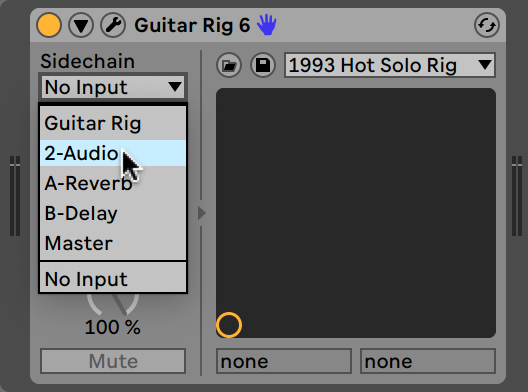
The signal received from the chosen input track is now available as global sidechain signal in Guitar Rig.
Note
Please refer to the documentation of your DAW to learn more about its routing functionality and how to configure sidechain inputs.