Position
Learn how to choose from three different intelligent fingering preferences in STRADIVARI CELLO to find the most suitable timbre for your performance.
As STRADIVARI CELLO’s samples have been captured chromatically without re-pitched samples, the resulting fingering is as close to real-life as possible. You can choose from three different intelligent fingering preferences and find the most suitable timbre for your performance.
The Position page contains the following settings and controls:
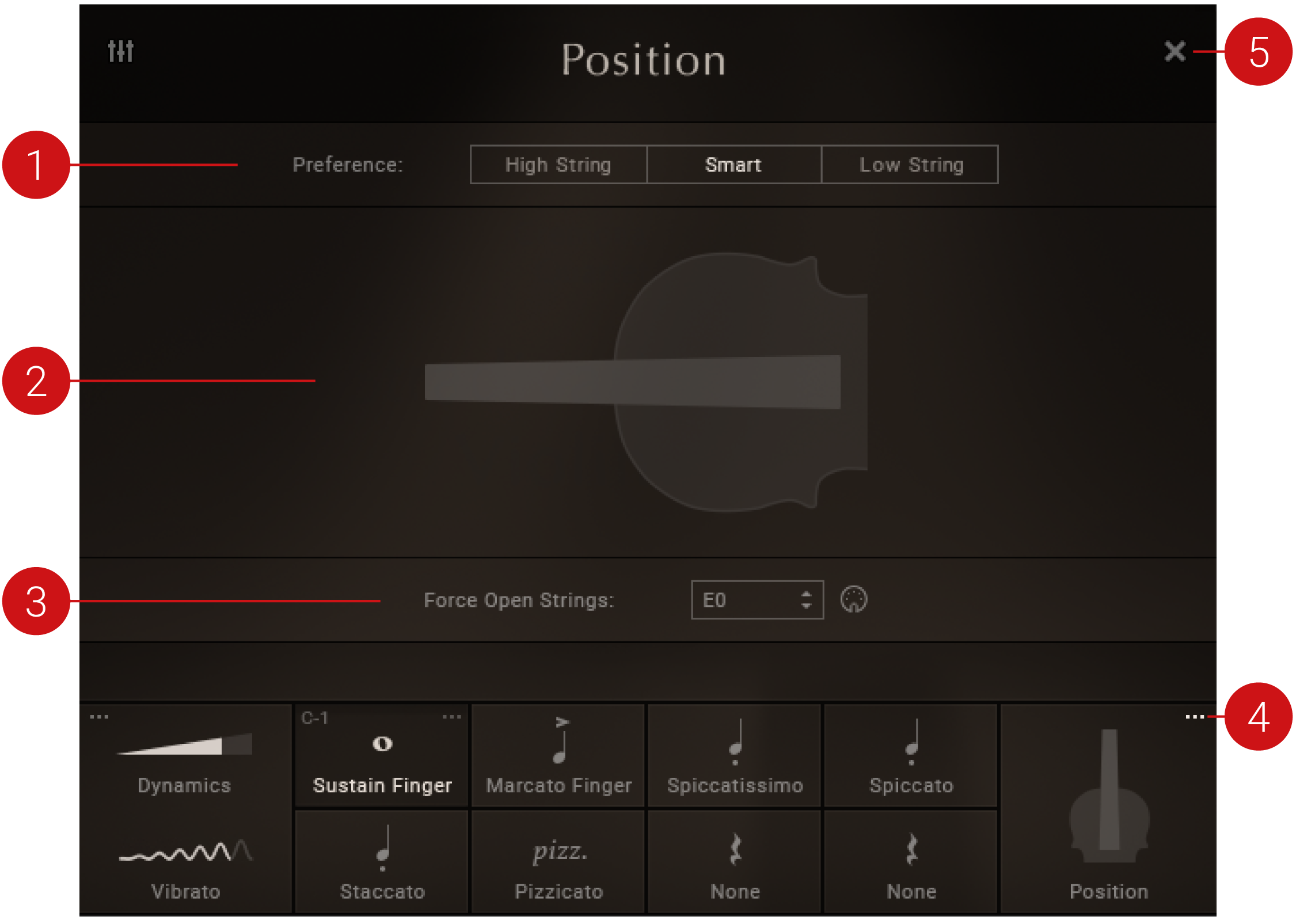 |
Preference: Selects the Position Preference. Use MIDI CC21 to change the position preference via your DAW controls. The following options are available:
High String: Fingering on higher strings is preferred where possible. Playing passages on higher strings result in a brighter and metallic timbre.
Smart: Enabled by default, STRADIVARI CELLO's Smart fingering mode intelligently chooses the most realistic fingering for the notes played. As an example, when playing a chromatic passage, the Smart mode chooses to play the notes on the same string when possible, just as a real cellist would do, yielding realistic results. In contrast, when playing a motif moving around different strings in the same area of the fingerboard, fingering on different strings is preferred intelligently and realistically.
Low String: Fingering on lower strings is preferred when possible. Playing passages on lower strings results in a softer and more delicate timbre.
Fingering Visualization: Displays the fingering visualization in the fingerboard interface using dots. For more information, refer to Fingering Visualization.
Force Open Strings: Select the preferred keyswitch for forcing open strings using the Force Open Strings control. For more information see Force Open Strings.
Open (dots icon): Opens the Position page.
Close (x icon): Closes the Position page and returns to the Main page.
Fingering Visualization
In STRADIVARI CELLO, the fingering is visualized in the fingerboard interface with dots.
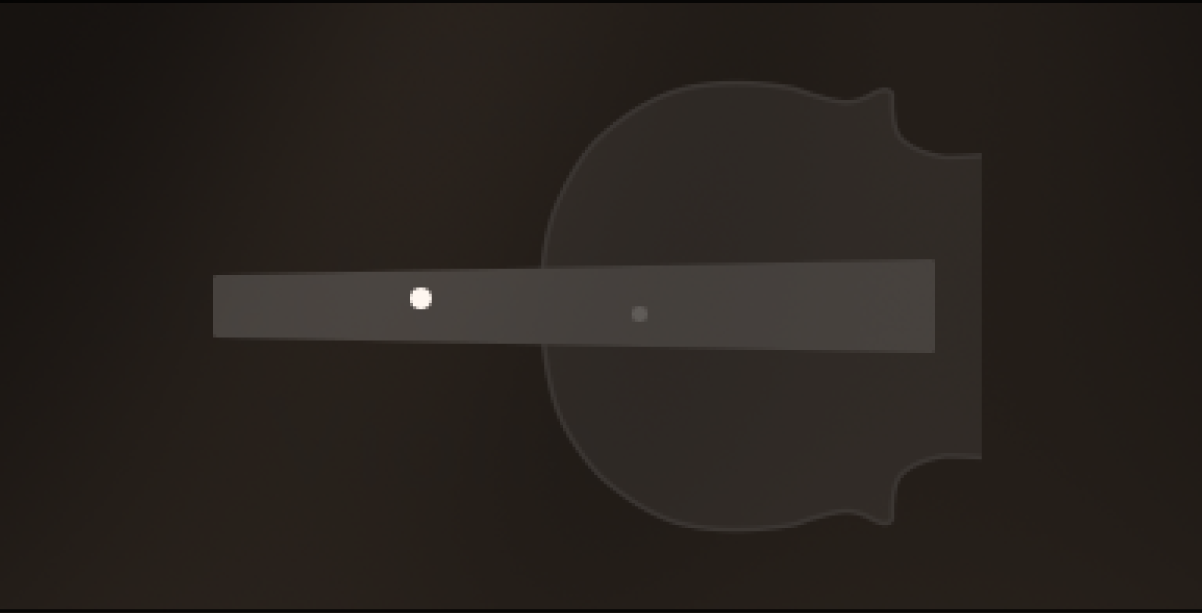 |
The dots indicating the fingering position.
The following dots are used to represent different actions:
White: When playing notes, the white dots in the fingerboard interface shows the finger and string position in real-time.
Dim: The dimmed dot shows alternative finger and string positions, which can be forced by enabling another fingering preference with the Preference selector.
No fill: A dot without a fill indicates that the note can be played on an open string.
Tip
When playing notes, the dots indicating the fingering position can also be seen in real-time on the lower right-hand side of the Main page.
Force Open Strings
STRADIVARI CELLO’s engine can be forced to use open strings where possible. The active keyswitch for Force Open Strings is indicated with an illuminated green key in the keyboard section, located at the bottom of the KONTAKT or KONTAKT PLAYER window.
 |
The Force Open Strings keyswitch and MIDI learn button.
Keyswitch Selector: Selects the preferred keyswitch for Force Open Strings. Drag the selector up or down to select the keyswitch note.
MIDI Learn: Activates the MIDI Learn button. Use this to alternatively set the keyswitch by pressing a key on your MIDI keyboard or controller.