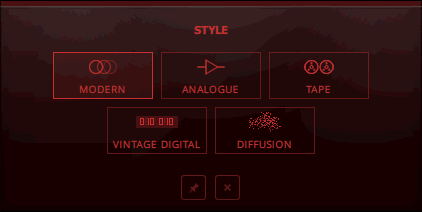Style Section
REPLIKA XT offers five distinct delay styles, each with their own unique sound and behavior. Each style has a set of parameters that enable you to adjust the character of the delay.
REPLIKA XT offers five distinct delay styles, each with their own unique sound and behavior. They all share the same settings in the Delay section, so you can switch between styles while keeping all your basic delay parameters intact. Each style has a set of additional parameters that enable you to further adjust the character of the delay.
The following styles are available:
Modern: Clean and defined delay with adjustable, tube-like saturation. It has a delay time range of 1-2000 ms, or 1/64 to 2/1 in synchronized Time modes. For more information, refer to Modern.
Analogue: Dark and hazy emulation of BBD (Bucket Brigade Device) delay. It has a delay time range of 20-2000 ms, or 1/64 to 2/1 in synchronized Time modes. For more information, refer to Analogue.
Tape: Textured and lively emulation of classic tape delays. It has a delay time range of 20-2000 ms, or 1/64 to 2/1 in synchronized Time modes. For more information, refer to Tape.
Vintage Digital: Warm and crunchy emulation of early digital delay effects. It has a delay time range of 20-2000 ms, or 1/64 to 2/1 in synchronized Time modes. For more information, refer to Vintage Digital.
Diffusion: Clean delay combined with a unique reverb effect. It has a delay time range of 1-2000 ms, or 1/64 to 2/1 in synchronized Time modes.For more information, refer to Diffusion.
Switching Styles
You can switch between styles directly in the Style section, or use the STYLE menu in the display.
To switch between styles directly in the Style section, click on the left and right arrows next to the style name.

Tip
When switching between different styles, REPLIKA XT remembers the parameter settings for each of them individually.
Modern
The Modern style is a clean and defined delay that can be further shaped with its adjustable, tube-like Saturation. The built-in modulation changes the delay time periodically. This shifts the timing and pitch of the delay signal, adding depth and movement to the sound. Unlike the built-in modulation, manual adjustments of the delay time do not alter the pitch of the delay signal.
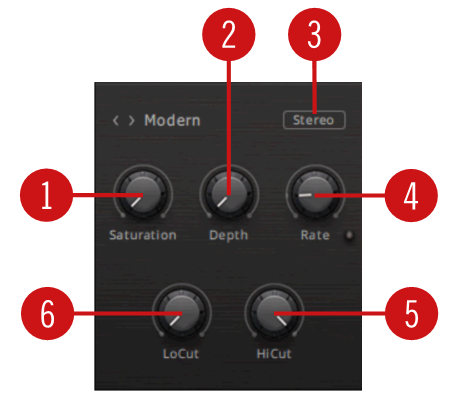
Saturation: Adds tube-like saturation at the delay input. Turned all the way to the left, the knob bypasses saturation, turning it to the right pushes the sound from subtle warmth to overdrive. The amount of saturation is dependent on the input level.
Depth: Adjusts the amount of built-in modulation applied to the delay time.
Stereo/Mono: Switches between stereo and mono operation for the built-in modulation. When set to Stereo, the modulation between the left and the right stereo channels is offset in time, resulting in a wide stereo effect. When set to Mono, the modulation affects both the left and the right stereo channels in the same way.
Rate: Adjusts the speed of the built-in modulation.
Hi Cut: Attenuates high-frequency content in the feedback path of the delay using a high-cut filter. Turned all the way to the right, the filter is off. Turning it to the left lowers the cutoff frequency of the filter, resulting in a darker tone of the delay.
Low Cut: Attenuates low-frequency content in the feedback path of the delay using a low-cut filter. Turned all the way to the left, the filter is off. Turning it to the right raises the cutoff frequency of the filter, resulting in a brighter tone of the delay.
Analogue
The Analogue style emulates the dark and hazy sound of BBD (Bucket Brigade Device) delays, which include old analogue studio effects as well as many contemporary guitar pedals. BBD Type offers four different models, giving you the full range of warm sounds associated with these delay effects. The sound of the delay depends on the delay time. As the delay time is increased, the delay repeats will become darker, with more noise and distortion being introduced to the signal. The built-in modulation changes the delay time periodically. This shifts the timing and pitch of the delay signal, adding depth and movement to the sound. Manual adjustments of the delay time alter the pitch of the delay signal, which can be used creatively.
Tip
Try doubling the delay time, for example from 1/4 to 1/2. This shifts the delay signal one octave down. In the same way, halving the delay time shifts the delay signal one octave up.
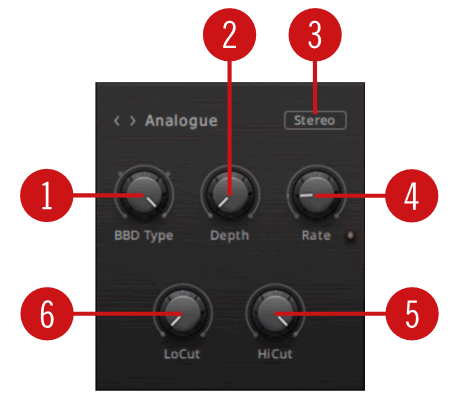
BBD Type: Selects one of four BBD delay models: Clean, Warm, Dark, Grunge. The character of the four models ranges from subtle filtering and distortion (Clean, Warm) to a highly degraded sound (Dark, Grunge).
Depth: Adjusts the amount of built-in modulation applied to the delay time.
Stereo/Mono: Switches between stereo and mono operation for the built-in modulation. When set to Stereo, the modulation between the left and the right stereo channels is offset in time, resulting in a wide stereo effect. When set to Mono, the modulation affects both the left and the right stereo channels in the same way.
Rate: Adjusts the speed of the built-in modulation.
Hi Cut: Attenuates high-frequency content in the feedback path of the delay using a high-cut filter. Turned all the way to the right, the filter is off. Turning it to the left lowers the cutoff frequency of the filter, resulting in a darker tone of the delay.
Low Cut: Attenuates low-frequency content in the feedback path of the delay using a low-cut filter. Turned all the way to the left, the filter is off. Turning it to the right raises the cutoff frequency of the filter, resulting in a brighter tone of the delay.
Tape
The Tape style emulates the textured and lively sound of classic tape delays. It gives you full control over their unique properties, including the amount of Saturation, the Age of the tape, and the intensity of Wow & Flutter. Changing the delay time results in smooth, slow transitions between settings and alters the pitch of the delay signal. This can be used to create interesting sound effects.
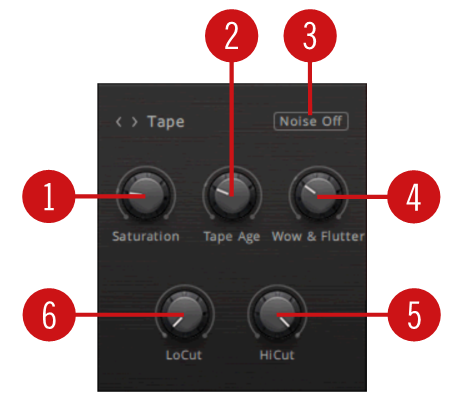
Saturation: Adjusts the amount of tape saturation from a clean sound to overdrive.
Tape Age: Enhances the characteristics of an aging tape, like limited high frequency response and hiss (depending on Noise setting).
Noise Off / Noise On: Switches the tape hiss on or off. The amount if hiss depends on the Age setting.
Wow & Flutter: Increases the effects introduced by mechanical imperfections of the tape delay’s motor and tape transport, resulting in pitch variations over time.
Hi Cut: Attenuates high-frequency content in the feedback path of the delay using a high-cut filter. Turned all the way to the right, the filter is off. Turning it to the left lowers the cutoff frequency of the filter, resulting in a darker tone of the delay.
Low Cut: Attenuates low-frequency content in the feedback path of the delay using a low-cut filter. Turned all the way to the left, the filter is off. Turning it to the right raises the cutoff frequency of the filter, resulting in a brighter tone of the delay.
Vintage Digital
The Vintage Digital style emulates the warm and crunchy sound of early digital delay effects. Four different Quality settings available, ranging from a bright sound with subtle textures to strong digital artifacts. The sound of the delay depends on the delay time. As the delay time is increased, the delay repeats will become grittier, with more digital artifacts being introduced to the signal. Adjusting the delay time alters the pitch of the delay signal, which can be used creatively. The built-in modulation changes the delay time periodically. This shifts the timing and pitch of the delay signal, adding depth and movement to the sound.
Tip
Try doubling the delay time, for example from 1/4 to 1/2. This shifts the delay signal one octave down. In the same way, halving the delay time shifts the delay signal one octave up.
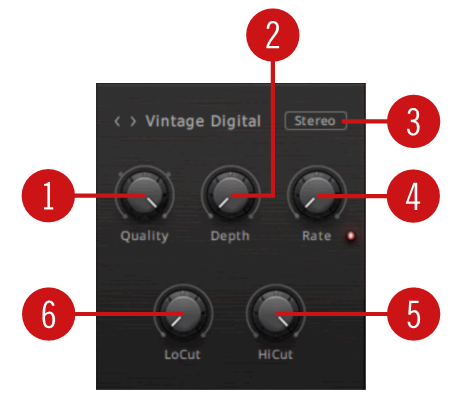
Quality: Selects one of four quality settings for the delay: High, Medium, Low, Crunch. The High setting has a bright, subtly textured sound. Medium and Low sound darker and grittier. Crunch has a bright sound but also introduces a lot of digital artifacts to the signal.
Depth: Adjusts the amount of built-in modulation applied to the delay time.
Stereo/Mono: Switches between stereo and mono operation for the built-in modulation. When set to Stereo, the modulation between the left and the right stereo channels is offset in time, resulting in a wide stereo effect. When set to Mono, the modulation affects both the left and the right stereo channels in the same way.
Rate: Adjusts the speed of the built-in modulation.
Hi Cut: Attenuates high-frequency content in the feedback path of the delay using a high-cut filter. Turned all the way to the right, the filter is off. Turning it to the left lowers the cutoff frequency of the filter, resulting in a darker tone of the delay.
Low Cut: Attenuates low-frequency content in the feedback path of the delay using a low-cut filter. Turned all the way to the left, the filter is off. Turning it to the right raises the cutoff frequency of the filter, resulting in a brighter tone of the delay.
Diffusion
The Diffusion Style links a clean delay to a unique reverb effect. It can be used to create a wide range of different ambiences, from tight and resonant to unnaturally vast spaces. The Amount of diffusion applied to the delay signal is freely adjustable, and the Movement control adds modulation to the reverb effect. Changing the delay time does not alter the pitch of the delay signal. However, adjusting the size of the reverb or increasing the amount of modulation can lead to pitch shifting sounds.
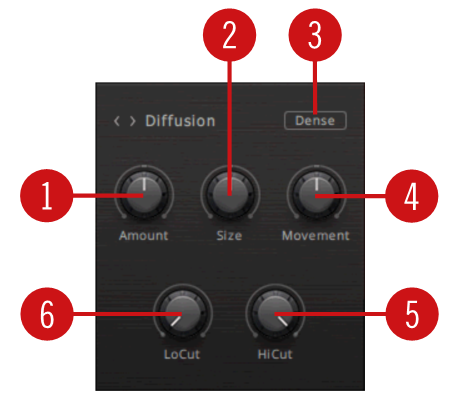
Amount: Adjusts the amount of diffusion applied to the delay signal, resulting in a reverb effect. High settings make the delay appear out of sync, so low settings are recommended if the rhythmic timing of the delay is essential.
Size: Adjusts the swell, reflection pattern and decay of the reverb effect, giving the impression of differently sized spaces.
Dense/Sparse: Switches between two density settings for the reflection pattern of the reverb effect. When set to Dense, the reflection pattern is dense and washed out. When set to Sparse, the reflection pattern is sparse with a granular quality.
Movement: Adjusts the depth and speed of modulation applied to the diffusion, shifting the timing and pitch of the reflections for a wide reverb effect.
Hi Cut: Attenuates high-frequency content in the feedback path of the delay using a high-cut filter. Turned all the way to the right, the filter is off. Turning it to the left lowers the cutoff frequency of the filter, resulting in a darker tone of the delay.
Low Cut: Attenuates low-frequency content in the feedback path of the delay using a low-cut filter. Turned all the way to the left, the filter is off. Turning it to the right raises the cutoff frequency of the filter, resulting in a brighter tone of the delay.