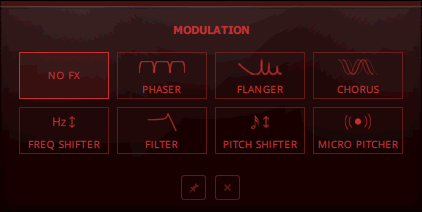Modulation Section
The effects in the Modulation section enable you to further sculpt the sound of your delays, which greatly expands REPLIKA XT’s sonic potential.
The effects available in the Modulation section allow you to further sculpt the sound of your delays, which greatly expands REPLIKA XT’s sonic potential. They can be freely combined with any of the delay styles available in the Style section. Each modulation effect has a unique set of parameters that enables you to change how it affects the delay sound.
The following effects are available:
Phaser: Classic modulation effect that applies complex filtering to the delay. For more information, refer to Phaser.
Flanger: Classic modulation effect that applies distinctly harmonic filtering to the delay. For more information, refer to Flanger.
Chorus: Classic modulation effect that adds an ensemble-like quality to the delay. For more information, refer to Chorus.
Freq Shifter: Amplitude modulation effect that shifts the harmonic content of the delay. For more information, refer to Freq Shifter.
Filter: Resonant multi-mode filter that offers full control over the timbre of the delay. For more information, refer to Filter.
Pitch Shifter: Stereo pitch-shifting effect that transposes the delay in musical intervals. For more information, refer ton Pitch Shifter.
Micro Pitcher Stereo pitch-shifting effect that creates wide doubling and ensemble effects. For more information, refer to Micro Pitcher.
Tip
The modulation effects can also be used independently of the delay. To set this up, select DRY + DELAY → MOD in the OPTIONS menu and turn the Mix control fully to the left. Now the input signal is only processed by the selected effect in the Modulation section.
Switching Effects
You can switch between effects directly in the Modulation section, or use the MODULATION menu in the display.
To switch between effects directly in the Modulation section, click on the left and right arrows next to the effect name.
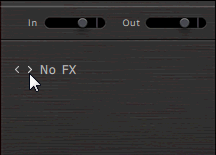
Tip
When switching between different effects, REPLIKA XT remembers the parameter settings for each of them individually.
Phaser
The phaser as an effect both in the studio and on stage is most commonly used for guitars but also keyboards and synthesizers. It creates harmonically unrelated peaks and troughs that move through the frequency spectrum, resulting in a unique filtering effect that smears the sound in interesting ways.
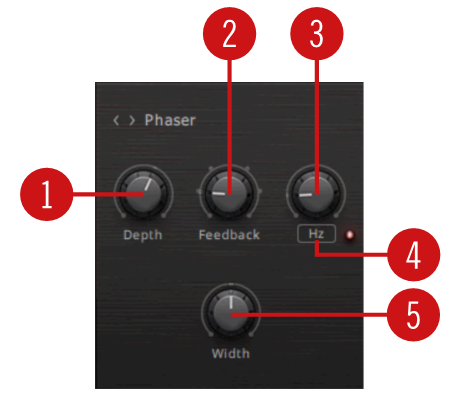
Depth: Adjusts the intensity of the phasing effect, creating peaks and troughs in the frequency spectrum.
Feedback: Adjusts the amount of feedback, or resonance, applied to the all-pass filters that create the phasing effect. Turning up Feedback makes the peaks and notches in the frequency spectrum more pronounced.
Modulation Rate: Adjusts the frequency of the modulation applied to the effect. When Hz/Note is set to Note, the Modulation Rate is set in musical intervals relative to the tempo of the DAW.
Hz/Note: Switches between free (Hz) and synchronized (Note) operation for the Modulation Rate control.
Width: Adjusts the stereo width of the effect.
Flanger
The flanger is a traditional effect that was originally achieved by playing back the same signal from two tape machines that run at slightly different speeds to each other. It creates harmonically related peaks and troughs in the frequency spectrum, also known as comb filtering. Studio effects and guitar pedals use a very short delay to mimic this effect. Modulating the delay time results in the characteristic "swoosh" or "jet plane" sounds.
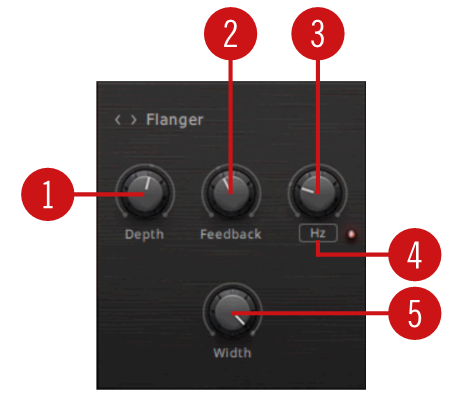
Depth: Adjusts the intensity of the modulation applied to the effect.
Feedback: Adjusts the amount of feedback applied to the flanger, which makes the effect more pronounced.
Modulation Rate: Adjusts the frequency of the modulation applied to the effect. When Hz/Note is set to Note, the Modulation Rate is set in musical intervals relative to the tempo of the DAW.
Hz/Note: Switches between free (Hz) and synchronized (Note) operation for the Modulation Rate control.
Width: Adjusts the stereo width of the effect.
Chorus
The chorus effect mimics the sound of multiple instruments playing the same part, which adds a rich and lively texture to the sound and can create a wide stereo image. This is achieved by layering multiple slightly detuned and delayed copies of the input signal on top of each other.
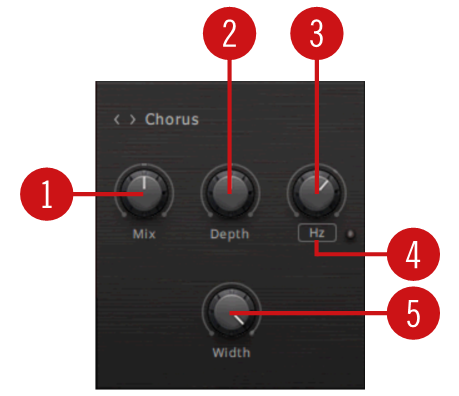
Mix: Blends between the input signal and the effect signal.
Depth: Adjusts the intensity of the modulation applied to the effect.
Modulation Rate: Adjusts the frequency of the modulation applied to the effect. When Hz/Note is set to Note, the Modulation Rate is set in musical intervals relative to the tempo of the DAW.
Hz/Note: Switches between free (Hz) and synchronized (Note) operation for the Modulation Rate control.
Width: Adjusts the stereo width of the effect.
Freq Shifter
Frequency shifting allows you to shift the frequencies contained in the input signal up and down by a specific frequency value. Unlike pitch shifting, this process does not preserve the harmonic structure of the input signal, which gives the effect its special character. Freq Shifter features four modes for shifting the frequencies up, down, or both (in a stereo configuration), as well as an additional mode for classic ring modulator sounds.
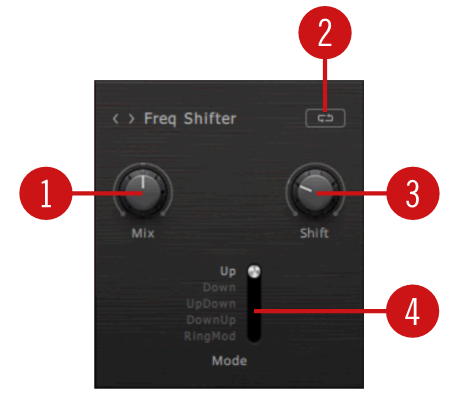
Mix: Blends between the input signal and the effect signal.
Feedback Loop: Selects whether the effect is placed inside the delay’s feedback loop (loop symbol), or fed by the delay’s output signal (arrow symbol). When placed inside the feedback loop, each delay repetition is progressively processed by the effect, resulting in a cascading sound effect.
Shift: Adjusts the frequency value by which the frequencies contained in the input signal are shifted up and down. In RingMod mode, it sets the frequency of the ring modulator's modulation oscillator.
Mode: Selects one of five basic modes of operation for the Freq Shifter.
Up: Shifts the signals on both stereo channels up.
Down: Shifts the signals on both stereo channels down.
UpDown: Shifts the left stereo channel down, and the right stereo channel up.
DownUp: Shifts the left stereo channel up, and the right stereo channel down.
RingMod: Turns Freq Shifter into a ring modulator that produces additional side bands in the frequency spectrum.
Filter
Resonant filters are commonly used in synthesizers to shape the sound of the raw waveforms. The filter is applied to the delay signal, allowing you to create anything from subtle shifts in timbre to dramatic resonances and oscillations. All common filter modes are available, and the internal modulation can be used to create very animated sounds.
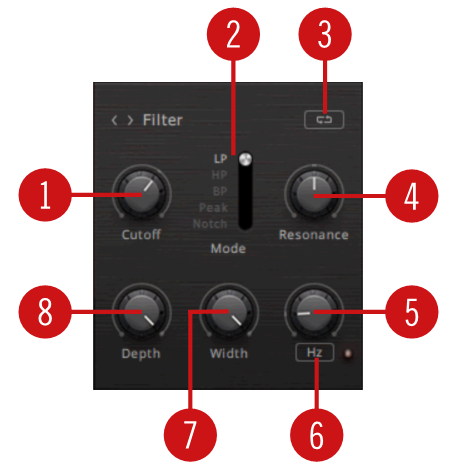
Cutoff: Adjusts the cutoff frequency. Depending on the setting of the Mode selector frequency content is attenuated above the cutoff frequency (LP), below the cutoff frequency (HP), above and below the cutoff frequency (BP, Peak), or at the cutoff frequency (Notch).
Mode: Switches between five different filter modes that determine the basic sound character, LP (low-pass), HP (high-pass), BP (band-pass), Peak, and Notch.
Feedback Loop: Selects whether the effect is placed inside the delay’s feedback loop (loop symbol), or fed by the delay’s output signal (arrow symbol). When placed inside the feedback loop, each delay repetition is progressively processed by the effect, resulting in a cascading sound effect.
Res: Adjusts the resonance amount of the filter. Turning the control to the right makes the frequency content at the cutoff frequency more pronounced. At high resonance values, the filter goes into self-oscillation. This can be used for dramatic effects, especially when the filter is placed in the delay’s feedback loop.
Caution
High resonance values produce very loud signal levels, especially when the filter is placed in the delay's feedback loop and Depth is set to low values.
Modulation Rate: Adjusts the frequency of the modulation applied to the effect. When Hz/Note is set to Note, the Modulation Rate is set in musical intervals relative to the tempo of the DAW.
Hz/Note: Switches between free (Hz) and synchronized (Note) operation for the Modulation Rate control.
Width: Creates a wide stereo effect by adding a phase offset to the modulation applied to the left and right stereo channels.
Depth: Adjusts the intensity of the modulation applied to the effect.
Pitch Shifter
Pitch shifting allows you to transpose a signal up and down in musical intervals. Unlike frequency shifting, it preserves the harmonic structure of the input signal, so it can be used for harmonizing effects that stay in tune. Pitch Shifter enables you shift the left and right stereo channel independently, and features three different modes for an optimized response to a variety of input signals.

Mix: Blends between the input signal and the effect signal.
Feedback Loop: Selects whether the effect is placed inside the delay’s feedback loop (loop symbol), or fed by the delay’s output signal (arrow symbol). When placed inside the feedback loop, each delay repetition is progressively processed by the effect, resulting in a cascading sound effect.
Shift L: Adjusts the amount of pitch shift for the left stereo channel in semitones.
Shift R: Adjusts the amount of pitch shift for the right stereo channel in semitones.
Stereo Link: Locks the value of Shift R to Shift L. When activated, the pitch of the left and right stereo channel is shifted by the same amount.
Mode: Selects one of three different pitch shifting modes, Smooth, Tight, or Drums. Each mode is based on a different algorithm, allowing you to choose the best type of pitch shifting for your input signal.
Micro Pitcher
Micro Pitcher is a stereo pitch shifter that slightly alters the pitch for the left and right stereo channels in different amounts. This enhances the stereo image and can be used for widening and ensemble effects similar to the doubling techniques traditionally used for spreading out background vocal recordings.
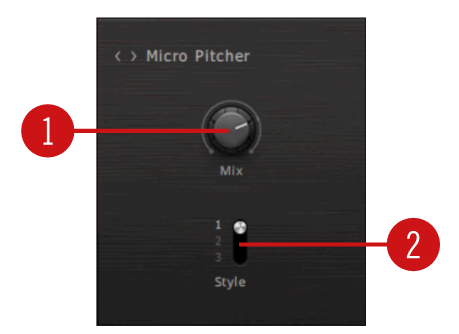
Mix: Blends between the input signal and the effect signal.
Style: Selects one of three different pitch shifting modes for different widening and ensemble effects.