Piano page
Learn how to use the Piano page in Claire, which lets you shape the instrument’s tonal character and sonic details.
The Piano page lets you shape the instrument’s tonal character and sonic details.
Click Piano at the top right of the instrument to open the Piano page.
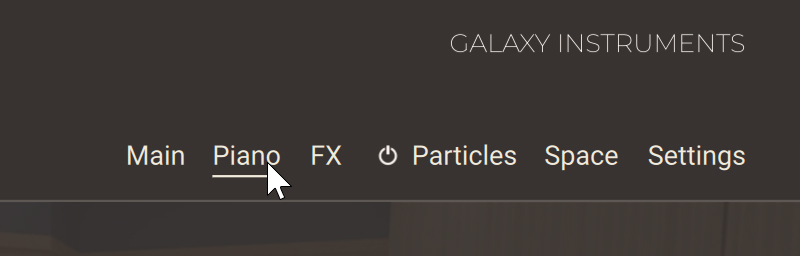
The Piano page is split into three sections:
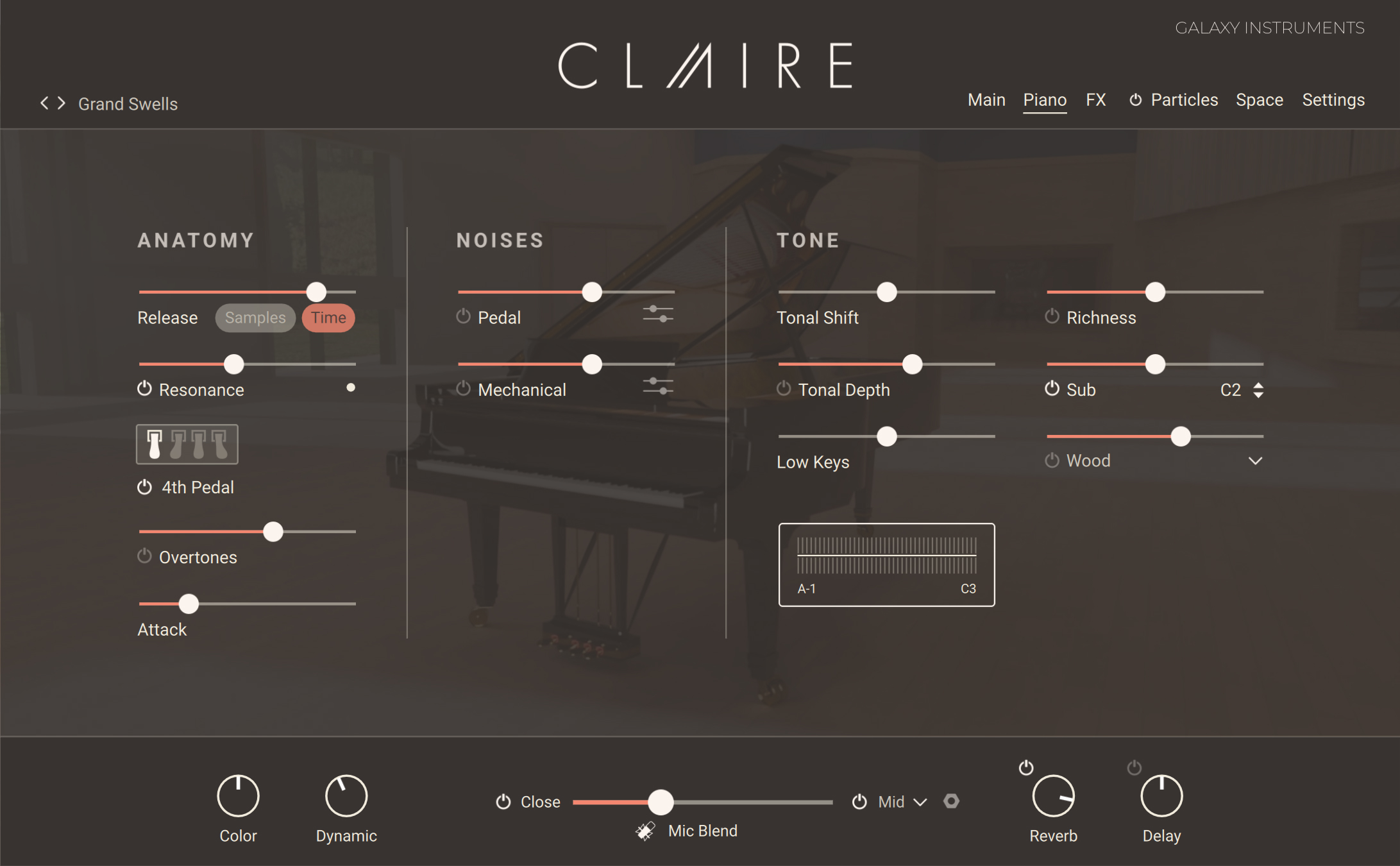
Anatomy section: Adjusts parameters affecting the shape of the sound. Refer to Anatomy section.
Noises section: Adds various noises to the sound. Refer to Noises section.
Tone section: Adjusts different components of the keyboard sound. Refer to Tone section.
Anatomy section
The Anatomy section of the Piano page contains the following controls:
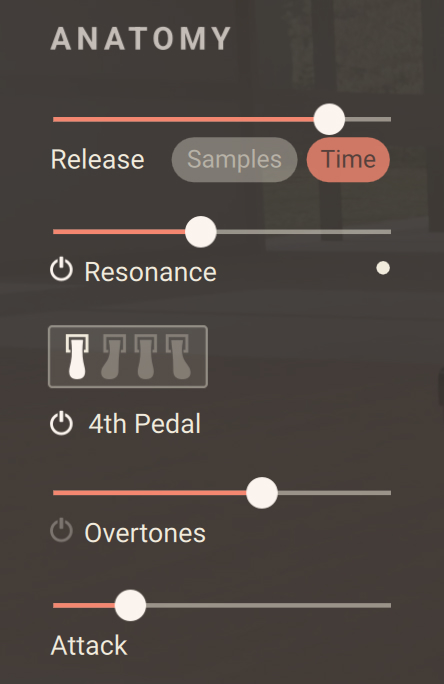 |
Release: Adjusts the release phase of the sound depending on the state of the Samples/Time switch:
If Samples is on, the Release slider adjusts the level of additional, dedicated release samples.
If Time is on, the Release slider adjusts instead the release time of the sound.
The values for both the release samples’ level and the release time are stored and recalled, so that the Release slider might jump to a different position when switching between Samples and Time.
Resonance controls: Adds resonance samples when pressing the sustain pedal. Pressing the sustain pedal on the piano raises all the dampers at once, enabling all strings to resonate sympathetically. This adds a fuller and deeper sound to the note.
Resonance On/Off switch: Activates or deactivates the resonance samples.
Resonance slider: Adjusts the volume of the resonance samples.
Pedal indicator: The resonance samples are triggered only when using the sustain pedal, which is indicated by this LED.
4th Pedal controls: The fourth pedal is a special feature of this grand piano. Located on the left of the three traditional pedals on the original instrument, it brings the hammer’s resting point halfway to the strings. The smaller distance between hammers and strings reduces the intensity of the hammer strikes, which allows the pianist to soften the sound without changing the timbre. For example, this is a useful support when playing pianissimo very rapidly, soft arpeggios or glissandi.
4th Pedal On/Off switch: Turns the 4th Pedal feature on or off. When turned on, you can control the fourth pedal using MIDI (default setting) or keep the pedal always engaged using the pedal icon above. You can configure the MIDI control of the fourth pedal in the dedicated section of the Settings page. Refer to Pedal section for more information.
4th Pedal icon: Locks or unlocks the fourth pedal. When locked, the fourth pedal is always engaged. When unlocked, you can control the fourth pedal from a MIDI controller.
Overtones controls: Add overtone samples to the sound. These overtones add liveliness to the sound.
Overtones On/Off switch: Activates or deactivates the overtone samples.
Overtones slider: Adjusts the volume of the overtone samples.
Attack: Adjusts the attack time of the sound.
Noises section
The Noises section of the Piano page contains the following controls:
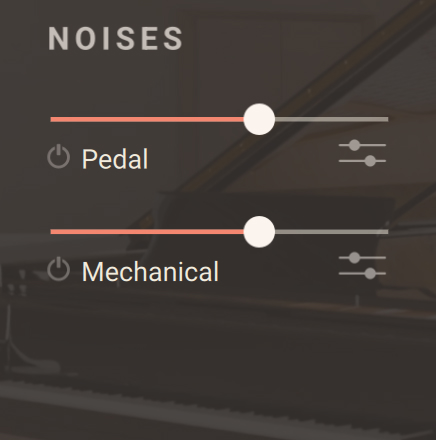 |
Pedal controls: Adjust the sustain pedal noises.
Pedal Noises On/Off switch: Turns the noises created by the sustain pedal on or off.
Pedal Noises slider: Adjusts the volume of all sustain pedal noises.
Pedal Noises Details icon: Displays the details of the pedal noises. Here you can set individual levels for Rumble, Damper and Strings.
Mechanical controls: Adjust the mechanical noises.
Mechanical Noises On/Off switch: Turns on or off the noises created when hitting or releasing a key.
Mechanical Noises slider: Adjusts the volume of all mechanical noises.
Mechanical Noise Details icon: Displays the details of the mechanical noises. Here you can adjust the balance between the Note On noises (hitting the key) and Note Off noises (releasing the key), and adjust the cutoff frequency of a Low Cut filter applied to these noises.
Tone section
The Tone section of the Piano page contains the following controls:
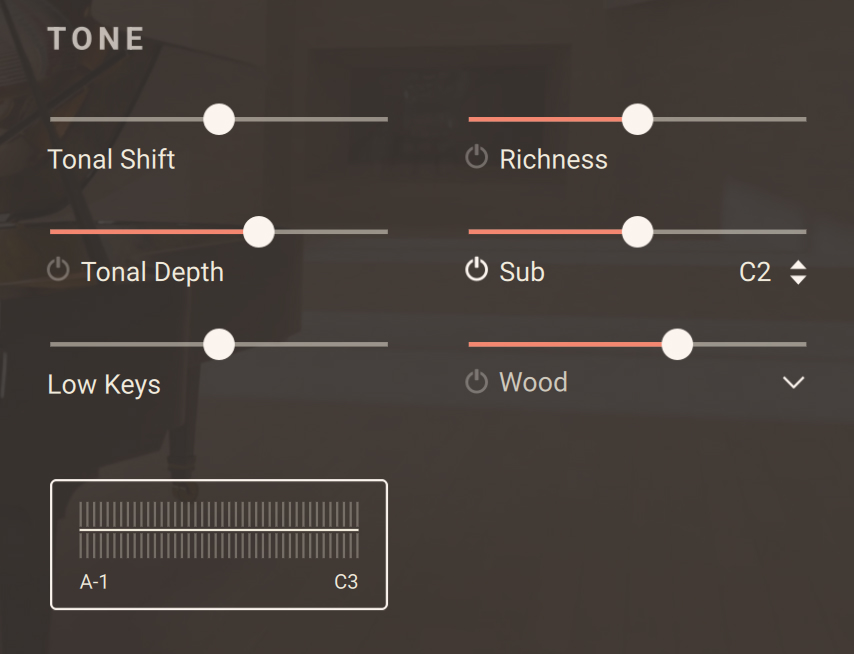 |
Tonal Shift: Adjusts the playback speed of each sample, resulting in formant or character changes. Moving the slider to the left will make the instrument sound sharper and moving it to the right will result in a deeper, darker sound with a less defined attack.
Tonal Depth controls: Adjust an additional resonance for achieving a deeper sound character.
Tonal Depth On/Off switch: Turns the additional resonance on or off.
Tonal Depth slider: Adjusts the volume of the additional resonance.
Low Keys: Adjusts the volume of the keys below middle C. Moving the slider to the left decreases the volume of the lower keys, moving the slider to the right increases it. The lower the key, the stronger the effect. The little display below illustrates the current setting.
Richness controls: Adjust additional harmonics samples for enriching the sound. Lower settings will give the piano sound a little extra spark. You can also use it more frankly for sound design.
Richness On/Off switch: Turns the additional harmonics samples on or off.
Richness slider: Adjusts the volume of the additional harmonics samples.
Sub controls: The so-called “sub” samples are additional samples that have been recorded in order to enhance the lower frequencies of the grand piano.
Sub On/Off switch: Activates or deactivates the sub samples.
Sub slider: Adjusts the volume of the sub samples.
Sub Key selector: Sets the split key below which the sub samples are being triggered.
Attack controls: Control an additional layer of attack sounds from different kinds of hammers.
Attack On/Off switch: Turns the additional attack sounds on or off.
Attack slider: Adjusts the volume of the attack sounds.
Attack menu: Selects from various attack sounds using different materials.