Main Overview
40s VERY OWN DRUMS offers a simple interface built around 16 drum pads and six macro controls. Five pages (Main, Kit, FX, Pattern and Macros) provide a range of controls and editing options for different parts of the drum engine.
The Kit Editor covers all controls relating to the selection and editing of drum sounds. Using the FX Editor, you can create highly customized effects chains for further tonal control and expression. In the Macro Editor, you can assign and manage the six macros to suit your production needs. Macros can be assigned to various dedicated sound parameters for instant sound sculpting from any view. In the Settings Editor, you can tweak how the instrument reacts to your playing style and how notes are prioritized for each layer. In the Pattern Editor, you can launch and load 16 different rhythmic phrases, with settings for trigger and playback behavior.
.40s VERY OWN DRUMS contains the following key elements and controls:
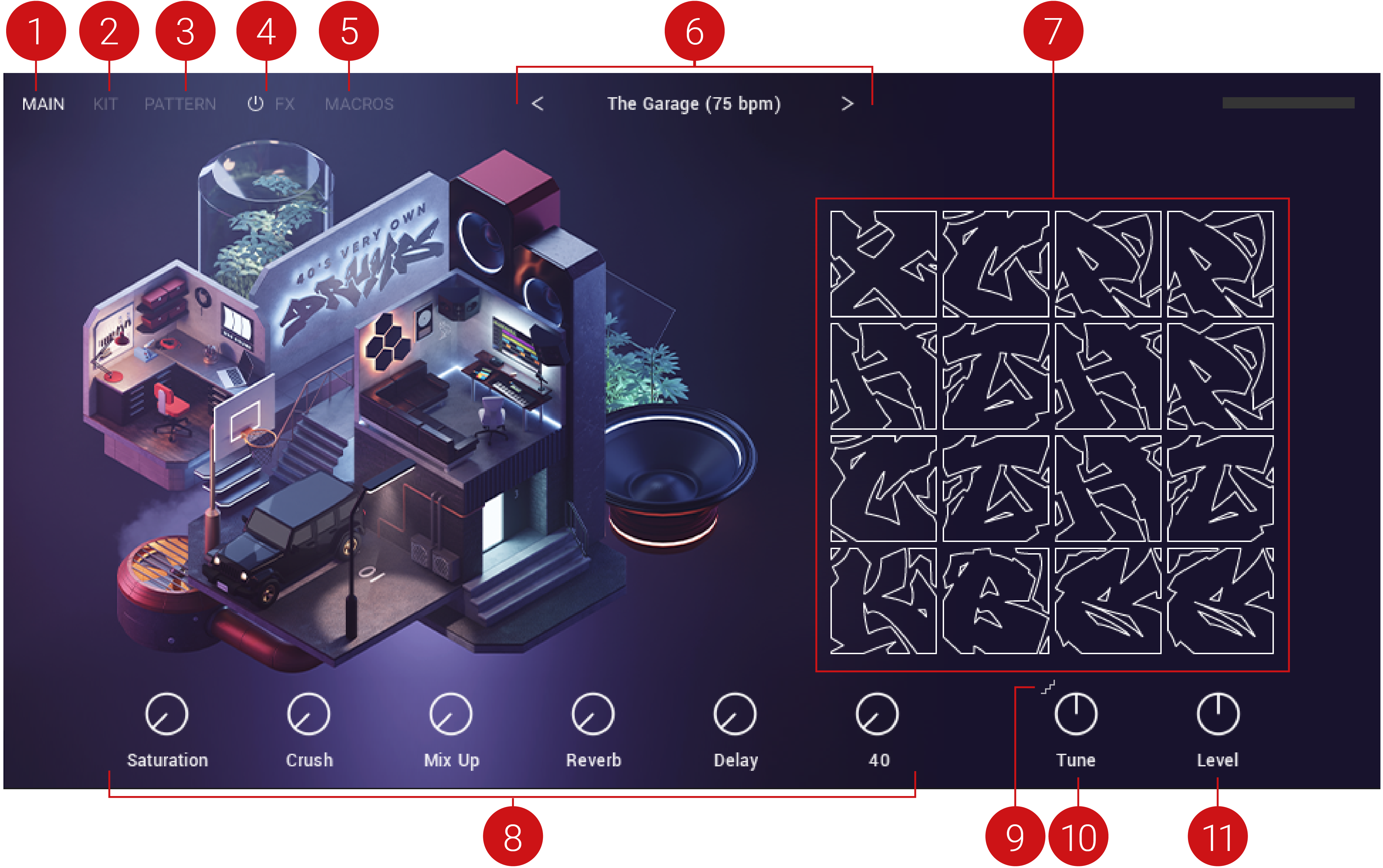
MAIN: Opens the Main view. Here you can access the six macro controls, set the global tuning and level, and use the 16 pads to trigger your drum sounds.
KIT: Opens and closes the Kit Editor. Here you can edit the individual drum sounds and access parameters for pitch, volume, pan, velocity, envelopes, filtering, and effects. Refer to Kit Editor.
PATTERN: Opens and closes the Pattern Editor. Use the Pattern Editor to create and edit rhythmic grooves. Each kit contains 16 preset MIDI patterns, which can be triggered using a MIDI controller or mouse click. These patterns can be edited within any DAW using drag and drop. Refer to Pattern Editor.
FX: Opens and closes the FX Editor. Here you can edit FX chains and access parameters relating to the Insert FX, Global FX and Send FX units. Click the power icon to switch all FX on or off. Refer to FX Editor.
MACROS: Opens and closes the Macros Editor. Here you can assign macros, set minimum and maximum macro values, adjust the Macro Shaper Curve and change the order of the macro controls. Refer to Macros Editor and Macro Assignments.
Preset Menu: Loads a preset kit with assigned MIDI patterns and effects. Click the name to open the drop-down menu of available presets, or click the arrow icons (< >) to browse the preset menu and immediately load the previous or next preset kit. Refer to Snapshots.
Pads: Displays the 16 pads that contain the individual drum sounds that make up your kit. The selected sound category is displayed respective to each pad.
Macros 1-6: Control knobs that are preassigned to the most important sound and effects parameters, for quick and easy access. Each preset kit provides a different set of parameters that work best with the sound. You can edit different macro assignments in the Macros Editor. The macro control knobs are available in all kits. Refer to Macros Editor
Tune Quantization (step/line icon): Switches Tune Quantization on or off. When on, the Tune is quantized and adjusted in semitones, represented by the step icon. When off, the Tune is adjusted in cents and is represented by a straight line.
Tune: Adjusts the global tuning of all drum sounds loaded into the 16 pads. Adjustments are made in cents or semitones in the range of -12 to +12 semitones, depending on the Tune Quantization setting.
Volume: Adjusts the volume level of the main output.