Getting started
Get started making music with Playbox. Learn how to navigate the Main page and use the performance controls to play and tweak presets.
Once you have completed the installation and loaded Playbox in Kontakt, you can start playing the instrument. Playbox opens with the Main page, which provides performance controls that enable you to play and tweak presets. With only a few controls and options you can quickly create an abundance of inspirational sounds.
Playbox combines chord generation with sample layering and effects. Each of these ingredients has its own dedicated format:
Chord Set: Contains eight chords with up to six notes each that can be played by pressing a single key on the keyboard. Chord sets can be edited in depth on the Chords page.
Sample Set: Contains up to six samples per chord, with one sample being mapped to each note in the chord. Sample sets can be edited in depth on the Samples page.
FX Set: Contains a set of effects, including parameter settings and modulation assignments. FX sets can be edited in depth on the FX page.
The eight chords are mapped to the white keys in the MIDI control octave from C3 to C4. Playing one of these notes on your MIDI keyboard or pad controller triggers a single chord with its corresponding samples. Of course, you can also use your DAW to sequence chords by recording or programming the respective notes in a MIDI track.
Here are some key features to get you started:
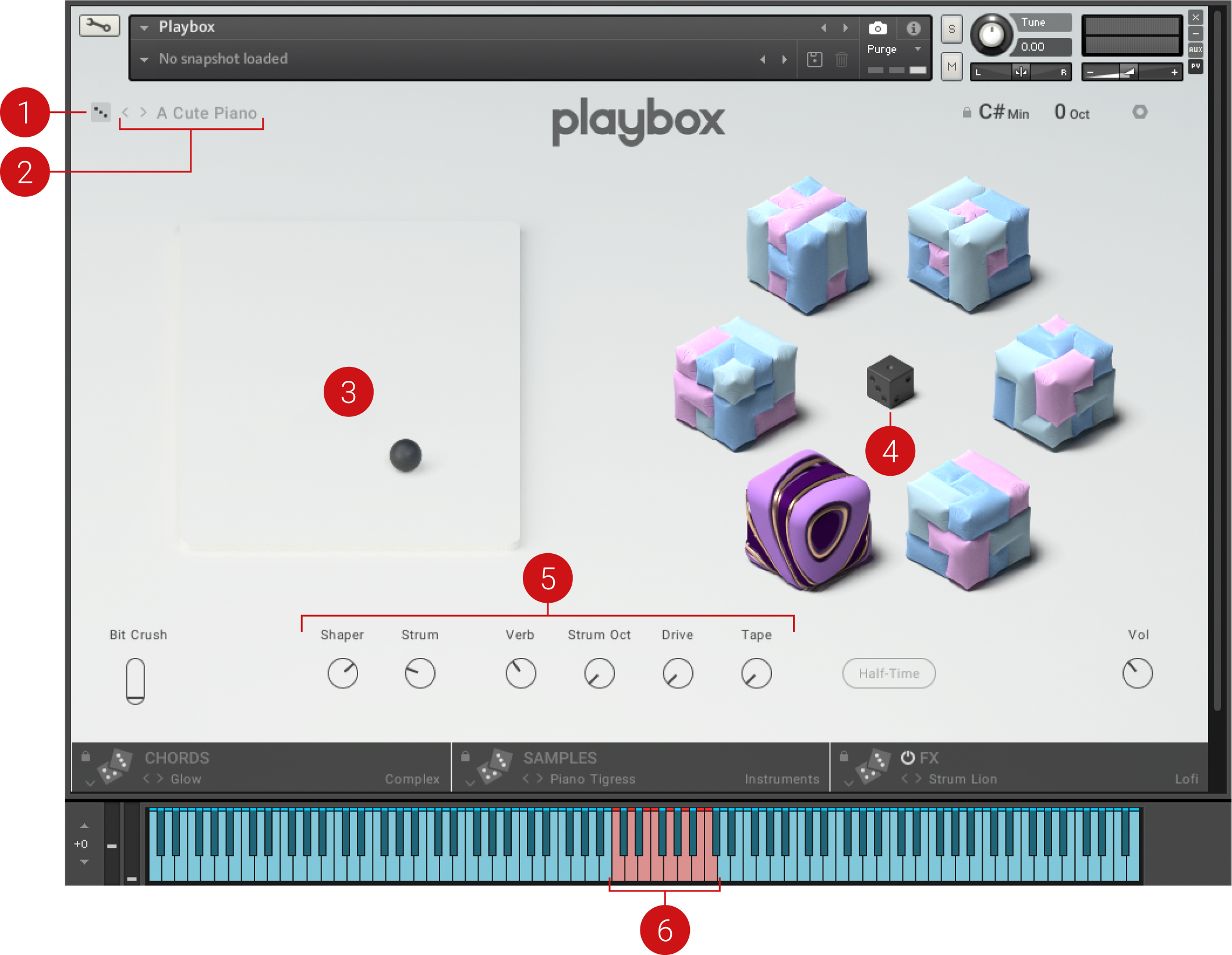
Randomize Preset: Loads a random Global preset from the library, which is a great way to explore the Playbox library. For more information, refer to Header.
Global Presets Selector: Enables you to quickly load Global presets by clicking on the left and right arrow buttons. For more information, refer to Header.
XY Pad: Provides expressive control of effect parameters that change key aspects of the sound. For more information, refer to Main page.
Randomize Sets: Selects Chord, Sample, and FX Sets at random, creating new sounds with a single click. For more information, refer to Main page.
Macros: Each control adjusts key effect parameters for immediate tweaking of sounds. For more information, refer to Main page.
MIDI Control Octave: The chords are mapped to the whole tones, or white keys, in the octave from from C3 to C4. For information about changing the mapping, refer to Options menu.