Chords page
The Chords page provides in-depth editing of the chords used in the sound, enabling you to explore the harmonic dimension of your sound.
The Chords page provides in-depth editing options for the chords used in the sound, enabling you to explore the harmonic dimension of your sound.
The Chords page contains the following elements and controls:
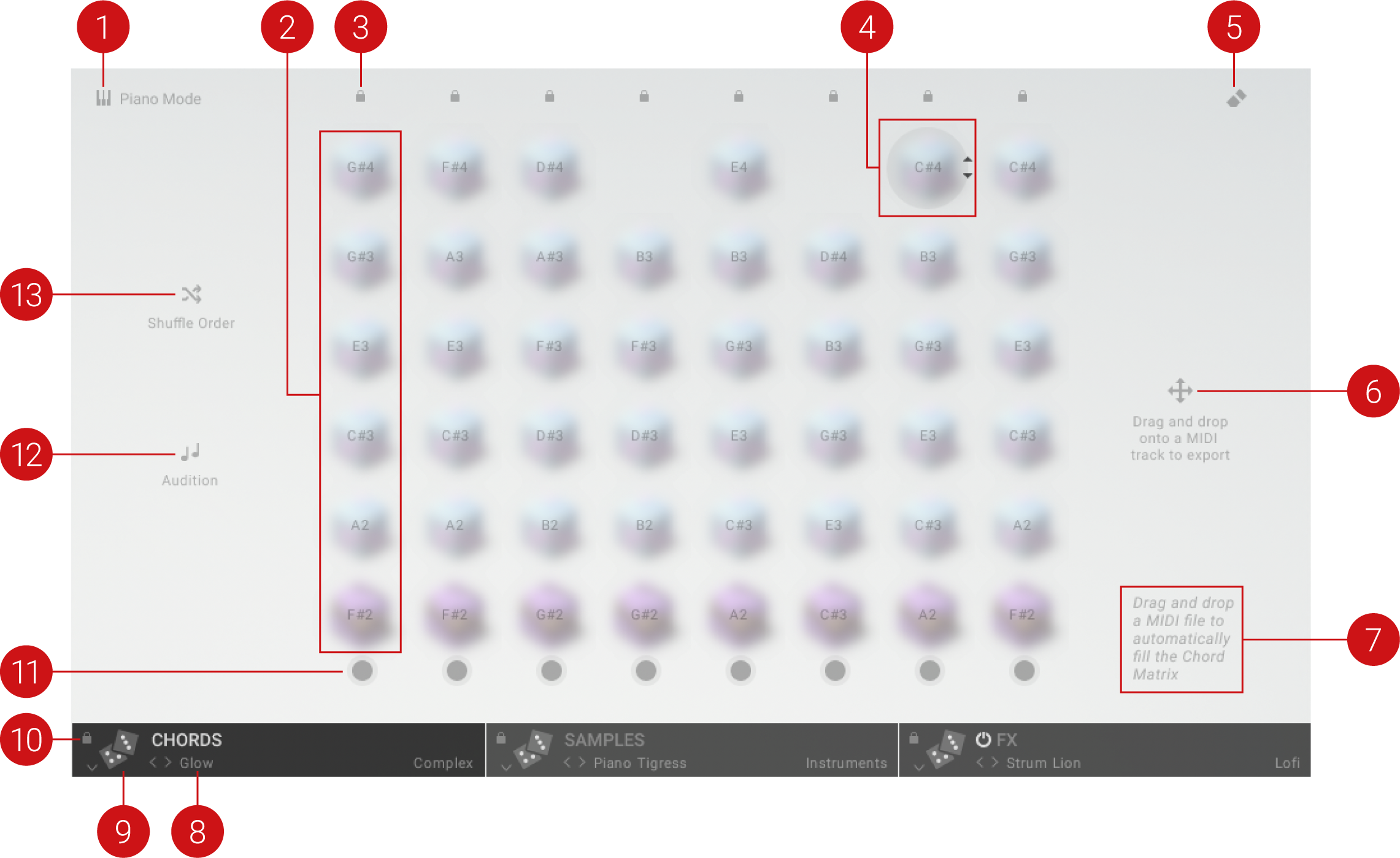
Piano Mode: Switches the sound engine to a basic piano sound instead of the samples, enabling you to play and hear the chords more clearly.
Chord: Each column in the Chord Matrix represents a chord that consists of up to six notes. Chords correspond to single keys in the MIDI control octave.
Lock Chord: Locks the chord and excludes it from the Shuffle Order and Clear All functions. When shuffling the chords in the Chord Set, locked chords will remain at their current position.
Edit Note: Clicking a note in the Chord Matrix enables it for editing. You can change the note value by clicking on the up and down arrow buttons.
Clear All: Clears all chords except ones that are locked. You can create new chords using the Record function at the bottom of each column.
MIDI Export: Exports the chords as a MIDI file for use in your DAW. You can export the chords simply by dragging and dropping the arrow icon from Playbox into a MIDI track in your DAW.
MIDI Import: You can import a MIDI file and populate the Chord Matrix with chords found in the file by dragging and dropping the MIDI file from the file system or a MIDI track in your DAW to the Chord Matrix.
Chord Set Selector: Enables you to quickly load Chord Sets. You can switch between Sets using the left and right arrow buttons, or click on the selector to open the Chord Sets browser.
Randomize Chord Set: Loads a random Set from the selected category in the Chord Sets browser. By default, the All category is selected, making all Sets available for randomization.
Lock Chord Set: Locks the Chord Set and excludes it from the Randomize Sets function on the Main page. Therefore it will be preserved when randomizing Sets.
Record Chord: Activates MIDI recording for the corresponding chord. When activated, you can play notes on your MIDI keyboard to create a new chord. The notes will be added to the chord starting with the lowest note and ending with the highest note. While recording, the MIDI notes are played back using a basic piano sound.
Audition: Switches MIDI playback to a basic piano sound that can be played across the entire keyboard. You can use this mode to play and preview chords prior to recording.
Shuffle Order: Randomizes the position of the chords in the MIDI control octave, effectively reassigning them to new keys. Locked chords are excluded from the randomization and will remain at their current position.