Output Sections
The Output Sections in MASSIVE contain modules at the end of the signal flow primarily concerned with the amplitude of the output signal. There are also a variety of high quality effects here at the end of the chain, in the Master Effects Section.
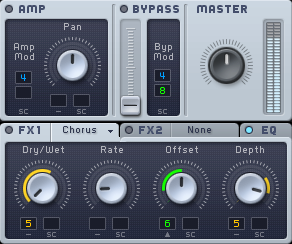
The signal flow in the Output Sections passes first through the Amp Section, including the Pan Control, then through Master Effect 1, then Master Effect 2, and then finally out through the Master Volume knob. Note that the parallel voices are combined to a stereo down-mix after the panorama section and before the master effects. See section Signal Flow and Voicing for more information.
The role of the Bypass Section in the signal chain varies depending on how the Routing Page is configured. See section Signal Flow and Voicing on Signal Flow for more on this.
Amp Section
The Amp Section allows you to control the stereo panning and amplitude (loudness) of the output signal.
As with most synthesizers, you can trigger single notes by using a MIDI keyboard or other controller. However, technically speaking, you are not triggering notes but amplitude envelopes. They start at zero and rise to a peak value, (mostly) specified by the note’s velocity. When the key is released on the keyboard, the amplitude envelope decays back to zero. This shape causes the oscillators’ signal to fade in from zero (no signal heard) to the given peak amplitude (maximum volume); on the key release the signal fades out again. The oscillator continues producing a signal, but without the triggered envelope it is muted. (Note that, due to this mechanism, the amplitude modulation is tightly connected to the synthesizer’s voicing; refer to section Signal Flow and Voicing for more information on this.)
MASSIVE provides versatile options for amplitude modulation. You can use any modulation source (e.g. the Stepper instead of an envelope for rhythmic amplitudes), and you can also combine two sources, for instance you can fade in the Stepper’s amplitude modulation with an envelope.
By default, the fourth envelope is assigned to control the amplitude, so you will see a small blue number “4” appear here when MASSIVE starts up. However, you can freely assign any modulation source to control this. A second modulation source can be assigned here as well; in this case, the incoming signal at both Amplitude Modulation Slots is multiplied, just as in a sidechain modulation assignment elsewhere in MASSIVE.
Note that there is no amplitude control knob or fader here as such, just as with a classic synthesizer amplitude envelope: any modulation of the amplitude controls the output level across the entire available output range. (The Master Volume Control shapes the overall output loudness at another stage of signal processing.)
Instead, the main visible control in the Amp Section is the Pan knob. There are two modulation slots available here for controlling the stereo pan of the output, the main slot and a sidechain.
You can use modulation of the Amp Section to create all kinds of volume- or autopan-related effects. The simplest example might be creating a tremolo effect by routing one of the LFOs to control the amplitude. Try combining this with a medium-fast LFO as a modulation source for the pan control for some really interesting effects!
Bypass Section
The Bypass Section allows you to take the direct output of one of the three oscillators or that of the Noise Section and mix it in with the output from the rest of the signal chain. (The routing of the Bypass Section is explained further in section Signal Flow and Voicing on Signal Flow. You can specify the oscillator to be used as source of the Bypass signal within the Routing Page of the Center Window as described in section General Pages.)
There are a number of reasons why you might want to do this. For example, you might create a sound in which one of the oscillators is outputting a clear subbass type of sound that you want to mix in with other sounds cleanly, without processing it through all of the other sections.
There is only one control here, a fader that adjusts the level of bypass signal to be mixed into the output. There are two modulation slots available here, main and sidechain.
Note that you can also set the point at which the Bypass signal is reintroduced into the sound, by using the Bypass Target Selector buttons in the Routing Page of the Center Window. (See section General Pages for more about this.)
Master Effects Section
Following the Amp and Bypass Sections is the Master Effects section. This contains two slots in which you can insert a variety of different effects for modifying the final audio output of MASSIVE. There are two effects slots here, FX1 and FX2, and you can select a different effect in each. In addition, there is a dedicated EQ section at the end of the chain. As with the other sections in MASSIVE, you can bypass any of these Master Effects by using their Mute switches.
The control knobs visible here depend on which effect you currently have selected. There are a number of different types of effects available, and multiple variations of some types. You can select the effect you want from a popup menu here.
Note that some effects appear here in both mono and stereo versions; mono versions are indicated with a letter “M” in the name. Also, there are two modulation slots available for each knob, a regular slot and a sidechain modulation slot.
Here is some information on the individual effects, along with some description of their controls. Note that although the functions of the four control knobs differ between the various effects, the first knob functions as a Dry/Wet control in all of them.
Space: a reverb effect. There are two versions, SpaceMulti and SpaceSmall. Both use the same reverb algorithm internally, but the parameters are mapped to different ranges. These effects can be very effective in giving a sense of spaciousness to your sounds, but use them carefully: sounds can become less present and lose clarity when too much reverb is used. Note that you can also try using the dimension expander or a short delay to create subtle room effects. The controls here enable you to change various parameters of the reverb space, including Size (room size, i.e. the length of the reverberation), Density, (the diffusion of reverberation, a lower density = more echoes) and Color (a filter to subtly change the sound of the reverberation: left = duller, right = brighter).
Flanger: creates classic flanging effects. The signal is slightly delayed while varying the delay time, and the result is mixed with the original signal. Controls here include Rate (the speed of the delay time change), Depth (the amount of delay time variation), and Feedback (the amount of delayed signal routed back to the input). The stereo version of this effect uses a phase-inverted modulation signal for left/right imaging; i.e. when the left signal's delay time is shortened, the right one's is lengthened and vice versa.
Chorus: creates a chorus effect, i.e. the signal sounds as if it was created by a choir, with each voice pitched slightly differently. This effect is technically achieved by delaying the signal and constantly modulating the delay time. The controls for the Chorus effect include Rate (the modulation speed), Offset (the main delay time), and Depth (the amount of delay time modulation). The stereo version of this effect, like the Flanger, uses a phase-inverted modulation signal (see above). There is also a Chorus E version on the list; this E stands for “Ensemble.” This version uses four different modulation signals for a very rich and smooth chorus effect. Note that of the various phasing effects, i.e. phaser/chorus/flanger, the chorus is in many ways the most versatile. Its output seems to merge the most with the dry sound rather than just sounding like an added effect.
Phaser: creates a classic phasing sound as with analog gear like the classic Small Stone phaser. Technically speaking, this effect is created by routing the signal through several all-pass filters with modulated frequencies that change the phase of the signal, depending on the signal's and the filter's frequency. When this changed signal is mixed with the original signal, phase changes create sonically interesting interference patterns. The controls for the Phaser include Rate (the speed of the all-pass frequency modulation), Depth (the all-pass frequency modulation amount), and Feedback (the amount of feedback, a high feedback increases the intensity of the phaser effect).
Delay: an echo effect. Delay Short is a stereo delay, with controls for Damp (a low-pass filter with adjustable cutoff on the delayed signal) and left and right delay time. Delay Sync is a tempo-synced delay which in addition to the Damp control also adds a knob to control Feedback as well as two displays to set up time-synced delays on left and right (see image below). Try using the DelayShort effect to simulate very small room sounds, for example. This can create a subtle spatial effect without losing the punchy rhythmic quality of the sound. Note that these Delay effects can be very versatile as the delay times can be freely modulated by any of MASSIVE’s modulation sources.
Dimension Expander: a combination of delay and chorus effects. The Dimenstion Expandercreates very clear room-style spatial effects. The sound is more diffuse than DelayShort, but less cloudy than the Space effects.
Tube: simulates the effect of running your output through a tube amplifier, to help you create a “warmer” or “dirtier” sound. The Drive knob controls the amount of input amplification and thus the amount of distortion in the output signal.
Uebersat: another tube amp simulator, a bit softer and a bit more CPU-intensive than Tube.
Braun666Tube: another tube amp simulator, a bit brighter sounding than Tube.
EQ: an output equalizer. The controls here allow you to adjust the low shelf/high shelf boost as well as the peak frequency and peak boost. Note that these controls are flat when they are in the center, zero position.
Some general creative applications for the Master Effects might include:
Use the Space effect to add some “air” to the sound; you can also achieve similar spatial effects with the Dimension Expander.
Try fattening your sound with the Chorus, Flanger or Phaser.
Try distorting and dirtying your sound with the various tube amp simulators.
Master Volume Section
The Master Volume Section is the simplest section in MASSIVE, providing you with a single knob with which to adjust the master volume. There is also an output meter that displays the level of the outgoing stereo signal. Note that it is possible to get digital distortion in your signal here if you overdrive the output meter. However, even if you want a distorted sound, you will likely get better results by using one of the Insert Effects or the Feedback Section; this Master Volume control should only be used to avoid distortion. For best results, adjust it so that the loudest peaks in your output signal are near the top of the meter without actually reaching the top.