Filter Section
MASSIVE features two separate filter busses that can be routed in serial or parallel. You can insert one filter of any available type in each bus by selecting an entry from the filter drop-down menu. Eleven different filter types are available, including standard low-pass, high-pass and band-pass filters as well as comb, scream, and others.
Note that the filter section is one of MASSIVE’S most important sound design features, one of the principal means by which you can sculpt the sound. Although of course the wavetable engine that produces the raw signal is also very important for the final sonic impression, it is the filters that often give a synthesizer its distinctive sound. When programming new sounds with MASSIVE, the creative potentials of the filter section should never be ignored.
Routing
Note that each sound source in the Oscillator section (Osc 1-3, Noise, Feedback) has its own Routing Fader by which its output into filter 1 and filter 2 can be adjusted. Complex sonic manipulations are possible simply by varying how much of each oscillator’s output goes to each filter, and how the outputs of the filters themselves are routed within the filter section. For example, you might want to try sending the output of Osc1 and Osc2 to Filter 1, while the output of Osc3 is sent to Filter 2. In this case you would move the Routing Faders for OSC1 and OSC2 all the way to the top, while the crossfader for OSC3 would be set to the bottom.
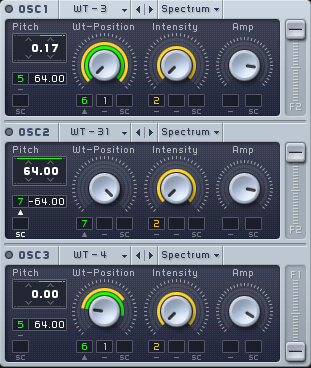
Note that you can send your signal through the filter busses via a serial or parallel routing. When you use a parallel routing, Filter 1 receives all signals that are sent to F1 by using the oscillators’ Routing Faders described above; in contrast, Filter 2 receives all signals sent to F2. Both signals are then processed independently. A serial routing, however, routes the output signal of Filter 1 to the input of Filter 2, i.e. the signal us filtered twice. MASSIVE can blend between both routing modes with the Input Fader (labeled F2) at the left of both filters. It controls the signal source of Filter 2: Moved to the top, Filter 2 will use the signal of Filter 1 as its input (serial routing). Moved all the way to the bottom of its range, Filter 2 will use its independent input signal as controlled by the oscillators’ Routing Faders.
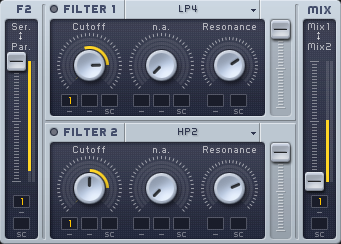
Note that there is also a Mix Control at the right side of the filter section. It controls which filter’s signal is used as the filter section’s output. You can blend between the first filter’s signal (at the top) and the second filter’s signal (at the bottom); in between, both signals are mixed.
Note that this control of the filter section’s output signal interacts with the Input Fader. You can set up a completely serial routing in which 100% of the output of Filter 1 is passed on to the input of Filter 2; set it up like this:
First, the Input Fader has to be turned up to the top of its range, to the direction marked Ser for serial. This will direct the output of Filter 1 into the input of Filter 2, though the output of Filter 1 will still be heard at the output of the Filter Section as well.
Then, the Mix fader has to be set to allow output from filter 2 only so that we do not hear any direct output from Filter 1, but only after it has been routed through Filter 2. Turn the Mix fader all the way down to the bottom of its range, marked Mix2.
For a completely parallel routing you need to move the Input Fader to the bottom and the Mix Fader to mid position.
Filter Types
MASSIVE provides you with a wide range of different filter types to use. Each filter has the customary Cutoff and Resonance controls, as well as a Bandwidth control which controls the width of the frequency spread of some filter types such as the band-pass filter. However, for some filter types the Bandwidth control does not apply; in this case this control will be labeled n.a. instead.
Here is some more specific information regarding the different types of filters available:
Lowpass 4/2: Standard low-pass filters, damping all frequencies above the cutoff by 12/24db per octave. Try using these to remove high-frequency content and make your sound darker.
Highpass 4/2: Standard high-pass filters, damping all frequencies below the cutoff by 12/24db per octave. Use these to remove low frequencies from the sound.
Allpass: Allpass filter, passes all frequencies, however inverts the phase of the signal. It also features resonance like the HP and LP filters.
Double Notch: Double notch filter. Try using this filter to simulate phaser-like sounds, for example.
Bandpass/Bandreject: Band-pass and band-reject filters with 12db damping/octave at each side and adjustable bandwidth. In this type of filter, all frequencies around the cutoff within a certain frequency band are rejected or passed through (depending on which filter you are using). These filter types are very useful for focusing in and modifying certain specific parts of the frequency spectrum. They can, for example, be used to simulate vowel morphings. Cannot be used for filter frequency modulation.
Scream: Low-pass filter with additional internal feedback added. The Scream parameter controls the amount of this feedback. Use this type to create more analog-sounding, dirty filter sounds that employ a strong resonance peak. Cannot be used for filter frequency modulation.
Daft: Low-pass filter with its own particular sound. This filter is very responsive to filter frequency modulation with the Modulation Oscillator.
Comb: Comb filter with internal low-pass damping of the feedback path. The Feedback and Dampening are adjustable; if the Feedback control is turned completely to the left, there is no filtering effect. This filter often has an effect similar to flanging, especially when the cutoff is modulated slowly at medium feedback settings. Cannot be used for filter frequency modulation.
Acid: Low-pass filter based on the diode ladder filter found in a legendary bass line synthesizer. Its unique character enables you to quickly add the well-known acid sound to your patches.
You may find it quite useful when designing your sounds to route a MIDI knob or fader to one of the Filter Cutoff controls by using the Macro Control section (see section Macro Controls Automation and MIDI of this manual), giving you a quick and easy way to filter out or emphasize a part of the frequency spectrum.
Other ideas you might want to experiment with include:
Note that all filters (except the band-pass and band-reject filters) are very sensitive regarding their input level. This can be used to create very dynamic sounds that change their characteristic completely instead of only becoming louder when being played with high velocity.
To add a “cutting” or “biting” edge to your sound, try setting up an envelope with a fast attack and use this to modulate the filter cutoff; set the filter resonance to a relatively high level to control the amount of this effect.
Another interesting idea to experiment with is to set up a parallel routing of the filters as seen above and set each of the filters to the comb setting. Set up a slow-moving LFO for modulation of the filter cutoff and use a medium high feedback setting for each filter for some interesting effects.
Try modulating the cutoff control with the Vel modulation source in the Macro Controls section. See section Macro Controls Automation and MIDI for more on how this controller works.
Use the Scream filter with a low Scream setting to help create dirty bass sounds.
Choose the allpass filter and set the Resonance control to around 50%. Then try modulating the filter cutoff with an LFO to create some phase-like effects.