Welcome to Electric Keys
Welcome to the Electric Keys online manual. Find out how to use all features in detail and create your own sounds.
Electric Keys celebrates the world of electric keyboards, putting some of the most sought-after models at your fingertips as perfectly captured, true-to-life piano emulations. Draw inspiration from classic builds or have fun making them your own with an authentic selection of cabinets, tone controls, and creative effects.
This document shows you how to install and setup Electric Keys and describes all features in detail, starting with the overview.
We hope you enjoy Electric Keys!
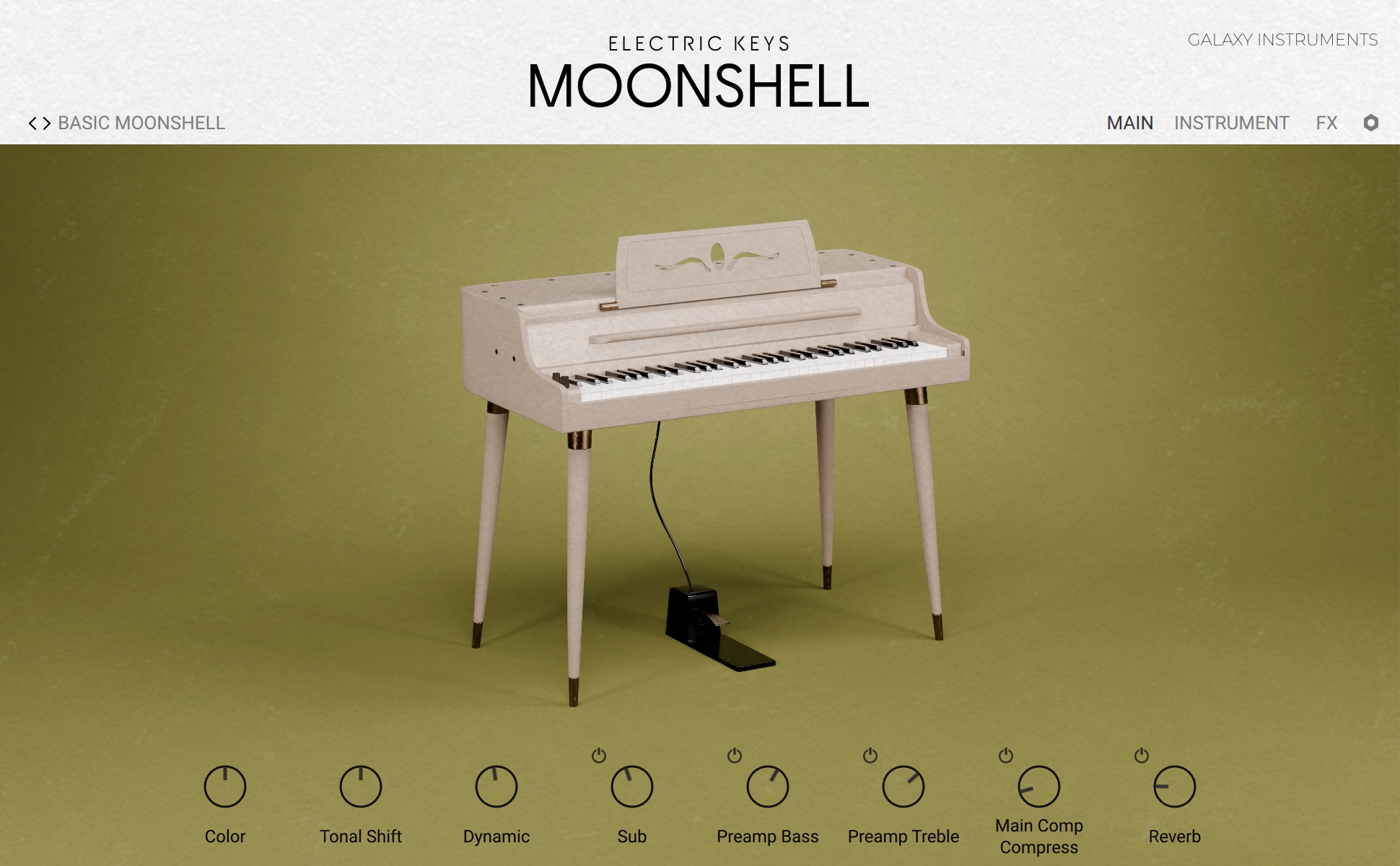



Note
The images in this document show Electric Keys – Diamond, however the provided information apply to all Electric Keys instruments: Diamond, Phoenix, Moonshell, and Jade, except where noted.
Document conventions
In this document the following formatting is used to highlight useful information:
Italics | Indicates paths to locations on your hard disk or other storage devices. | |
Bold | Highlights important names, concepts, and software interface elements. | |
[Brackets] | References keys on the computer keyboard. | |
| Denotes a single step instruction. | |
| Denotes the expected result when following instructions. |
The following three icons denote special types of information:
Tip
The light bulb icon indicates a useful tip, suggestion, or interesting fact.
Notice
The information icon highlights essential information in a given context.
Caution
The warning icon alerts you of potential risks and serious issues.

