Perform View
The Perform view is displayed when EAST ASIA is loaded into KONTAKT or KONTAKT PLAYER. The view contains Instrument Controls, which can be used to adjust the sound and dynamics of the instrument, as well as the Phrases feature.
Instrument Controls
The Instrument Controls are used for adjusting the sound and dynamics of the instrument. The controls can be used to make the instrument more dynamic and responsive, perfect for expressive keyboard performances, or less dynamic and responsive, which is useful for special effect and sound design purposes.
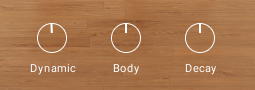
The Instrument Controls
There are three controls in this section:
Dynamic: Adjusts the overall dynamic range of the performance. Turn the control left to compress the dynamic range. Turn the control to the right to compress the dynamic range.
Body: Controls the amount of resonance in the body of the sound. Turn the control to the left to remove the resonance. Turn the control to the right to increase the resonance.
Decay: Adjusts the decay of the notes. Turn the control to the left to shorten notes. Turn the control to the right to play the notes as they were recorded.
Phrases
YANGQIN includes a selection of phrases. These are MIDI sequences that can be loaded and manipulated by the phrase engine. The phrases are a great way to showcase and explore YANGQIN's rhythmic and melodic capabilities in both traditional and contemporary styles. The phrases can be also used together with the Scale tools, providing a quick way to get inspired by musical ideas typical for the instrument.
 |
The Phrase controls
YANGQIN's Phrase section contains the following controls:
Phrase Playback: Controls the host sync, playback and tempo parameters of the phrase. For more information, refer to Phrase Playback.
Phrase Selection: Displays the phrase number, keyswitch and the name of the phrase. For more information, refer to Phrase Selection.
Phrase Editor and Browser: Contains the controls for browsing, loading and editing phrases. For more information, refer to Browsing and Editing Phrases.
MIDI Export: Contains the controls for exporting phrases in MIDI format. For more information, refer to MIDI Export.
Intensity: Adjusts the overall dynamic of the played phrase. For more information, refer to Intensity.
Phrase Selection: The left and right arrows cycle through different phrases. For more information, refer to Phrase Selection.
Phrase Selection
The phrase selection is displayed in the central window in the lower section of the interface. Phrases can be selected by using the mapped octave of MIDI keys (marked in purple on the virtual keyboard) or using the arrow buttons to the right of the phrase name display.
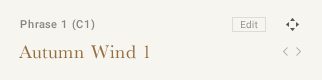
Phrase selection
To select a phrase:
Press a key from the mapped octave of MIDI keys.

The respective MIDI key note of the active phrase can be seen above the phrase name, next to the phrase number:

Note
The MIDI keys can only be used to select phrases if the Extend Mapping option is off. For more information, refer to Mapping.
Alternatively, they can be selected by clicking on the arrow buttons to the right of the phrase name display.

Phrase Playback
The main settings related to phrase playback are located in the area to the left of the phrase selection display. These controls include synchronizing the phrase to the host tempo, altering the playback speed, and playing and stopping the phrase playback.
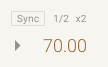
The Phrase Playback controls.
The Phrase Playback section contains the following controls:
Sync: Synchronizes the phrase to the host tempo.
1/2 and x2: Alter the playback speed relative to the selected tempo.
Play: Can be used to start and stop phrase playback.
Tempo: The bottom right section, beside the Play button, contains the tempo selector. If Sync is off, you can click and drag here to set the tempo.
Intensity
The Intensity control adjusts the overall dynamic of the played phrase. In the middle position, the phrase is played back unaltered.

The Intensity parameter
To control Intensity:
Turn the Intensity control to the left to lower the overall velocity of the notes within a phrase.
Turn the Intensity control to the right to increase the overall velocity of the phrase.
MIDI Export
It is possible to export the selected phrase as MIDI via drag and drop. The exported MIDI files can be edited further with your DAW’s MIDI editing tools. They can also be saved for later use with other instruments and projects.
Click on the Export icon to the right of the Edit button.

While holding down the mouse button, drag the pattern to your file system or DAW.
Release the mouse button to copy the MIDI to the specified location.

The MIDI file of the selected pattern will appear in your file system or DAW.
Note
Intensity is always stored in the MIDI file, so the dynamics you hear are always included in the exported pattern.
Browsing and Editing Phrases
The Phrase Editor and Browser view contain the browser for browsing and loading phrases from YANGQIN's library, and a Phrase Editor, to create and edit phrases.
To open the Phrase Editor:
Click on the Edit button in the Phrase section of the Perform view.

The Phrase Editor and Phrase Browser view will open over the instrument picture.
 |
The Phrase Editor and Browser view
The Phrase Editor and Browser view are divided into two main sections.
Phrase Editor
The Phrase Editor includes controls for muting parts of the phrase pattern, adjusting the end and start position of the phrase, choosing whether the phrase is retriggered automatically, adjusting the velocity of the active phrase, and shifting the phrase notes up or down the scale.
 |
The Phrase Editor
Pattern Editor: Represents beats (either quarter note or 8th note) using dots. A filled dot displays note activity for that beat. Click a dot to mute the note activity of the respective beat within the phrase.
Phrase Editor Controls: The Phrase Editor also contains controls that define some general playback options for the phrase (2–6).
Start: Adjusts the phrase start position. The number displayed indicates the first beat of the phrase
End: Adjusts the phrase end position. The number displayed indicates the final beat of the phrase.
Retrigger: If set to Off, the Phrase plays from the start.
Adjust Velocity: Changes the velocity of the active phrase. Note that the overall velocity of the phrases can be changed using the Intensity control.
Shift Notes: Shifts the notes of the phrase up or down within the scale.
Phrase Browser
In the lower section of the Phrase Editor and Browser view is the Phrase Browser. You can use this to browse through an extensive collection of phrases as well as load them.
To load a phrase:
Browse through the folder system until you find the *.mid file you wish to load.
Double-click on the file name.

The pattern will be loaded into the currently selected pattern slot.

Tip
Folder names in the Phrase Browser provide information about the scale, tempo, and key of each phrase.