Effect Control
The X1 MK3 is designed to maximize the creative potential of Traktor Pro's powerful effects. They can be controlled using the top half of the controller. The left and right side are identical and allow for direct access to two FX units that can either hold a single effect, a group of up to three effects, or the Pattern Player. Each FX unit can be assigned to a deck using the arrow buttons at the top.
Note
The color of various buttons can be customized in the Preferences of the Traktor Pro software. Here we will always describe their default color. For more information refer to Customizing the Controller
The X1 MK3's effects section contains the following controls:
 |
Mode Select Button: Cycle through various modes including FX units 1 & 2, 3 & 4, and Mixer mode. Holding SHIFT while pressing this button puts the controller in MIDI mode. The active mode is shown in the display right below the button.
Deck Assign Buttons: Assigns the FX unit to a deck. Pressing the left arrow assigns the FX unit to the left deck. Pressing the right arrow assigns the FX unit to the right deck. If four FX units are configured in your layout, you can assign FX units 3 and 4 by holding SHIFT and pressing the assign buttons. When a unit has been assigned, the arrow will light up in a bright orange color and stay lit. To remove a unit from a deck, press the corresponding arrow button again. The light will go back to a dimmed state.
FX and Mode Displays: These three displays give visual feedback depending on the mode and effect loaded. The central Mode display shows the current mode while each FX display on either side visualizes key values of the corresponding FX unit. Turning a knob below will result in the corresponding left or right FX display to immediately show the name of active effect or effect parameter as well as its value. Turning a knob that is not assigned will result in the screen showing empty.
Knobs and Buttons: These knobs and buttons enable controlling Traktor Pro's effects. Their functions depend on whether a single effect or an effect group is loaded. In both cases the first knob from the top controls the Dry/Wet parameter of the FX unit.
Single Effect: The topmost button switches the effect on or off and provides visual feedback by lighting up when active. The topmost knob blends between the dry and wet signal. Subsequent buttons and knobs change their function depending on which effect is loaded. Refer to the Traktor Pro Manual for more information. Note that the buttons behave differently depending on the parameter. For example, when using the delay effect, the second button from the top can be clicked to bring the filter cutoff to its default value, while the third button can be used to switch delay feedback on or off.
Effect Group: The topmost button is not assigned. The topmost knob blends between the dry and wet signal. Each subsequent button turns the respective effect on or off while each subsequent knob controls a main parameter of each effect. The parameters are described in detail in the Traktor Pro Manual.
Pattern Player: The various functions of the Pattern Player are described in Using the Pattern Player.
Loading Effects
The X1 MK3 enables you to load and switch effects from the hardware itself. You can either load a single effect in the FX unit, enabling fine adjustments of its parameters, or a group of up to three effects where each effect has one main controllable parameter.
Picking up parameter values with knobs
The X1 MK3 allows you to control multiple effects, the mixer EQs, and much more using a limited number of knobs simultaneously. This can lead to situations in which you switch to a new effect, but the knob is already turned to a certain value in the software. In these cases, the knob will not force the new effect to jump to its current value. Instead, the X1 MK3's top displays will give you a visual indication of where the new effect parameter value is via two up or down arrows next to the parameter name. Down arrows mean that this specific knob needs to be turned counter clockwise before it will pick up the new value and start changing the parameter. Up arrows require turning the knob clockwise.
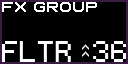
The display of an FX unit indicating that a knob needs to be turned clockwise to start manipulating the loaded filter.