Sequencer Mode
Learn how to use the Main page in Choir: Omnia to adjust the loudness, position and depth of the instrument in the mix.
In Sequencer mode, the duration of each syllable is fixed and determined as a musical duration based on the selected tempo. In this mode, the cycling through the syllables happens automatically while holding down any key on the keyboard and if the syllables are linked in the Syllabuilder. If two syllables are not linked, the engine will treat them as the ending and the beginning of two separate words, and the second one will start only after pressing a new key on the keyboard. For more information, refer to Sequencer Editor.
Sequencer mode contains the following sections and controls:
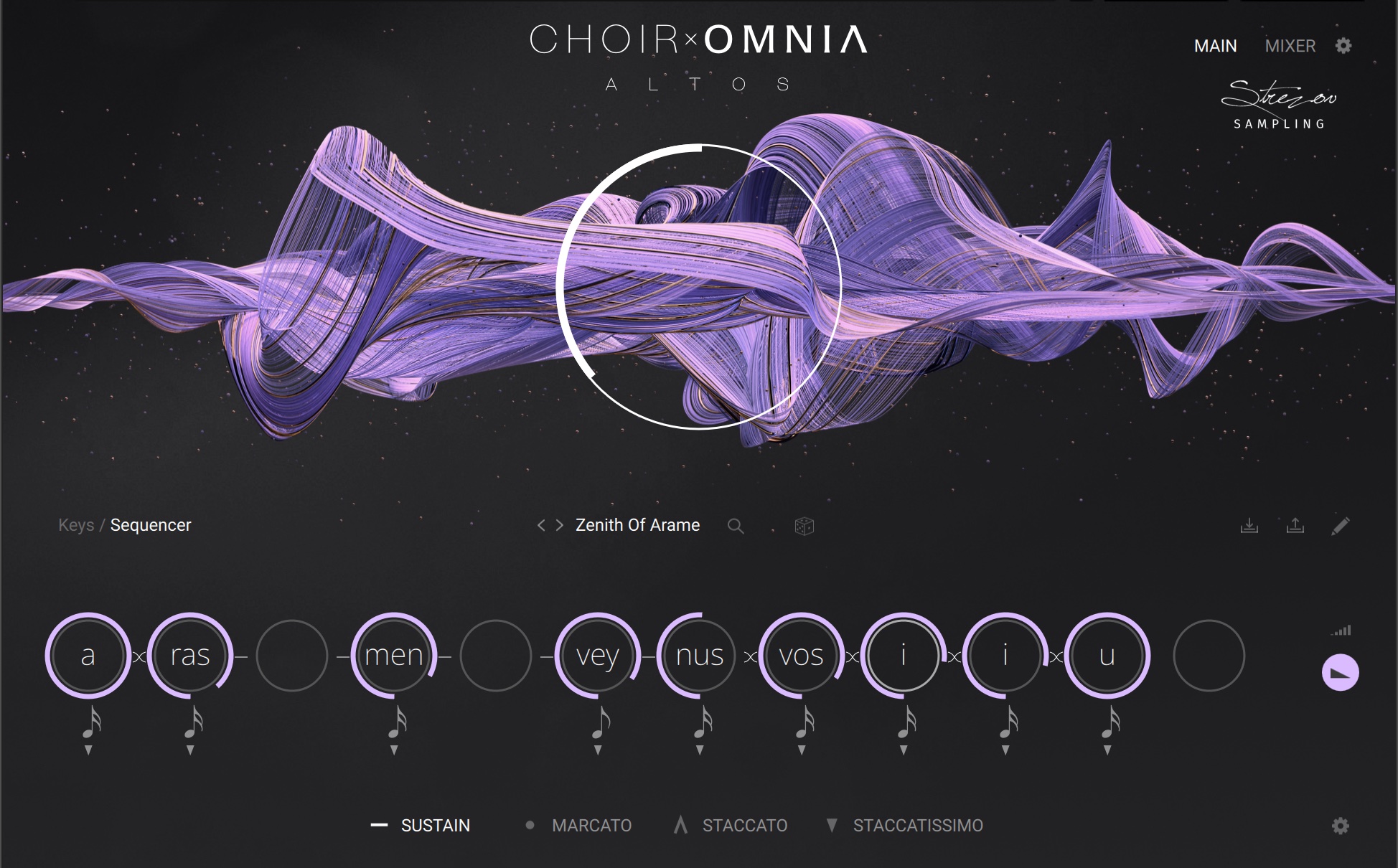
Keys/Sequencer: Switches between the two playing modes. When Sequencer is selected, the duration of each syllable is fixed and determined as a musical duration based on the selected tempo.
Sequencer Preset Browser: Displays the name of the currently loaded preset. When clicked, the Browser open containing all available presets.
Randomize (dice icon): Applies randomization to the preset swttings.
Load Preset: Loads content presets and previously saved user presets.
Save Preset: Saves your custom phrases and syllable sequences as user presets.
Syllabuilder (pencil icon): Opens the Syllabuilder Editor.
Volume: Displays the volume parameter for each syllable position. Turning the control right increases the volume of the respective syllable.
Release: Displays the release parameters that allow you to adjust the duration of the release for the currently selected position, from 0 to 3000 ms. Default value is 3000 ms.
Sequencer Settings: Displays options for the Sequencer Tempo, Order and Rest when active. Displays options for Global Articulations when inactive.
Global Articulation: Selects from four options (Sustain, Marcato, Staccato, Staccatissimo). If a syllable in the sequencer does not have an articulation selected for a particular position, the articulation will be determined by the selected Global Articulation.
Edit Position 1-12: Selects the position to be edited.
Lock Position 1-12: Locks the selected position and prevents it from being affected by the Global Randomize and Position Randomize buttons.
Link Mode: Activated with a single click between any two consecutive syllables in the Sequencer. When active, the engine treats the two linked syllables as one word and will always cycle automatically from the first to the second without stopping.
Morph Mode: Activated with two clicks between any two consecutive syllables in the sequencer. In this mode, the morphed syllables are still treated as a single word, both syllables will be played with the appointed duration, however the sound will morph (fade) between both syllables, making it possible to create new syllables and words.
Loop Mode: Loops the selected phrase in the dashboard until the playing key is released. If Loop Mode is not active, the phrase will play only once.
Sequencer Browser
Learn how to use the Sequencer Browser in Choir: Omnia.
The Browser enables you to explore and load Sequencer presets. When in Sequencer mode, the last selected preset is loaded temporarily in the patch. Clicking the check mark icon will load the preset permanently and close the Sequencer Browser.
The Sequencer Browser contains the following key elements:
 |
Preset Name: Displays the name of the currently loaded preset and opens the Browser when clicked. Use the arrows (<>) to load through the presets.
Phrases: Contains tags for Feel and Meter that can help filter presets.
Preset List: Displays all available presets, filtered by the selected tags.
Apply (check icon): Loads the last selected preset temporarily in the patch. Clicking the check mark icon will load the preset permanently and close the Sequencer Browser.
Close (x icon): Closes the Sequence Browser will close it and revert to the last permanently loaded sequence.
Sequencer Editor
The Sequence Editor is available in Sequence mode and enables you to build your own motifs from vowel, syllable, and articulation elements, and save these as presets to use in other projects.
The Sequence Editor contains the following key elements:
 |
Keys/Sequencer: Switches between the two playing modes. When Sequencer is selected, the respective controls are displayed.
Edit (pencil icon): Opens the Syllabuilder Editor.
Randomize (dice icon): Applies randomization to the sequencer
Sequencer Settings: Displays options for the Sequencer Tempo, Order and Rest when active. Displays options for Global Articulations when inactive.
Tempo: Adjusts the playing speed of the sequence by double time or half time.
Playing Order: Allows you to reverse the playing order of the syllables in the sequence.
Rest Mode: Selects between Play and Skip to determine the sequencer behavior when a syllable is not selected for a position that is linked.