Preset Browser
The Preset Browser lets you find and load presets from the Alicia's Electric Keys factory library.
The Preset Browser lets you find and load presets from the Alicia's Electric Keys factory library.
To open the Preset Browser, click the name of the current preset in the top left corner of the instrument:
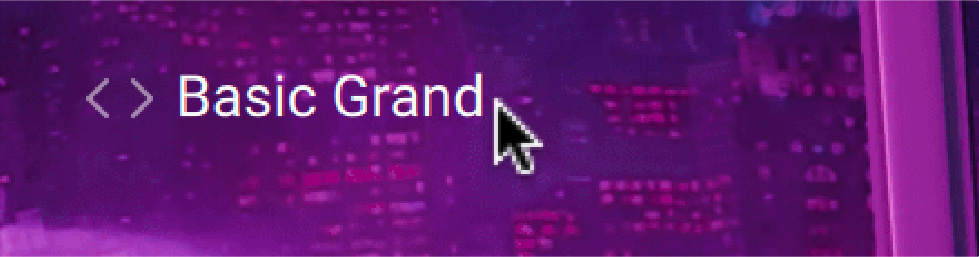
The Preset Browser follows this typical workflow:
In the left part of the Browser, you can click the properties describing the type of sound that you are looking for.
In the right part of the Browser, the list shows the presets matching the properties that you have selected. You can audition each of them in context before you choose one for loading and close the Browser.
The Preset Browser provides the following controls:
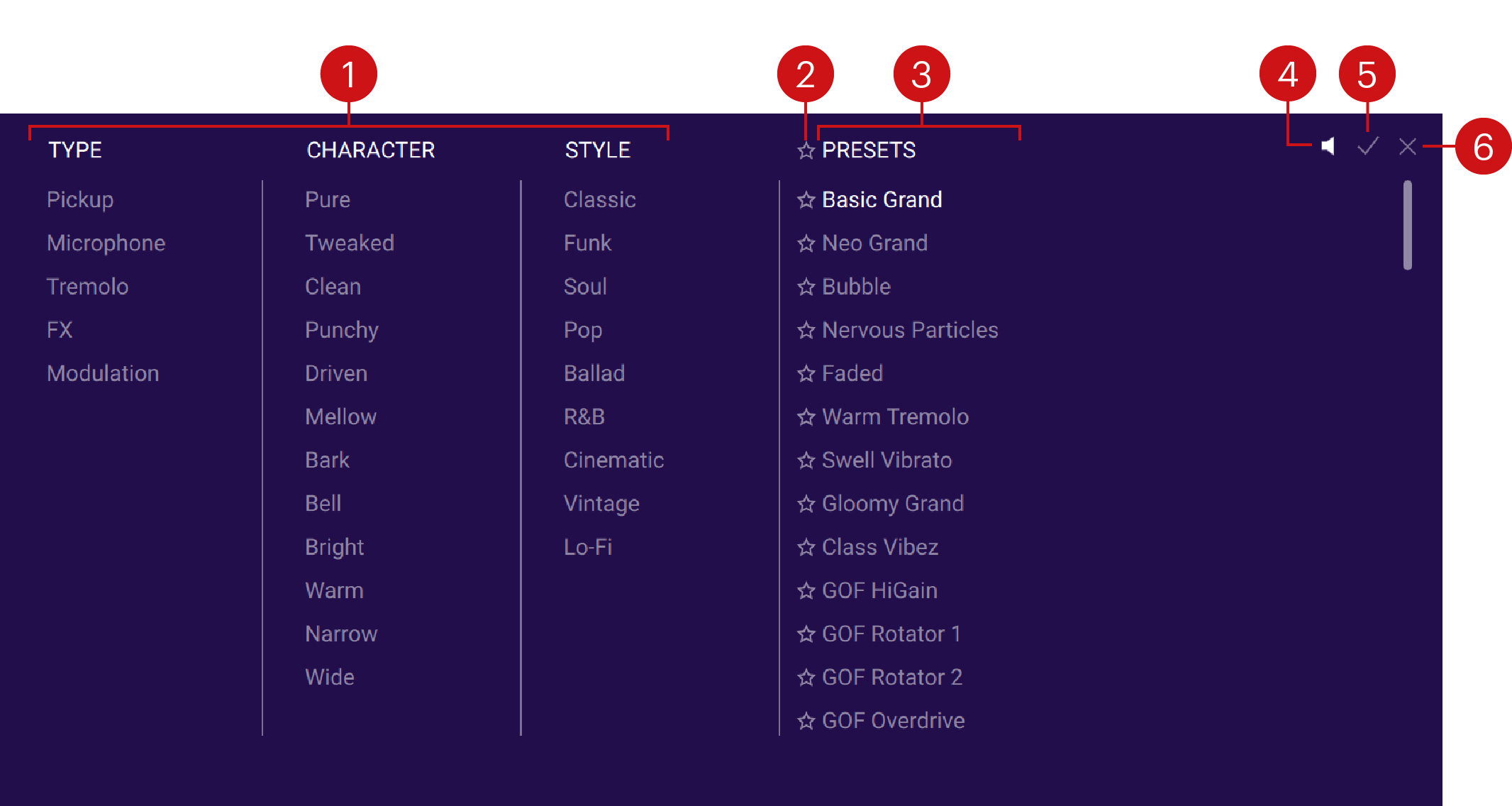
Tag filter: You can click the tags describing the sound that you are looking for. The PRESETS list on the right is updated accordingly. The Tag filter is organized into three columns, from left to right: Type, Character, and Style. As you select tags, the color of the remaining tags indicates whether or not some presets are available:
Black tags are already selected. You can click them to deselect them and widen the scope of your search.
Gray tags are not selected but have matching presets in the current PRESETS list. You can select them to further narrow your search.
Light gray tags are not selected and do not have any matching presets in the current PRESETS list. You cannot select them, unless you deselect other tags first.
Favorites: You can click the star icons to add or remove presets to/from your Favorites. The star icons are lit for presets set as Favorites. This way, you can quickly create a custom collection of your most beloved presets. You can then display only your Favorites by clicking the topmost star icon next to the PRESETS header. Click the topmost star icon again to display also non-Favorite presets.
PRESETS list: Shows the presets matching the tags selected in the Tag filter on the left. You can click a preset to load it and try it directly on your keyboard or in your DAW. You can double-click a preset to load it and close the Browser.
Preview: Switches the Preview function on or off. When Preview is on, clicking a preset in the PRESETS list plays a short lick with the preset sound.
OK (check mark): Keeps the selected preset loaded and closes the Preset Browser. This is the same as double-clicking the preset in the PRESETS list.
Cancel (cross): Closes the Preset Browser without changing anything. Your Kontakt Instrument returns to its previous state.