Tips and Tricks
Learn about various tips and tricks from the developers of Acoustic Sunburst Deluxe, to create realistic, yet polished sounds.
Last, but not least, the developers would like to share a couple of tips to help you get the most out of Acoustic Sunburst Deluxe:
Using the Melody Instrument to Enhance Pattern Playback
The melody feature makes it possible to add melodic fills to spice up an otherwise repetitive performance: Load the Melody.nki and switch the default mode on the Playback page to Pattern. Now, you can perform patterns just like in the regular instrument, but holding down a melody keyswitch will enable you to add monophonic or polyphonic fill-ins or variations to the pattern performance. The instrument will create smooth transitions between patterns and melody notes, if possible. If As played or Off is selected in the voicing drop-down menu, the voicing will be an exact representation of the incoming MIDI notes. This way, playback in melody mode and pattern mode will be based on the exact same notes, which helps create smooth transitions between patterns and melodies.
Varying the Number of Played Notes in Arpeggio Patterns
Most Arpeggio patterns contain a lot more variability than meets eye: Depending on the number of notes contained in a voicing, the rhythmic structure, as well as the distribution of the incoming notes varies significantly. To get a general idea of a pattern’s possibilities, it is advisable to listen to its included voicings. For maximum flexibility, however, try deactivating the voicing feature by selecting As played in the voicing drop-down menu. Now, you can smoothly transition between the different variations of a pattern, simply by altering the number of notes you play simultaneously.
Creating Natural Transitions between Chords
To create realistic sounding transitions between chords, do not quantize your keyboard performance. Instead, make sure that all chord and pattern changes are played as early as possible, up to a 32th note ahead of the beat. This way, Acoustic Sunburst Deluxe can anticipate that a chord change or pattern change is about to take place and perform the transitions between patterns and chords in the most natural way. Depending on the chord progression, an appropriate fret noise is added automatically. These natural transitions would be impossible if you quantized your MIDI data. Don’t worry about the timing, triggering the patterns before the beat will not make the performance sound out of time, as the timing is bound to the internal metronome of your sequencer. Also make sure that chords do not overlap, because an overlap would technically mean that two chords are played at the same point in time. Pattern keyswitches should be placed before chords.
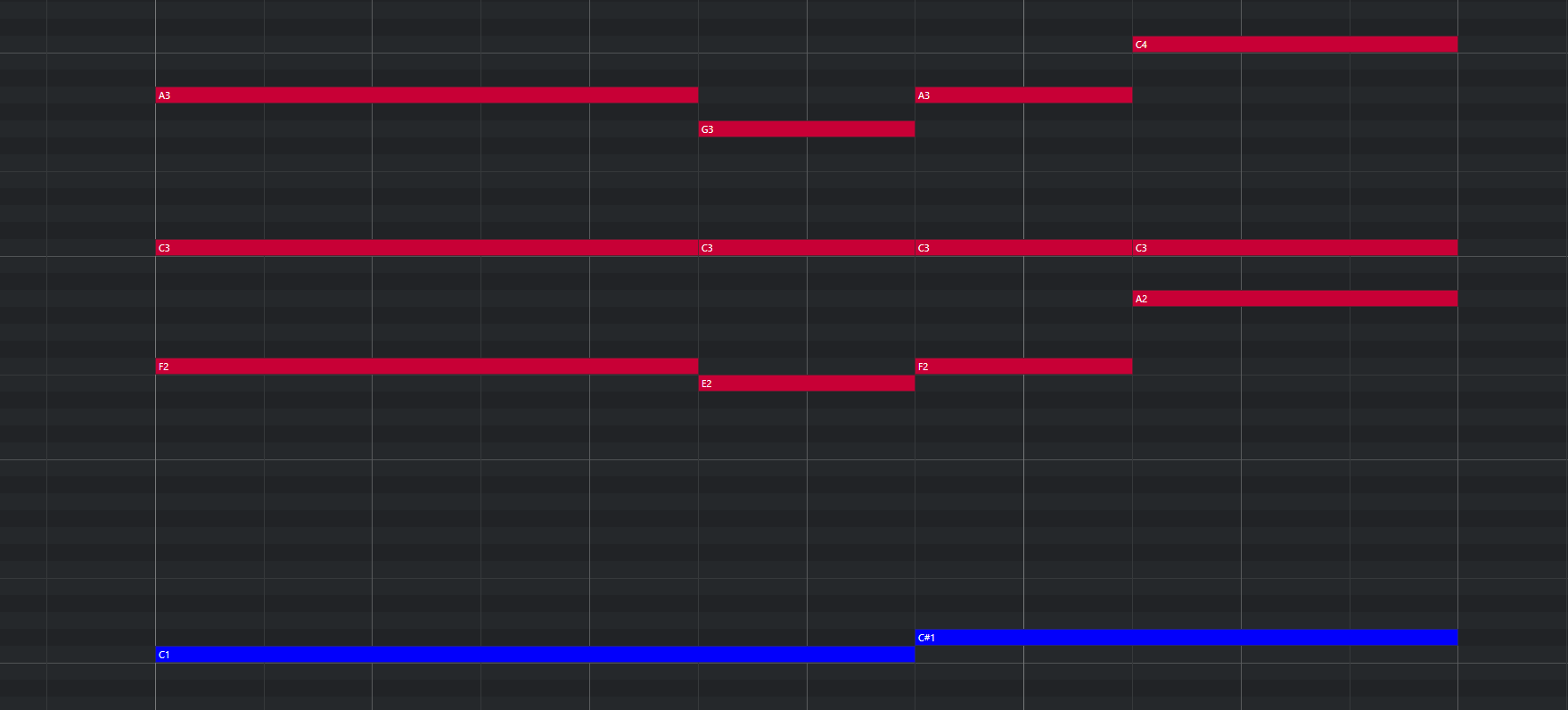 |
Bad: Quantized MIDI data will cause the chord changes to happen too late for the fret noises to be played back; this will not create realistic transitions.
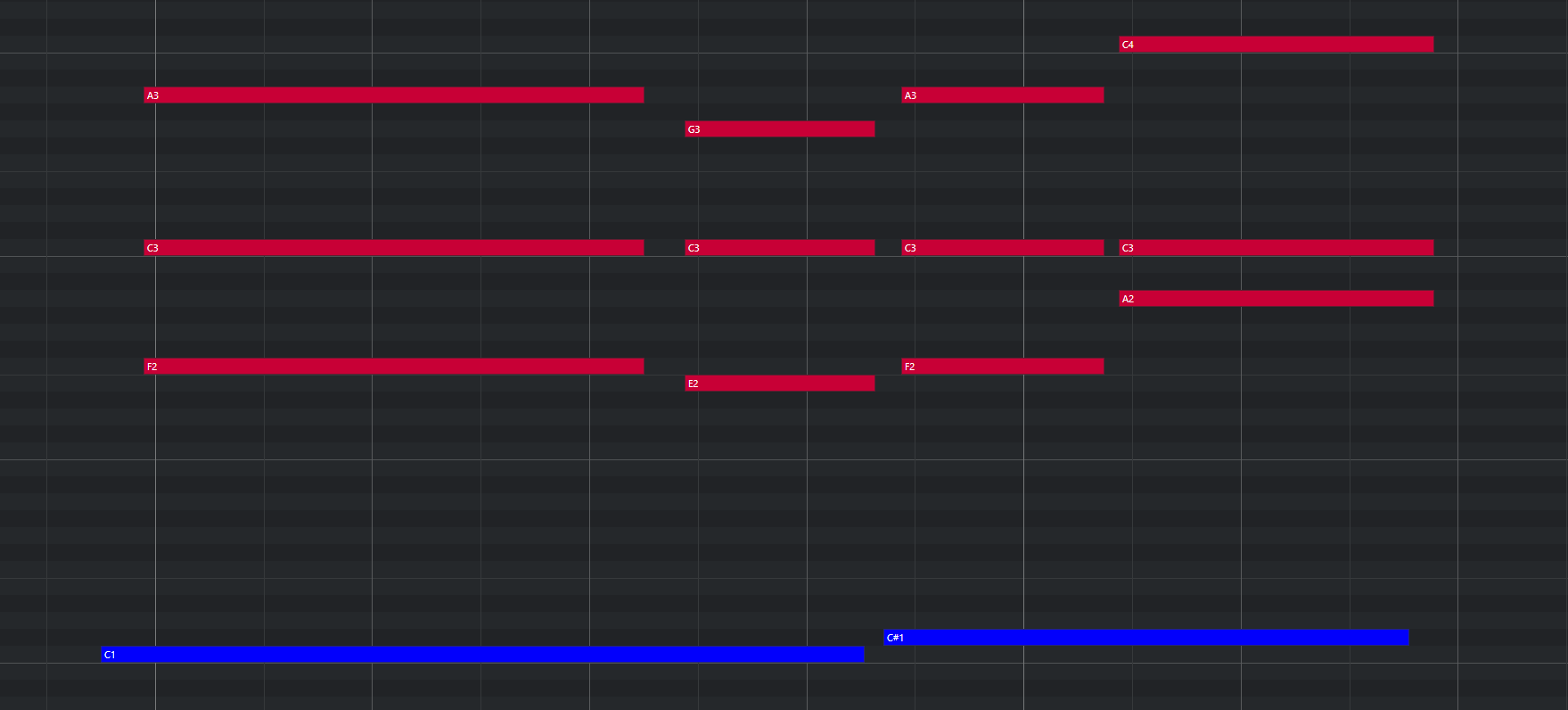 |
Good: MIDI notes placed ahead of the quantized position will result in realistic sounding transitions. Note that the keyswitches are also triggered slightly before the actual chords.
Combining Patterns Creatively
We spent a lot of time making transitions between patterns and notes as smooth and natural as possible. Therefore, if you switch between patterns that have a similar playing style but different rhythms, the transitions will very likely sound as smooth as if the resulting rhythm would have actually been performed this way. So instead of sticking to a single repetitive pattern for a long time, you can enhance realism by switching back and forth between patterns to add variations here and there. In most cases, adding minor rhythmical changes at the end of the second bar does the trick.
Creating Custom Groove Variations
If you'd like to add variations to spice up a pattern using the technique described above, you might find yourself in a situation where the beginning of a pattern contains the bit of rhythmical variation you'd like to use at the end of another pattern. You can move the variation into place by clicking the wrench button (refer to The Pattern Inspector for more information) to open the Pattern Inspector and shift the pattern to the desired position. Another way to get there is to use the End Step feature: shorten the pattern to e.g. 8 steps (two quarter notes). Although the resulting pattern will be very short and thus will sound pretty repetitive in itself, it will contain a predictable rhythm that you can use to add a variation to another pattern.
Using Authentic Humanization
The Humanize knob on the Playback page does not simply add random offsets to approximate realism. Instead, it recreates the actual timing of the guitarist when performing the patterns during the recording session. Even if subtle, the Original setting sounds more akin to a real guitarist playing the instrument. Adding small amounts of Shuffle, slightly increasing the Timing Shift, and shifting the accentuation of patterns towards the downbeat or backbeat with the Feel control can greatly improve how the groove of the guitar fits in with the other instruments of an arrangement.
Using the Impact Slider as a Drama Controller
When moving towards a quiet passage in your song, move the impact slider to the left. As you approach the chorus, slowly move it to the right. If applied correctly, this makes the virtual musician play towards a certain musical event, e.g. the chorus or a break. You can also use the pitch wheel to smoothen the transition between patterns which are played at different volumes.
Using Multiple Instruments Simultaneously
Instead of using just one single pattern at a time, try the following: Open two instances of Acoustic Sunburst Deluxe. While instance one plays the regular chord progression of the song in a low voicing, instance two plays only an empty fifth chord as a pedal point in a higher register. Combining several different instruments and/or patterns in this manner can really help to open up your arrangement. Try creative panning and/or doubling settings.
Using Vibrato for Patterns
Adding vibrato can greatly enhance the musicality of the pattern playback, especially for arpeggio patterns and patterns which contain long, ringing notes and chords.
Using the Advanced Pitch Bend and Vibrato Modes in Melody Mode
Bending, vibrato and especially unison notes created by playing a semitone interval and bending the lower note up is a technique that creates sustained melody notes with a more interesting texture than playing single note melodies without vibrato or pitch bend.
Using Slide and Ending Keyswitches
To end single notes, chords or patterns with a slide or with the sound of damping the strings with the right hand, use the slide (G#, A) and ending keyswitches (Bb). This is great to add stops at specific points in time, but it can also help with creating interesting-sounding transitions between notes and patterns.