Traktor Z1 MK2 Hardware Reference
This section describes every element of the Z1 MK2 hardware.
Introduction
This chapter details the use of each element on your Traktor Z1 MK2. Like any audio hardware, it is a good idea to get familiar with the Z1 in order to make the most of it.
Rear Panel

The Rear Panel of the Z1
USB Connection
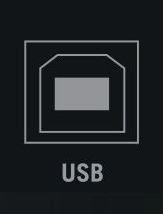
The USB connection on the rear panel of the Z1
The USB connection will connect the Z1 to your computer.
OUTPUT Section
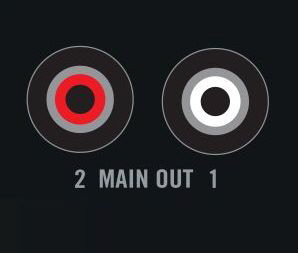
The MAIN OUT on the rear of the Z1
The Z1's MAIN OUT section on the rear panel is where you can connect your amplification system. The output level is controlled by the MAIN knob on the top panel.
MAIN OUT
Unbalanced RCA: The RCA output allows simple connectivity for an amplification system.
3.5mm Connector: The 3.5mm output allows simple connectivity for an amplification system using a 3.5mm Mini Jack plug.
Front Panel
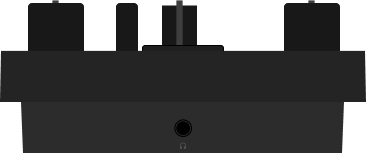
The front panel of the Z1
PHONES Section
You can connect a pair of headphones to the Z1 via the 3.5mm (or 1/8-inch) stereo headphone plugs. The headphone input can be located on the front panel of the Z1.
Note
Adjust the level for the headphones via the VOL knob with the headphone icon on the Z1's top panel.
Top Panel
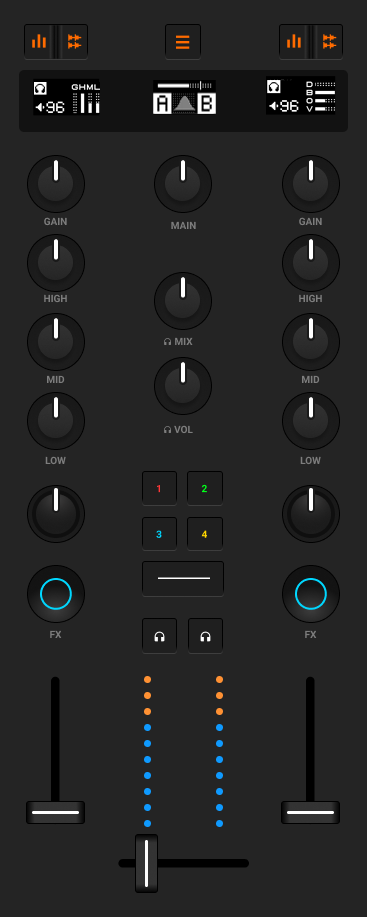 |
The top panel of the Z1
The following section describes all of the controls and displays on the Z1's top panel—learning these functions is the key to mastering the Z1!
MAIN Knob
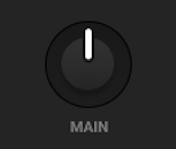 |
The MAIN knob located on the top panel
The MAIN volume knob adjusts the volume of the Z1's MAIN OUT located on the Z1's rear panel.
GAIN Knobs
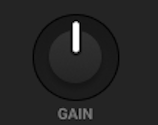 |
A Deck's GAIN knob on the top panel.
These knobs control both Traktor's User-Gain level and the Z1's internal direct gain simultaneously.
EQ (HI, MID, LOW)
Just below the GAIN knob at the top of each of the Z1's channels, you will see three EQ knobs (HI, MID, and LOW). The Z1's EQ section gives you a fast and easy way to adjust for frequency imbalances.
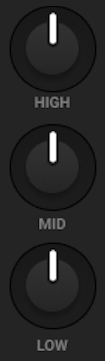
The Z1's EQ knobs
HI-EQ Knobs
The HI-EQ knobs control the high equalizer band of the associated channel in the TRAKTOR software. The center position corresponds to 0dB and provides no boost or cut to the hi-band frequencies.
MID-EQ Knobs
The MID-EQ knobs control the mid-range band of the associated channel in the TRAKTOR software. The center position corresponds to 0dB and provides no boost or cut to the mid-band frequencies.
LOW-EQ Knobs
Just like the HI and MID-EQ knobs, the LOW-EQ knobs also control their respective frequency bands, in this case the low band. The center position of the LOW-EQ knob also has no effect on the sound: 0bB with no boost or cut to the low-band frequencies.
Note
The three EQ Knobs control stem volumes when in stems mode. Refer to EQ and Stems Mode for more information.
FX Knobs
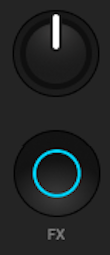
The FX Knob
The two FX knobs give you one knob control to a set of various mixer effects. The center position always results in being neutral and having no effect on the sound.
Headphone and Cue Control Area
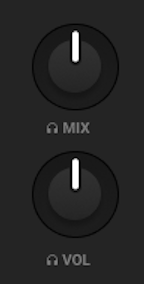
The headphone control area on the Z1.
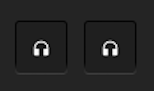
The headphone cue buttons on the Z1.
 VOL (headphone volume) knob: Use this knob to adjust the headphone volume level on your Z1. Headphone volume output is off when the knob is turned all the way counterclockwise and it is at its fullest when the knob is turned all the way clockwise.
VOL (headphone volume) knob: Use this knob to adjust the headphone volume level on your Z1. Headphone volume output is off when the knob is turned all the way counterclockwise and it is at its fullest when the knob is turned all the way clockwise. MIX (headphone mix) knob: This knob directly adjusts the cue mix. When it is turned all the way counterclockwise, the headphones will output the cue channel only. When the knob is all the way clockwise, it will output the master signal only. When the knob is at the center position, the headphones will receive a blend of both output busses. Fading between the two positions will mix between the two signals.
MIX (headphone mix) knob: This knob directly adjusts the cue mix. When it is turned all the way counterclockwise, the headphones will output the cue channel only. When the knob is all the way clockwise, it will output the master signal only. When the knob is at the center position, the headphones will receive a blend of both output busses. Fading between the two positions will mix between the two signals. (headphone cue) buttons: The two headphone cue buttons are located just above the VU meters and control the prelisten function. When turned on, the channel's audio is sent to the headphone bus so that you can listen to it.
(headphone cue) buttons: The two headphone cue buttons are located just above the VU meters and control the prelisten function. When turned on, the channel's audio is sent to the headphone bus so that you can listen to it.
Volume Faders and Crossfader
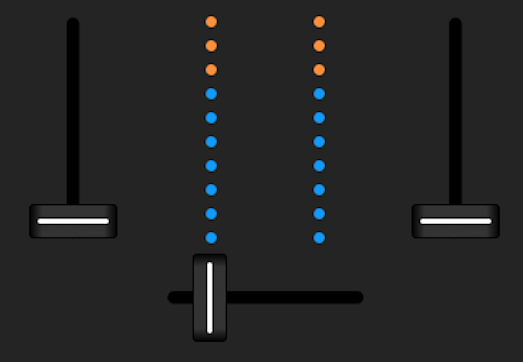
The volume faders and the crossfader.
Channel Volume
The channel volume faders control the volume of the associated channel.
Level Meters
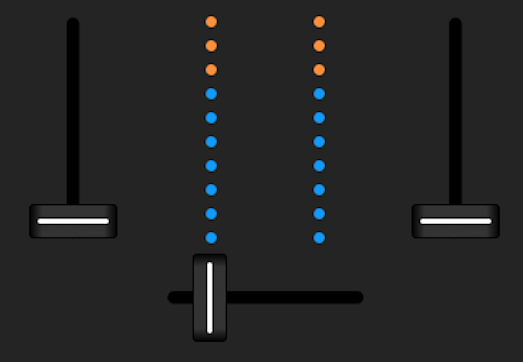
The level meters in between the volume faders on the top panel.
The Z1's level meters are located right above the crossfader. They show the individual decks' pre fader output.