The Effects Page
Apply various studio effects to the signal. Learn how to build an effects chain to polish your PICKED NYLON sound.
Clicking on the Effects tab (at the bottom of the instrument) will open a page where you can apply several studio effects to the signal.
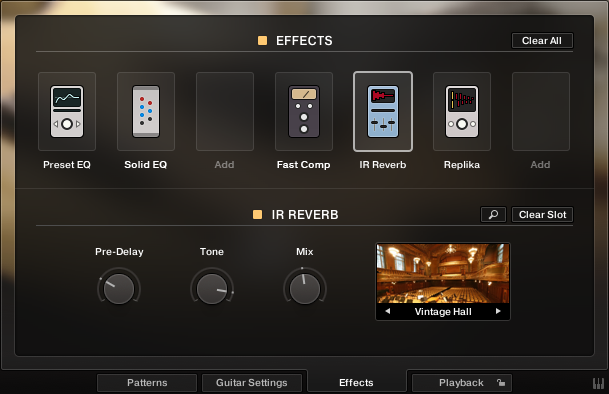
The Effects Page
The effects chain displays the currently loaded effects. Clicking an effect icon displays its settings in the inspector section below.
To change the order of the effects, simply drag and drop the respective icon in the effects chain display.
To bypass an effect, click the yellow square button next to its name.
To bypass the entire effects chain, click on the yellow square to the left of the Effects page title. Please consider that the effects still require processing power, unless the effects chain is cleared.
To clear the entire effects chain, click on the Clear All button in the upper right corner and confirm.

Tip
If you want to process the unaltered recorded signal with external effect plugins, you can save CPU resources by clearing the entire effects chain instead of just bypassing it.
To remove an effect, click on the Clear Slot button on the right side.

To automate effects parameters, record the knob movements as automation data via the “write automation” functionality of your sequencer. Alternatively, you can assign MIDI controllers via right-click on the respective knob. However, if you change the loaded effects subsequently, it is recommended to delete previously recorded automation to avoid accidental arbitrary modulation of parameters.
To load a different effect into the current slot, click the magnifier icon next to the inspector heading or click the magnifier icon that appears when hovering the name of an effect slot. This will open the EFFECTS BROWSER. In that browser, click on the desired effect to load it into the selected slot. If the effect slot wasn’t empty, the loaded effect will automatically replace the previously loaded one.
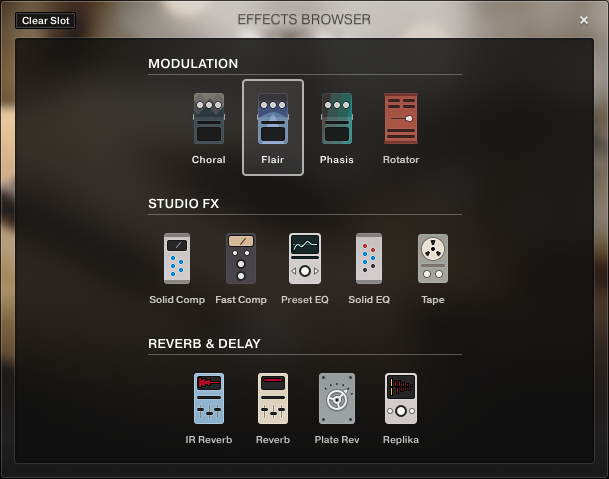
The Effects Browser