Scale
The Scale engine maps the notes you play on the Kontrol S-Series MK3 keyboard to the closest notes contained in the selected scale. It features a vast amount of different scales that you can use to play your instruments. In Chord mode, you can use the scales to generate chords from single notes.
Scale maps the notes you play using your keyboard or sequencer to the closest notes contained in the selected scale. It features a vast amount of different scales that you can use to play your instruments. In Chord mode, you can use the scales to generate chords from single notes. Combined with the Arpeggiator, you can play scales automatically with a variety of different motives and rhythms.
Activating Scale
Switching between Plugin and Keyboard mode for Scale
Kontrol S-Series MK3 features two operating modes for Scale, Keyboard and Plugin:
Keyboard mode operates independently of the Komplete Kontrol software. The Scale engine's MIDI is generated directly on the keyboard. This enables the use of scales and chords with any software instrument, both plugins in your DAW as well as standalone applications, or any hardware synth that accepts MIDI.
Plugin mode utilizes the Play Assist feature provided by the Komplete Kontrol software and does not generate MIDI on the keyboard. Any settings made in this mode are unique to the active instance of the Komplete Kontrol software and will be saved as part of your DAW project.
To switch Scale to Keyboard mode:
Press PLAY ASSIST at the left of the display to show the Scale and Arp settings.

Press SHIFT + Button 7 (Keyboard) at the top of the display to activate Keyboard mode.
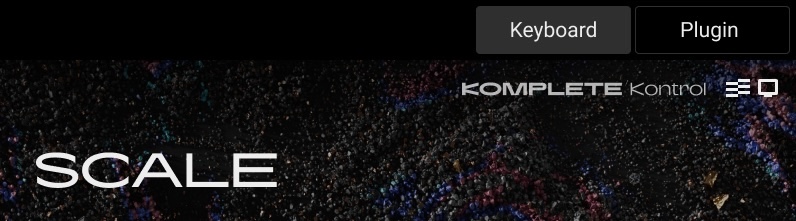
Scale now operates in Keyboard mode, generating all of its MIDI directly on the keyboard.
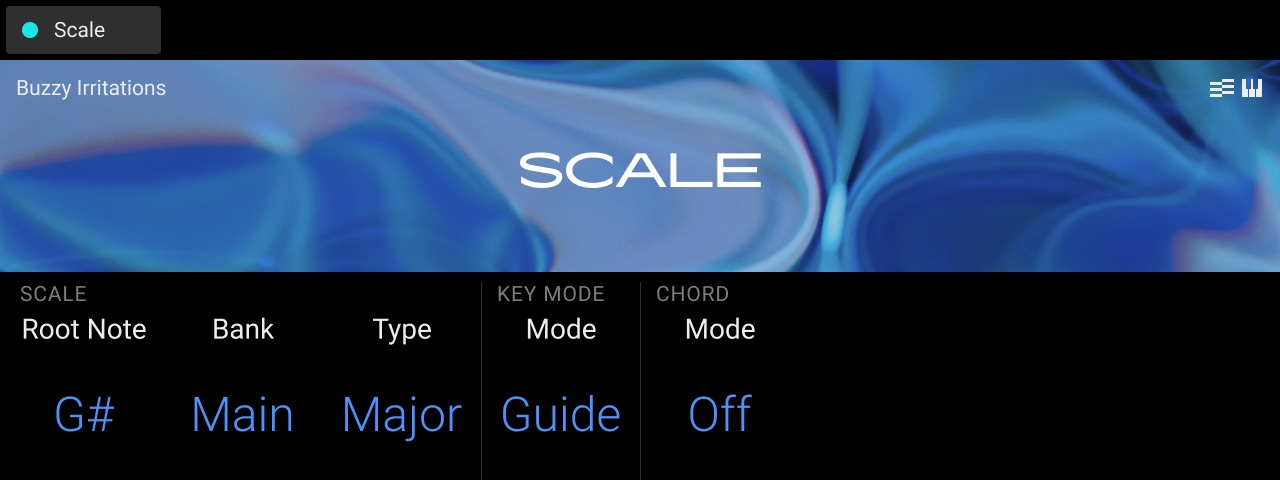
To switch back to Plugin mode, press SHIFT + Button 8 (Plugin).
Note
Plugin mode is only available when the keyboard is connected to the Komplete Kontrol software.
Activating both Keyboard and Plugin mode
You can activate Scale in both Keyboard and Plugin mode at the same time, enabling you to preserve Scale settings within Komplete Kontrol instances. Each mode is indicated by icons in the top-right corner of the screen. These icons remain visible even when viewing the Plugin page instead of the Play Assist page. If Keyboard and Plugin mode are active at the same time, both icons will be displayed.
Keyboard mode is indicated by a keyboard keys icon, and a blue banner on the display.

Plugin mode is indicated by a computer display icon, and a dark banner styled in the Komplete Kontrol theme.
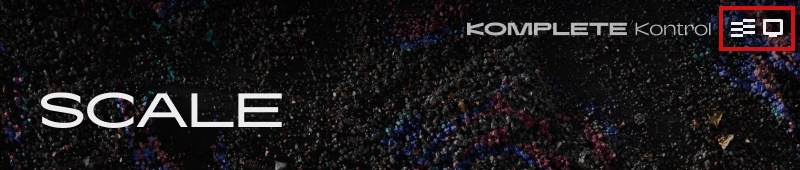
Playing a Scale
Playing Chords
You can play chords in the usual way by pressing any number of keys simultaneously (or send multiple MIDI notes simultaneously from the DAW), but you can also create and play chords by using Play Assist.
Notice
To play multiple notes in a chord simultaneously, the loaded product must be able to handle polyphony.
To play a chord by only pressing a single key on the keyboard, follow these instructions:
Editing Scales and Chords
You can tailor the scales and chords to your needs using the Scale engine parameters.
You can select the scale to be mapped to the keys of the keyboard and set its root note by using the SCALE parameters Root Note, Bank, and Type. For more information, refer to Scale Parameters.
You can define how the selected scale is mapped to the keys of the keyboard by using the KEY MODE parameter Mode. For more information, refer to Key Mode Parameter.
You can automatically generate custom chords while playing on the keyboard by using the CHORD parameters Mode, Type, and Position. For more information, refer to Chord Parameters.
Accessing the Scale Parameters
To access the Scale parameters on your keyboard, do the following:
Check that the PLAY ASSIST button is brightly lit. If not, press it to display the parameters for the Scale and Arp engines.
Press Button 1 (Scale) to display the Scale parameters.
The Button 1 lights up brightly and the Scale label below Button 1 is highlighted, indicating that you are editing the Scale parameters.
Tip
When the PLAY ASSIST button is on, the Button 1 color indicates whether the Scale engine is on (cyan) or off (white), while its brightness indicates if the Scale parameters are displayed (brightly lit) or not (dimmed).
Scale Parameters
The SCALE parameters Root Note, Bank, and Type allow you to select the scale to be mapped to the keys of the keyboard and set its root note.
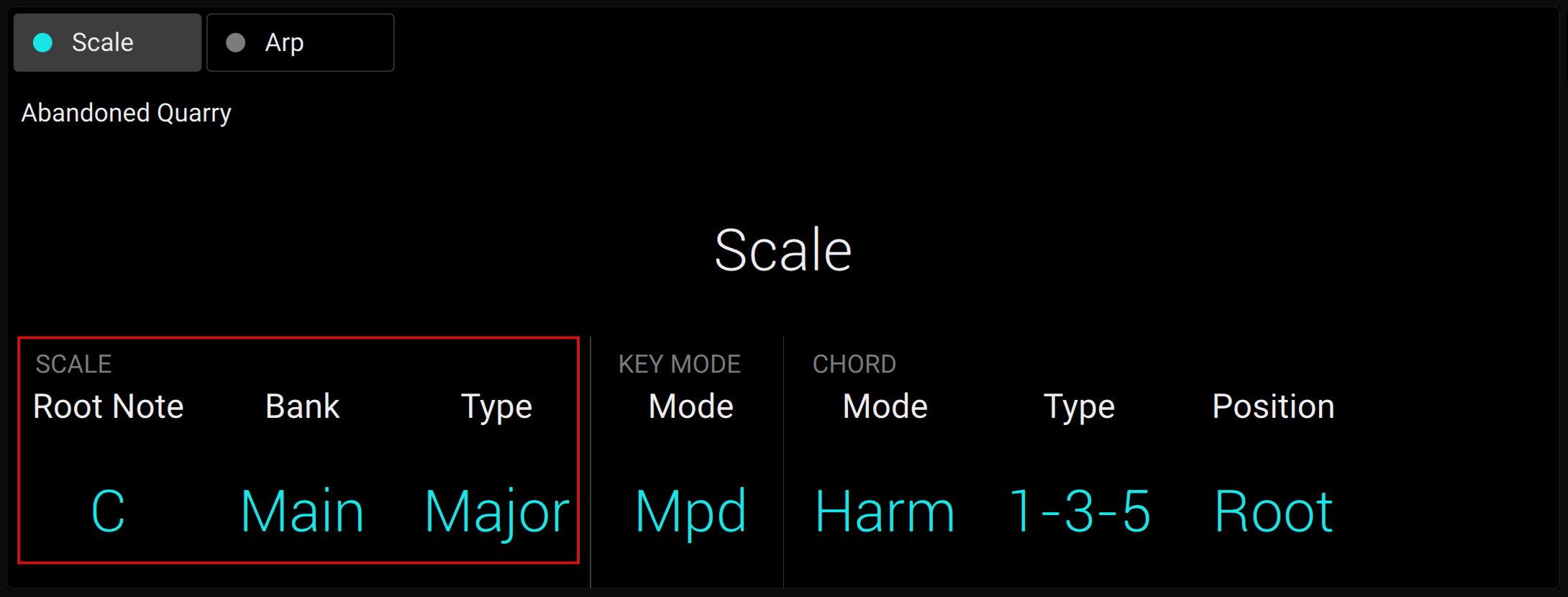
Scale Root Note
The first SCALE parameter is Root Note. Setting the root note of a scale means deciding what key the scale will begin with. The following notes of the scale depend on which scale pattern you select with the SCALE Type parameter (see below). You can transpose any scale pattern up or down by selecting a different Root Note.
The Root Note setting includes the following values:
C, C#, D, D#, E, F, F#, G, G#, A, A#, B
Scale Bank and Type
The second and third SCALE parameters from the left are Bank and Type. Use them to decide the scale pattern according to which the notes will be mapped onto the keys of the keyboard. Each Bank consists of 15 thematically related scales, which can be selected by using the Type control.
For example, using the default Root Note value C combined with the default Type Major from the default Bank Main, you get the scale C major, which spans over one octave and contains the notes C, D, E, F, G, A, and B (followed by C again). If instead you select G as your Root Note, the G major scale contains the notes G, A, B, C, D, E, and F♯ (followed by G again). You will notice that the distance between each note follows the same pattern of “whole step–whole step–half step–whole step–whole step–whole step–half step,” which is the pattern of the Major scale.
If you are triggering an Instrument via an incoming MIDI pattern from the DAW, the notes of the MIDI pattern will be mapped onto the closest keys belonging to the selected Type. This means that, for example (with Root Note set to C) a MIDI pattern consisting of the notes C-D-D♯ will be played back as such if Type is set to Chromatic from Bank Main, but instead as C-D-E if Type is set to Major.
Note
The actual keys triggering the scale notes, as well as the behavior of inactive keys (unlit LEDs) depend on the KEY MODE Mode parameter (Knob 4).
The following scales are available:
Main Scales
Scale | Bank | Type | Degrees |
|---|---|---|---|
Chromatic | Main | Chrom | 1 ♭2 2 ♭3 3 4 ♭5 5 ♭6 6 ♭7 7 |
Major | Main | Major | 1 2 3 4 5 6 7 |
Minor | Main | Minor | 1 2 ♭3 4 5 ♭6 ♭7 |
Harm Min | Main | Harm Min | 1 2 ♭3 4 5 ♭6 7 |
Maj Pent | Main | Maj Pent | 1 2 3 5 6 |
Min Pent | Main | Min Pent | 1 ♭3 4 5 ♭7 |
Blues | Main | Blues | 1 ♭3 4 ♯4 5 ♭7 |
Japanese | Main | Japanese | 1 2 ♭3 5 ♭6 |
Freygish | Main | Freygish | 1 ♭2 3 4 5 ♭6 ♭7 |
Hungarian Min | Main | Hung Min | 1 2 ♭3 ♯4 5 ♭6 7 |
Arabic | Main | Arabic | 1 ♭2 3 4 5 ♭6 7 |
Altered | Main | Altered | 1 ♭2 ♯2 3 ♯4 ♭6 ♭7 |
Whole Tone | Main | WH Tone | 1 2 3 ♯4 ♯5 ♭7 |
H-W Dim | Main | H-W Dim | 1 ♭2 ♯2 3 ♯4 5 6 ♭7 |
W-H Dim | Main | W-H Dim | 1 2 ♭3 4 ♯4 ♯5 6 7 |
Modes Scales
Scale | Bank | Type | Degrees |
|---|---|---|---|
Ionian | Modes | Ionian | 1 2 3 4 5 6 7 |
Dorian | Modes | Dorian | 1 2 ♭3 4 5 6 ♭7 |
Phrygian | Modes | Phrygian | 1 ♭2 ♭3 4 5 ♭6 ♭7 |
Lydian | Modes | Lydian | 1 2 3 ♯4 5 6 7 |
Mixolydian | Modes | Mixolyd | 1 2 3 4 5 6 ♭7 |
Aeolian | Modes | Aeolian | 1 2 ♭3 4 5 ♭6 ♭7 |
Locrian | Modes | Locrian | 1 ♭2 ♭3 4 ♭5 ♭6 ♭7 |
Ionian b2 | Modes | Ion b2 | 1 ♭2 3 4 5 6 7 |
Dorian b5 | Modes | Dor b5 | 1 2 ♭3 4 ♭5 6 ♭7 |
Harm Phryg | Modes | Har Phry | 1 ♭2 ♭3 4 5 ♭6 7 |
Phryg Major | Modes | Phry Maj | 1 ♭2 ♭3 4 5 6 7 |
Lydian b3 | Modes | Lyd b3 | 1 2 ♭3 ♯4 5 6 7 |
Major Locrian | Modes | Maj Loc | 1 2 3 4 ♭5 ♭6 ♭7 |
Minor Locrian | Modes | Min Loc | 1 2 ♭3 4 ♭5 ♭6 ♭7 |
Super Locrian | Modes | Sup Loc | 1 ♭2 ♭3 ♭4 ♭5 ♭6 ♭7 |
Jazz Scales
Scale | Bank | Type | Degrees |
|---|---|---|---|
Lydian ♭7 | Jazz | Lyd ♭7 | 1 2 3 ♯4 5 6 ♭7 |
Altered | Jazz | Altered | 1 ♭2 ♯2 3 ♯4 ♭6 ♭7 |
Diminished | Jazz | Diminshd | 1 ♭2 ♯2 3 ♯4 5 6 ♭7 |
Mixo b13 | Jazz | Mix b13 | 1 2 3 4 5 ♭6 ♭7 |
Mixo b9 b13 | Jazz | Mixb9b13 | 1 ♭2 3 4 5 ♭6 ♭7 |
Lydian ♭7 b2 | Jazz | Lyd ♭7b2 | 1 ♭2 3 ♯4 5 6 ♭7 |
Bebop | Jazz | Bebop | 1 2 3 4 5 6 ♭7 7 |
Whole Tone | Jazz | Whole Tn | 1 2 3 ♯4 ♯5 ♭7 |
Blues Maj | Jazz | Blues Ma | 1 2 ♭3 3 5 6 |
Blues Min | Jazz | Blues Mi | 1 ♭3 4 ♯4 5 ♭7 |
Blues Combined | Jazz | BluesCmb | 1 2 ♭3 3 4 ♯4 5 6 ♭7 |
Lydian #5 | Jazz | Lyd #5 | 1 2 3 ♯4 ♯5 6 7 |
Jazz Minor | Jazz | Jazz Mi | 1 2 ♭3 4 5 6 7 |
Half Dim | Jazz | Half Dim | 1 2 ♭3 4 ♭5 ♭6 ♭7 |
Augmented | Jazz | Augmentd | 1 ♭3 3 5 ♯5 7 |
World Scales
Scale | Bank | Type | Degrees |
|---|---|---|---|
Hungarian Min | World | Hung Min | 1 2 ♭3 ♯4 5 ♭6 7 |
Hungarian Maj | World | Hung Maj | 1 ♯2 3 ♯4 5 6 ♭7 |
Neapolitan | World | Neapoltn | 1 ♭2 ♭3 4 5 ♭6 7 |
Spanish | World | Spanish | 1 ♭2 ♭3 3 4 5 ♭6 ♭7 |
Greek | World | Greek | 1 2 ♭3 ♭4 5 ♭6 ♭7 |
Jewish 1 | World | Jewish 1 | 1 ♭2 3 4 5 ♭6 ♭7 |
Jewish 2 | World | Jewish 2 | 1 2 ♭3 ♯4 5 6 ♭7 |
Indian 1 | World | Indian 1 | 1 ♭2 ♭3 ♯4 5 ♭6 7 |
Indian 2 | World | Indian 2 | 1 2 ♭3 ♯4 5 6 7 |
Indian 3 | World | Indian 3 | 1 ♭2 2 4 5 ♭6 6 |
Indian 4 | World | Indian 4 | 1 ♯2 3 4 5 ♯6 7 |
Mid East 1 | World | M East 1 | 1 ♭2 3 4 5 ♭6 7 |
Mid East 2 | World | M East 2 | 1 ♭2 3 4 ♭5 ♭6 7 |
Mid East 3 | World | M East 3 | 1 ♭2 ♭3 4 ♭5 6 ♭7 |
Mid East 4 | World | M East 4 | 1 ♭2 3 4 ♭5 6 ♭7 |
5-Tone Scales
Scale | Bank | Type | Degrees |
|---|---|---|---|
Penta I | 5-Tone | Pent I | 1 2 3 5 6 |
Penta II | 5-Tone | Pent II | 1 2 4 5 ♭7 |
Penta III | 5-Tone | Pent III | 1 ♭3 4 ♭6 ♭7 |
Penta IV | 5-Tone | Pent IV | 1 2 4 5 6 |
Penta V | 5-Tone | Pent V | 1 ♭3 4 5 ♭7 |
Hirajoshi | 5-Tone | Hira | 1 2 ♭3 5 ♭6 |
Insen | 5-Tone | Insen | 1 ♭2 4 5 ♭7 |
Kokin Joshi | 5-Tone | Kokin | 1 2 4 5 ♭6 |
Akebono | 5-Tone | Akebono | 1 2 ♭3 5 6 |
Ryukuan | 5-Tone | Ryukuan | 1 3 4 5 7 |
Abhogi | 5-Tone | Abhogi | 1 2 ♭3 4 6 |
Bhupkali | 5-Tone | Bhupkali | 1 2 3 5 ♭6 |
Hindolam | 5-Tone | Hindolam | 1 ♭3 4 ♭6 ♭7 |
Bhupalam | 5-Tone | Bhupalam | 1 ♭2 ♭3 5 ♭6 |
Amritavarshini | 5-Tone | Amrita | 1 3 ♯4 5 7 |
Modern Scales
Scale | Bank | Type | Degrees |
|---|---|---|---|
Octatonic | Modern | Octatonc | 1 2 ♭3 4 ♯4 ♯5 6 7 |
Acoustic | Modern | Acoustic | 1 2 3 ♯4 5 6 ♭7 |
Augmented | Modern | Augmentd | 1 ♭3 3 5 ♯5 7 |
Tritone | Modern | Tritone | 1 ♭2 3 ♭5 5 ♭7 |
Leading Wh Tone | Modern | Lead Wh | 1 2 3 ♯4 ♯5 ♯6 7 |
Enigmatic | Modern | Enigmatc | 1 ♭2 3 ♯4 ♯5 ♯6 7 |
Scriabin | Modern | Scriabin | 1 2 3 ♯4 6 ♭7 |
Tcherepnin | Modern | Tcherepn | 1 ♯1 ♯2 3 4 5 ♯5 6 7 |
Messiaen I | Modern | Mes I | 1 2 3 ♯4 ♯5 #6 |
Messiaen II | Modern | Mes II | 1 ♭2 ♯2 3 ♯4 5 6 ♭7 |
Messiaen III | Modern | Mes III | 1 2 ♭3 3 ♯4 5 ♭6 ♭7 7 |
Messiaen IV | Modern | Mes IV | 1 ♭2 2 4 ♯4 5 ♭6 7 |
Messiaen V | Modern | Mes V | 1 ♭2 4 ♯4 5 7 |
Messiaen VI | Modern | Mes VI | 1 2 3 4 ♯4 ♯5 ♯6 7 |
Messiaen VII | Modern | Mes VII | 1 ♭2 2 ♭3 4 ♯4 5 ♭6 6 7 |
Major Scales
Scale | Bank | Type | Degrees |
|---|---|---|---|
Natural | Major | Natural | 1 2 3 4 5 6 7 |
Lydian | Major | Lydian | 1 2 3 ♯4 5 6 7 |
Mixolydian | Major | Mixolyd | 1 2 3 4 5 6 ♭7 |
Major Minor | Major | Maj Min | 1 2 3 4 5 ♭6 ♭7 |
Harmonic Major | Major | Har Maj | 1 2 3 4 5 ♭6 7 |
Dbl Har Major | Major | Dbl Maj | 1 ♭2 3 4 5 ♭6 7 |
Neapolitan Maj | Major | Nea Maj | 1 ♭2 3 4 5 6 7 |
Major Locrian | Major | Maj Loc | 1 2 3 4 ♭5 ♭6 ♭7 |
Blues Major | Major | Blues Ma | 1 2 ♭3 3 5 6 |
Bebop Major | Major | Bebop Ma | 1 2 3 4 5 ♯5 6 7 |
Hexa 1 | Major | Hexa 1 | 1 2 3 5 6 7 |
Hexa 2 | Major | Hexa 2 | 1 2 3 4 5 6 |
Penta 1 | Major | Penta 1 | 1 2 3 5 6 |
Penta 2 | Major | Penta 2 | 1 3 4 5 7 |
Penta 3 | Major | Penta 3 | 1 3 5 6 7 |
Minor Scales
Scale | Bank | Type | Degrees |
|---|---|---|---|
Natural | Minor | Natural | 1 2 ♭3 4 5 ♭6 ♭7 |
Dorian | Minor | Dorian | 1 2 ♭3 4 5 6 ♭7 |
Phrygian | Minor | Phrygian | 1 ♭2 ♭3 4 5 ♭6 ♭7 |
Minor Major | Minor | Min Maj | 1 2 ♭3 4 5 6 7 |
Harmonic Minor | Minor | Har Min | 1 2 ♭3 4 5 ♭6 7 |
Dbl Har Minor | Minor | Dbl Min | 1 2 ♭3 ♯4 5 ♭6 7 |
Neapolitan Min | Minor | Nea Min | 1 ♭2 ♭3 4 5 ♭6 7 |
Minor Locrian | Minor | Min Loc | 1 2 ♭3 4 ♭5 ♭6 ♭7 |
Blues Min | Minor | Blues Mi | 1 ♭3 4 ♯4 5 ♭7 |
Bebop Minor | Minor | Bebop Mi | 1 2 ♭3 4 5 ♭6 ♭7 7 |
Hexa 1 | Minor | Hexa 1 | 1 2 ♭3 5 ♭6 ♭7 |
Hexa 2 | Minor | Hexa 2 | 1 2 ♭3 4 5 ♭6 |
Penta 1 | Minor | Penta 1 | 1 2 ♭3 5 ♭6 |
Penta 2 | Minor | Penta 2 | 1 ♭3 4 5 ♭7 |
Penta 3 | Minor | Penta 3 | 1 ♭3 5 ♭6 ♭7 |
Key Mode Parameter
The KEY MODE Mode menu consists of the following three modes, which are described in detail below:
Guide
Mapped (default value)
Easy
Easy Mode
In Easy mode, the notes of the selected scale are mapped to the keyboard so that any scale can be played using the white keys of the keyboard only. The black keys are inactive and pressing them will not trigger any other notes.
Notice
Selecting the 12-step chromatic scale in KEY MODE Easy maps the keys in the same way as in the Mapped mode.
The Root Note is always mapped to the middle C key (commonly called C3). If the selected scale consists of seven notes, it matches the seven white keys of a single octave on the keyboard. In this case, the Root Note coincides with the key C across all octaves of the keyboard. If instead the selected scale consists of more or less than seven notes, it does not match the seven white keys of a single octave on the keyboard and the Root Note is shifted throughout adjacent octaves accordingly.
For two examples of the Easy mode mappings in Major and Minor, refer to below.
Scale Type | Key Mappings in Easy Mode | ||||||
|---|---|---|---|---|---|---|---|
White keys: | C3 | D3 | E3 | F3 | G3 | A3 | B3 |
Major | |||||||
Corresponding mappings: | 1 | 2 | 3 | 4 | 5 | 6 | 7 |
Example with root note C: | C | D | E | F | G | A | B |
Minor | |||||||
Corresponding mappings: | 1 | 2 | ♭3 | 4 | 5 | ♭6 | ♭7 |
Example with root note C: | C | D | ♭E | F | G | ♭A | ♭B |
Chord Parameters
The CHORD parameters Mode, Type and Position allow you to define the chord to be played using the Chord function.
Chord Mode
The first CHORD parameter is Mode. Use it to generate chords from single notes, either from the keyboard or from incoming MIDI notes from the DAW.
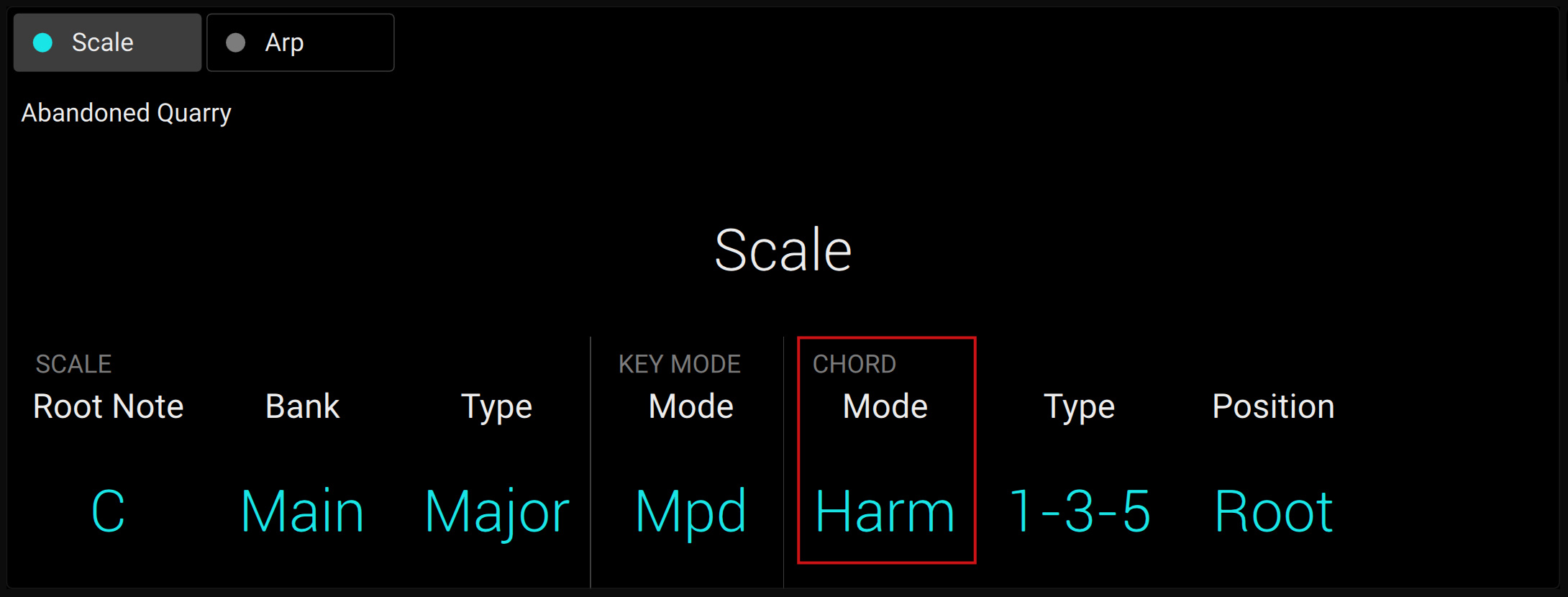
CHORD Mode has one inactive (Off) and two active states, which are described in detail below:
Off
Harmonizer
Chord Set
Harmonizer
If CHORD Mode is set to Harm (Harmonizer), the CHORD Type menu allows you to specify the interval of notes in the selected SCALE Type that will constitute the chord: For example, a triad in the form of the root note, the third note, and the fifth note (CHORD Type value 1-3-5).
Chord Set
If CHORD Mode is set to Chord Set (Chord Set), the CHORD Type menu allows you to choose from a selection of major and minor chords depending on the current Root Note.
Notice
The SCALE Type and KEY MODE Mode parameters are not available when CHORD Mode is set to Chord Set.
Chord Type
The second CHORD parameter is Type. Use it to select the chord that will be generated from a single note used as input.
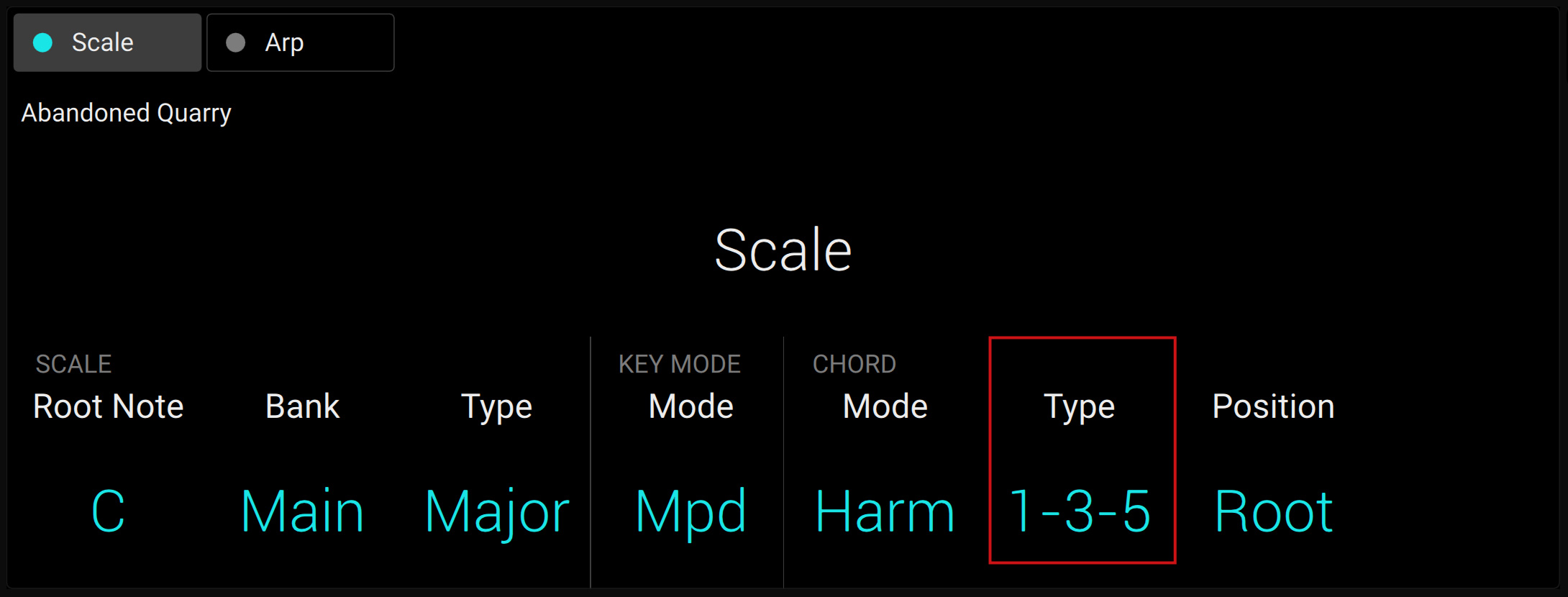
The available CHORD Type values depend on whether CHORD Mode is set to Harmonizer or Chord Set, as described in detail below.
CHORD Type, CHORD Mode Set to Harmonizer
If CHORD Mode is set to Harmonizer, then CHORD Type will offer you a selection of individual notes present in the selected SCALE Type. This means that for all scales except the 12-tone Chrom scale (chromatic scale, refer to further below), you can select the interval of notes that will make up your chord.
When CHORD Mode is set to Harm, the CHORD Type setting includes the following values:
Chord Type | Interval Added to Played Note |
|---|---|
Octave | Octave |
1-3 | 3rd |
1-5 | 5th |
1-3-5 | 3rd and 5th |
1-4-5 | 4th and 5th |
1-3-5-7 | 3rd, 5th and 7th |
1-4-7 | 4th and 7th |
CHORD Type, CHORD Mode Set to Chd Set
If CHORD Mode is set to Chord Set and, for example, the Root Note is set to C, then the CHORD Type menu presents you with a list of selectable chords. Values are, e.g., Maj 4 and Min 7, which would generate a major and minor chord, respectively, both using C as the chord’s root note.
When CHORD Mode is set to Chord Set, the CHORD Type setting includes the following values:
Maj 1, Maj 2, Maj 3, Maj 4, Maj 5, Maj 6, Maj 7, Maj 8, Min 1, Min 2, Min 3, Min 4, Min 5, Min 6, Min 7, Min 8
CHORD Type and the Chromatic Scale
The Chrom (chromatic) scale consists of every semitone in an octave. This means that when you play every white key and every black key of an octave up or down, you are playing the 12-step chromatic scale. Since all semitones of an octave are present in the scale, you can use all keys to form chords. In turn, selecting Chrom as SCALE Type means that you can select virtually any CHORD Type. The following chords are available and can be generated:
Chord Type | Semitones Added above Played Note |
|---|---|
Octave | 12 |
Perf 4 (Perfect 4) | 5 |
Perf 5 (Perfect 5) | 7 |
Major | 4 and 7 |
Minor | 3 and 7 |
Sus 4 (Suspended 4) | 5 and 7 |
Maj 7 (Major 7) | 4, 7 and 11 |
Min 7 (Minor 7) | 3, 7 and 10 |
Dom 7 (Dominant 7) | 4, 7 and 10 |
Dom 9 (Dominant 9) | 4, 7, 10 and 14 |
Min 7 ♭5 (Minor 7 ♭5) | 3, 6 and 10 |
Dim 7 (Diminished 7) | 3, 6 and 9 |
Aug (Augumented) | 4 and 8 |
Quartal | 5, 10 and 15 |
Trichord | 5 and 11 |
ChordPosition
The third CHORD parameter is Position. Use it to spread the notes of a chord generated from a single note and to aid a more musical transition between chords.
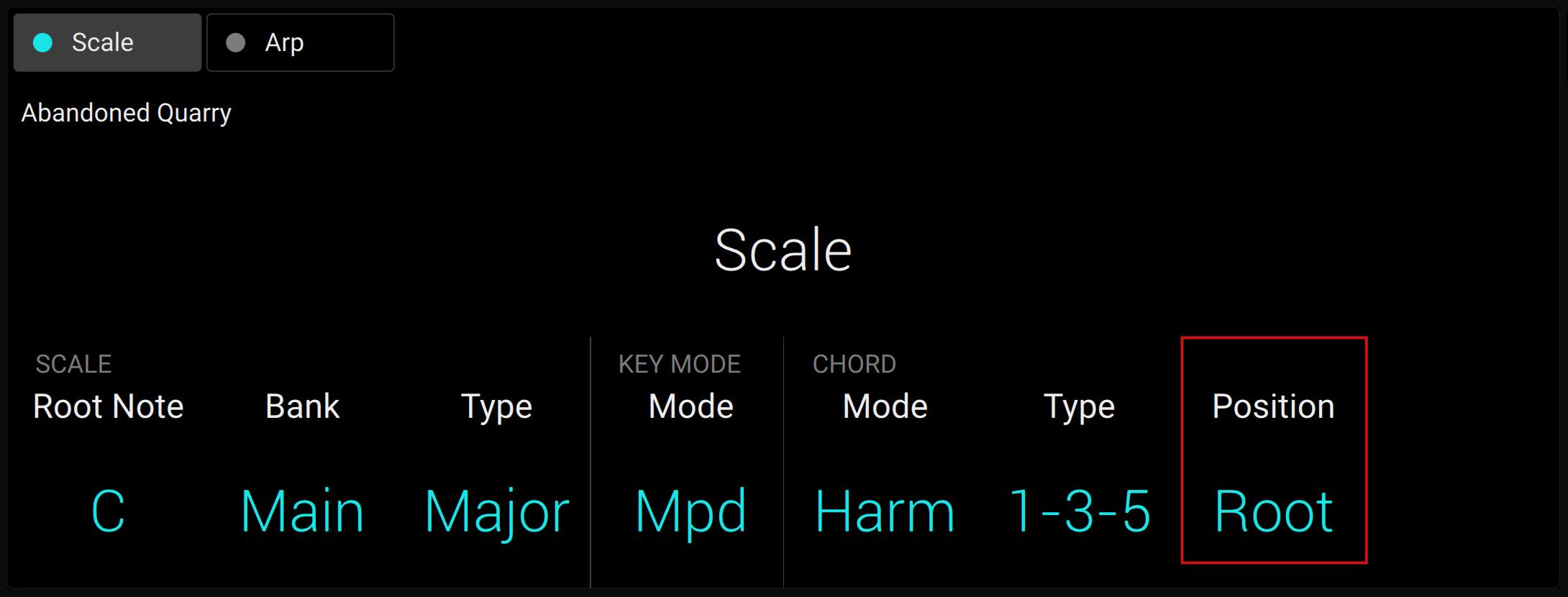
The Position parameter is available when CHORD Type is set to Harmonizer or Chord Set and includes the following values:
Position | Description |
|---|---|
Root | The root position of the selected chord is always played. |
-1 to -8 | Decreasing Position with negative values moves the highest note of the current chord down by an octave, this inverts the chord to a lower position in the selected scale. |
+1 to +8 | Increasing Position with positive values moves the lowest note of the current chord up by an octave, this inverts the chord to a higher position in the selected scale. |
Auto | This provides a more human feel in the transition from one chord to another. The notes used to form each chord are automatically selected to provide the best inversion. |

