Effects Page
The Effects page consists of a number of effects that can be applied to the selected cell.
The Effects page consists of a number of effects that can be applied to the selected cell. You can make subtle changes and adjustments or radically change the character of your sounds.

The Effects page in the Edit area.
Applying Effects
The effects on the Effects page can be applied to a cell in real-time, or rendered into a new sample that replaces the existing content in the cell. Rendering effects is useful for creating new sounds, but also for reducing the CPU load.
To apply an effect to a cell in real-time:
Select the cell you want to apply the effect to by clicking on it.

Tip
You can select multiple cells for editing using [Ctrl] + click (Windows) or [Cmd] + click (macOS).
Click the Module On/Off button in the upper left corner of the module to activate the effect.

When you trigger the cell, the effect is applied in real-time.
To render the effects into a new sample that replaces the existing content in the cell:
Right-click the cell to open the context menu.
Select Render Cell in Place.

The newly rendered sample is loaded in the cell. The effects are deactivated automatically.
Using Effect Presets
Each effect on the Effects page comes with a set of presets that you can access using the Preset menu. It is located next to the module name (arrow icon). The Preset menu contains two submenus for Factory and User content.
To save the current effect settings as a User preset:
Click the arrow icon next to the module name to open the Preset menu.
Select Save Preset….

Enter a Preset Name for your new User preset .

Click Save.
A new User preset containing your settings is saved to the hard drive. The preset will appear in the User submenu of the module's Preset menu.
To load a preset from the Preset menu:
Click the arrow icon next to the module name to open the Preset menu.
Go to either the Factory or User submenus and select a preset from the list.

The effect settings contained in the preset are loaded in the module.
Saturation
The Saturation module emulates the behavior of analog circuits when signal levels go into overdrive and clipping. This reduces signal peaks and add the same time adds harmonic content to the signal, creating the warm and full sound associated with analog saturation. When taken to the extreme, the module can be used to create distortion effects.
This module contains the following parameters and controls:
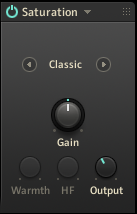
Module On/Off: Activates or deactivates the module.
Preset menu (arrow button): Opens the Preset menu that enables you to load factory presets or save and recall your own user presets.
Mode Selector: Selects one of three available saturation modes, Classic, Drums, and Tape.
Gain: Adjusts the input level of the module, effectively controlling the amount of saturation applied to the signal.
Warmth: Adjusts the level of low-frequency content in the signal. This control is only available in Tape mode.
HF: Adjusts the cutoff frequency of a low-pass filter applied to the signal. Frequency content exceeding the cutoff frequency is attenuated. This control is only available in Tape mode.
Output: Adjusts the output level of the module.
LoFi
The Lo-fi module decreases the quality of the signal by lowering the resolution or sample rate, and by adding noise and coloration to it.
This module contains the following parameters and controls:

Module On/Off: Activates or deactivates the module.
Preset menu (arrow button): Opens the Preset menu that enables you to load factory presets or save and recall your own user presets.
Bits: Adjusts the amount of available quantization values by setting the bit depth. Each sample of the signal is quantized to the available values. A lesser amount of values results in a more distorted sound.
Hertz: Adjusts the sampling frequency at which the input signal is resampled.
Noise: Adjusts the amount of noise added to the signal.
Color: Adjusts the sound character of the noise signal by applying a low-pass filter.
Output: Adjusts the output level of the module.
Filter / EQ
The Filter / EQ module shapes the frequency content of signals, not unlike equalizers. You can use it to polish and clean up sounds, or add color and resonances. The filter modes offer a selection of different filter types, each with their own unique character.
This module contains the following parameters and controls:
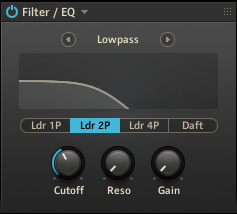
Module On/Off: Activates or deactivates the module.
Preset menu (arrow button): Opens the Preset menu that enables you to load factory presets or save and recall your own user presets.
Mode selector: Selects one of seven filter modes that determine the basic character of the filter, Solid G EQ, 3-band EQ, Lowpass, Highpass, Bandpass, Peak/Notch, Effect. The following sections describe each of the modes in detail.
Type selector: Selects different filter types in Lowpass, Highpass, Bandpass, Peak/Notch, Effect mode, and the frequency band in Solid G-EQ and 3-band EQ mode.
Filter controls: Adjust the available parameters for the selected filter mode.
Note
Since filters require a considerable amount of CPU power, it is recommended to switch this module off when it is not in use.
Solid G-EQ
Solid G-EQ mode emulates the 4-band parametric equalizer of a highly regarded mixing desk. It offers four dedicated frequency bands that can be used simultaneously.
You can select the frequency band for editing using the Type selector:
L: Low frequency band
LM: Low-mid frequency band
HM: High-mid frequency band
H: High frequency band
The following controls are available in this mode:
Freq: Adjusts the filter frequency of the respective frequency band.
Bell: Switches the L and H frequency bands to a bell instead of a shelf filter.
Q: Adjusts the Q factor, or resonance, of the LM and HM frequency bands. The Q factor determines the width of the frequency band around the filter frequency that is attenuated or boosted.
Output: Adjusts the output level of the module.
3-Band EQ
3-Band EQ mode is a classic parametric equalizer. It offers three flexible frequency bands that can be used simultaneously.
You can select the frequency band for editing using the Type selector:
Band 1
Band 2
Band 3
The following controls are available in this mode:
Freq: Adjusts the filter frequency of the respective frequency band.
BW: Adjusts the Q factor, or resonance, of the respective frequency band. The Q factor determines the width of the frequency band around the filter frequency that is attenuated or boosted.
Gain: Adjusts the output level of the respective frequency band. Setting Gain to high values can be used to apply a soft saturation effect.
Lowpass
Lowpass mode is a resonant filter that attenuates frequency content above the cutoff frequency, creating a darker sound. It offers four different filter types that change the character of the filter.
You can select the filter type using the Type selector:
Ldr 1P: 1-pole ladder filter with a -6 dB/octave slope
Ldr 2P: 2-pole ladder filter with a -12 dB/octave slope
Ldr 4P: 4-pole ladder filter with a -24 dB/octave slope
Daft: Aggressive 2-pole filter with a -12 dB/octave slope
The following controls are available in this mode:
Cutoff: Adjusts the cutoff frequency.
Reso: Adjusts the resonance amount of the filter. Turning the control to the right makes the frequency content at the cutoff frequency more pronounced.
Gain: Adjusts the output level of the filter. Setting Gain to high values can be used to apply a soft saturation effect. This control is not available when selecting the AR filter types.
Highpass
Highpass mode is a resonant filter that attenuates frequency content below the cutoff frequency, creating a brighter sound. It offers four different filter types that change the character of the filter.
You can select the filter type using the Type selector:
Ldr 1P: 1-pole ladder filter with a -6 dB/octave slope
Ldr 2P: 2-pole ladder filter with a -12 dB/octave slope
Ldr 4P: 4-pole ladder filter with a -24 dB/octave slope
Daft: Aggressive 2-pole filter with a -12 dB/octave slope
The following controls are available in this mode:
Cutoff: Adjusts the cutoff frequency.
Reso: Adjusts the resonance amount of the filter. Turning the control to the right makes the frequency content at the cutoff frequency more pronounced.
Gain: Adjusts the output level of the filter. Setting Gain to high values can be used to apply a soft saturation effect. This control is not available when selecting the AR filter types.
Bandpass
Bandpass mode is a resonant filter that attenuates frequency content above and below the cutoff frequency, creating a thinner and more focused sound. It offers four different filter types that change the character of the filter.
You can select the filter type using the Type selector:
Ldr 2P: 2-pole ladder filter with a -12 dB/octave slope
Ldr 4P: 4-pole ladder filter with a -24 dB/octave slope
SV 2P: 2-pole state-variable filter with a -12 dB/octave slope
SV 4P: 4-pole state variable filter with a -24 dB/octave slope
The following controls are available in this mode:
Cutoff: Adjusts the cutoff frequency.
Reso: Adjusts the resonance amount of the filter. Turning the control to the right makes the frequency content at the cutoff frequency more pronounced.
Gain: Adjusts the output level of the filter. Setting Gain to high values can be used to apply a soft saturation effect. This control is not available when selecting the AR filter types.
Peak/Notch
Peak/Notch mode is a resonant filter that can create either peaks or notches in the frequency spectrum. It offers four different filter types that change the character of the filter.
You can select the filter type using the Type selector:
Ldr Peak: Ladder peak filter that boosts frequency content at the cutoff frequency. The amount of boost can be set using Reso.
Ldr Notch: Ladder notch filter that attenuates frequency content in two narrow bands above and below the cutoff frequency.
SV Notch: 4-pole state-variable notch filter that attenuates or boosts frequency content at the cutoff frequency. The amount of attenuation or boost can be set using Reso.
SV BR: State-variable band reject filter that attenuates frequency content in a narrow band slightly below cutoff frequency.
The following controls are available in this mode:
The following controls are available per filter: Cutoff (adjusts the frequency below which signals will be attenuated); Reso (with a value greater than 0, this control will boost a small frequency range around the cutoff frequency); and Gain (controls the amplitude increase after the filter, which can be used to compensate for amplitude reduction due to the filter, or to increase the soft saturation of the effect — this one is only available for Ldr Peak and Ldr Notch).
Cutoff: Adjusts the cutoff frequency.
Reso: Adjusts the resonance amount of the filter. Turning the control to the right makes the frequency content at the cutoff frequency more pronounced.
Gain: Adjusts the output level of the filter. Setting Gain to high values can be used to apply a soft saturation effect. This control is not available when selecting the Ldr filter types.
Effect
Effect mode is a collection of special filters that transform the frequency spectrum in specific ways. It offers four different filter types that change the character of the filter.
You can select the filter type using the Type selector:
Frm 1: Variation 1 of a formant filter that produces resonances typical to those of the human voice.
Frm 2: Variation 2 of a formant filter that produces resonances typical to those of the human voice.
Vow A: Variation A of a special filter that mimics the way vowel sounds are produced by the human mouth, similar to classic talk box effects.
Vow B: Variation B of a special filter that mimics the way vowel sounds are produced by the human mouth, similar to classic talk box effects.
Phaser: Classic phaser effect that produces a number of peaks and troughs in the frequency spectrum.
The following controls are available in this mode when the Vow or Phaser filter types are selected:
Cutoff: Adjusts the filter frequency, effectively shifting the position of the effect in the frequency spectrum.
Reso: Adjusts the resonance amount. Turning the control to the right makes the effect more pronounced.
The following controls are available in this mode when the Frm filter types are selected:
Talk: Adjusts the the frequency response of the filter in order to produce different vowel sounds.
Sharp: Adjusts the resonance amount. Turning the control to the right makes the effect more pronounced.
Size: Adjusts the filter frequency, effectively shifting the position of the effect in the frequency spectrum.
Compressor
The Compressor module is a classic studio effect that shapes the contour and dynamics of a signal. It can be used to add punch, bring out the attack or sustain of sounds, increase overall loudness, or distort the signal.
This module contains the following parameters and controls:
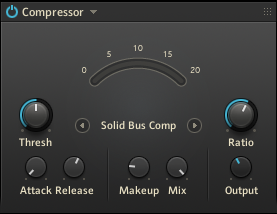
Module On/Off: Activates or deactivates the module.
Preset menu (arrow button): Opens the Preset menu that enables you to load factory presets or save and recall your own user presets.
Mode Selector: Selects one of four available compressor modes that offer different flavors of compression, Solid Bus Comp, Classic, and Pro.
Threshold (Compressor): Adjusts the threshold level of the compressor. When the control signal rises above the threshold, gain reduction at a ratio set using the Ratio control is applied to the signal. Turning Threshold to the left lowers the threshold, which increases the amount of gain reduction by making the compressor more sensitive to low input levels.
Ratio: Adjust the relative amount of gain reduction applied to signals rising above the threshold. When turned fully to the left, minimal gain reduction is applied. When turned fully to the right, the compressor acts as a limiter.
Attack: Adjusts the attack time, which is the time it takes the compressor to apply the full amount of gain reduction after the control signal rises above the threshold.
Release: Adjusts the release time, which is the time it takes the compressor to stop applying gain reduction after the control signal falls below the threshold.
Makeup: Adjusts the amount of gain added to the signal after the compression. You can use this control to compensate for the gain reduction applied by the compressor and thus increase the overall loudness of the signal. This control is only available in Solid Bus Comp mode.
Mix: Blends the input signal with the effect signal, facilitating parallel compression. When the control is turned fully to the left, only the input signal is sent to the output. Turning the control to the right adds the compressed signal to the output. When turned fully to the right, only the compressed signal is sent to the output. This control is only available in Solid Bus Comp mode.
Output: Adjusts the output level of the module.
Note
Since compression requires a considerable amount of CPU power, it is recommended to switch this module off when it is not in use.
TM (Transient Master)
The TM (Transient Master) module enables you to emphasize or attenuate the transients of your audio material by manipulating its attack and sustain phases. Unlike compressors and limiters, it does not use the level of your signal to decide when to come into effect, but rather modifies the envelopes of every attack and sustain phase. A notable benefit of this processing is that it affects all parts of the signal, whatever their level is, therefore retaining the natural character of your sound.
This module contains the following parameters and controls:
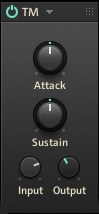
Module On/Off: Activates or deactivates the module.
Preset menu (arrow button): Opens the Preset menu that enables you to load factory presets or save and recall your own user presets.
Attack: Sharpens/softens the attack phases in your signal. With the knob at the center position, the attack phases are not altered. From this position, turning the Attack knob to the left softens the attack phases, while turning it to the right sharpens them.
Sustain: Prolongs/shortens the sustain phases in your signal. With the knob at the center position, the sustain phases are not altered. From this position, turning the Sustain knob to the left shortens the sustain phases, while turning it to the right prolongs them.
Input: Adjusts the input level of the module.
Output: Adjusts the output level of the module.